Today, we’ll install CM 11 ROM on Samsung Galaxy Gio GT-S5660. The developers of Android have taken their OS to such a level that in today’s world no one dares to compete with them. One after another many of their new Android versions is released and ruling the entire market.
From Android 1.5 Cupcake to the recently launched Android 4.4 KitKat, there has been a tremendous change in the performance, specs, and many other aspects. From the day the new Android 4.4 KitKat is released, everyone is talking about this new firmware.
But due to its much high hardware and RAM compatibility, it is only available for flagship devices. The rest users need to rely on those ROMs to experience the same. A week ago, it was announced that this latest version is going to get available for devices like Galaxy Ace, Fit, Mini, and Gio.
Related: Install Android Lollipop ROM on Samsung Galaxy Gio S5660
In this article, we are going to discuss the detailed procedure for updating Samsung Galaxy Gio S5660 to Android 4.4 KitKat through Cyanogenmod 11. Samsung Galaxy Gio S5660 launched back in 2011 was a low-budget device and had decent specs and features.
That’s the reason it was not able to attract many users. It had Android 2.2 Froyo which was later upgraded to 2.3 Gingerbread, a 3.2 MP auto-focus camera, and a 16m color screen, and was sold at the price of $160. The Gio users had no hope regarding further firmware releases.
But it was the third-party Android developers who took a keen interest in this device and with much hard work launched the next Android versions of course unofficially. The well-known Cyanogenmod team took the initiative and launched its latest Cyanogenmod 11 ROM for S5660 users.
So it’s now possible for Gio users to enjoy and experience all those latest KitKat-flavored features. Some of these include a refurbished Google home with a new launcher, a new phone dialer app, screen recording, security and system improvements, NFC emulation, and a Google wallet.
Besides, it also comes with a new quick office, low memory management support, a new gallery, battery-saving tweaks, a new keyboard, and much more on your device. Along with that, you’ll also be able to enjoy the Cyanogenmod features, thus having the experience of a dual feature.
This is an experimental build and we should thank the XDA community for that. While using this CM 11 ROM you may come across some untested bugs and issues. But don’t worry the CM team is working hard to fix these bugs & to give you a pure stable Android 4.4 KitKat ROM.
How to Install Android KitKat CM 11 ROM on Galaxy Gio S5660
So if you are ready to install the latest Android 4.4 KitKat flavored CM 11 ROM on your Samsung Galaxy Gio GT-S5660 then proceed further with the step-by-step installation process.
Screenshot
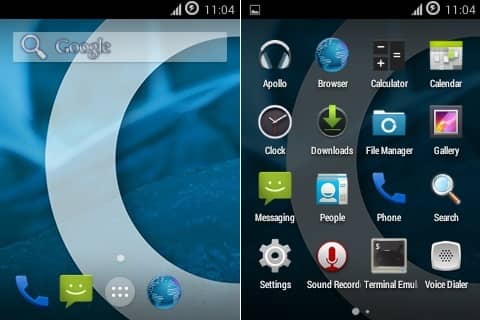
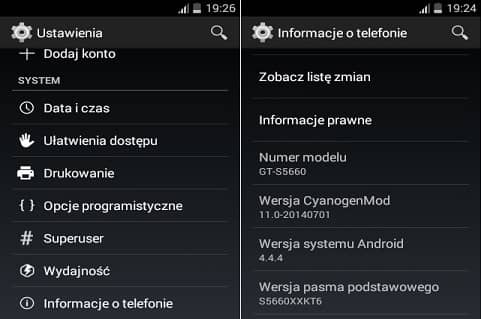
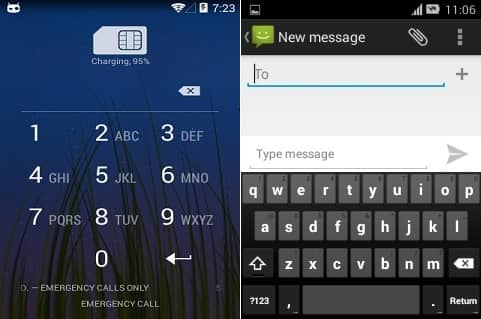
Disclaimer
The given update to install Android 4.4 KitKat via Cyanogenmod 11 ROM on your Samsung Galaxy Gio S5660 is too risky. It might permanently damage your device. hence, proceed ahead carefully.
Caution
This Android 4.4 KitKat CM 11 ROM is only for Samsung Galaxy Gio with model number GT-S5660. Do not try this on any other device or variant. It might brick or damage your phone permanently.
Requirements
- Ensure to charge your Galaxy Gio to a minimum of 65%.
- Also, backup your contacts, apps, messages, etc. using any application.
- Backup EFS folder present in your phone’s system directory.
- Also, install Samsung USB drivers on your windows computer.
- Root and install CWM recovery on your Galaxy Gio.
- (IMPORTANT!) For flashing Android 4.4 KitKat you need to have the latest Custom recovery like 6.0.4.7 installed on your Galaxy Gio. If you haven’t installed it yet, then don’t worry just follow the steps given below:
- Download the latest CWM 6.0.4.7 recovery package from Here.
- Connect your device to your PC, enable USB debugging mode, and transfer this recovery to your SD card.
- Now disconnect your Galaxy Gio and switch it off completely.
- You need to enter into recovery mode now. For doing so, keep holding the home button and power button.
- In recovery mode, using volume keys navigate to the option named Install from SD card and select it using the Home (middle) button to install this latest 6.0.4.7 recovery.
After successful flashing of the latest CWM 6.0.4.7 recovery, proceed further with the actual Android 4.4 KitKat ROM installation process.
Downloads
Steps to install CM11 ROM on Samsung Galaxy Gio GT-S5660
- Download the zip files on your mobile.
- Now switch it off completely.
- Enter into recovery mode now.
- For doing so, hold the ‘Home Button (middle button) + Power Button.’
- Touch will not work in recovery. hence, use the Volume keys for navigation and the Home button for selection.
- Firstly, take a Nandroid backup of your current firmware.
- Return to the main menu of recovery mode and select the ‘install zip from SD card ‘ option.
- Then select the ‘choose zip from SD card’ option.
- Furthermore, navigate to the downloaded Android 4.4 KitKat CM 11 ROM package.
- Select it and press the ‘Yes’ option on the next screen.
- This will start the CM 11 install process on your Galaxy Gio.
- Wait until the process completes.
- Upon successful completion, select the ‘wipe data/factory reset’ and the ‘wipe cache partition’ option.
- This will clear all your data & caches from the phone’s memory respectively.
- Similarly, flash the GApps zip file as you’ve installed the custom ROM.
- Just remember not to wipe data after that.
- Finally, restart your mobile using the ‘reboot system now’ option.
Conclusion
Finally! You have successfully flashed the new CM 11 ROM-based Android 4.4 KitKat on your Samsung Galaxy Gio S5660. Enjoy the all-new Kitkat-flavored features on your Galaxy Gio with this ROM. For any queries, use the below comment box.






11 thoughts on “Install Cyanogenmod 11 ROM on Samsung Galaxy Gio GT-S5660”
Hi.
What CWM version did u use?
I got the latest from XDA instaled it and when i boot into recovery mode I get a bluescreen…I don’t know what is wrong…
Can you help me?
Thanks.
Flash Cyanogenmod 10.2 ROM on your Galaxy Gio first, then flash 6.0.4.7 recovery using the method given in the article. Now, download & install ROM Manager app from Play Store and launch it. Select the ‘Reboot into Recovery’ option to boot into recovery.
i need help in this case , i have installed the 6.0.4.5 recovery mode , and also installed the cwm 11.0 , now when i want to turn on the phone , it says : Unfortunately, Network Location has stopped, and Setup Wizard has stopped
what should i do , now i cant go to recovery mode anymore , pls help …
I passed successfully until the installation of CWM. But after the installation of CWM 6.0.4.5, my phone firmware fail. What should I do next ?
Can you tell what has exactly happened?
i install too cwm6.0.4.5. and my gio not start anymore…only i see samsung startup text, but i can’t go to recovery-mode anymore….i try it many many many times…. 🙁 so i get other gio and i put TWRP recovery 2.7.0.0 on my gio and flashing cm10.1 with android 4.2.2 and it work….i try cm11 for gio gt-s5660 but no chance….so i go back to cm10.1…
wie bekomme ich CM11 kitkat rom
Der Link funktioniert nicht.
KLaus Anders
Der Link wurde aktualisiert
Hallo Abhijeed,
Danke füe den Link!
Ich habe 6.0.4.7 auf dem Gerät und Ihre Datei auf die SD Karte kopiert. Er findet das Updatepackage und startet. Bricht aber schnell mit der Fehlermeldung, Error in sdcard0/cm-11-20150718… ab
Können Sie mir da weterhelfen?
Vielen Dank
Klaus Anders
Hallo Klaus, tut mir leid, von deinem Problem zu hören. Versuchen wir diese Schritte, um das Problem zu beheben.
1. Flashen Sie CM11 mit dieser CWM 6.0.5.3-Wiederherstellung.
2. Wenn es nicht funktioniert, sichern Sie Ihre SD-Kartendaten, formatieren Sie sie und versuchen Sie es erneut.
3. Oder anstatt CWM zu verwenden, können Sie CM11 mit ADB-Sideload flashen.
4. Flashen Sie abschließend diesen CM11.0 und lassen Sie mich wissen, ob das Problem weiterhin besteht.
Hallo Abhijieed,
Herzlichen Dank für die neuen Dateien!
Mit CWM 6.0.5.3 und CM11.0 hat es funktioniert, allerdings war der Process umständlich mit vielen Entscheidungsmöglichkeiten. Ich habe die Installation abgebrochen, alle Dateien gelöscht und mit CM11 neu gestartet. Das Update ist selbstständig durchgelaufen und das Gerät funktioniert wieder. Allerdings ist der urprüngliche Fehler ” Es konnte keine sichere Verbindung aufgebaut werden ” immer noch vorhanden. Ich bin mit meiner Fritzbox und Wlan mit WPA2 verbunden. ( wie mit meinem Samsung S6 auch )
KLaus Anders