Install TWRP Recovery without PC on any Android device. Download the latest TWRP 3.2+ using the Flashify app. To install TWRP recovery via fastboot or terminal emulator, we require a computer. It is a complicated task because it involves the use of a lot of commands.
Due to which it becomes difficult to install TWRP recovery on any Android phone. As a result, to avoid this, we’ll discuss another method to install TWRP Recovery without PC and fastboot on any Android device. Here in this guide, we will use the Flashify app to install TWRP recovery without a PC.
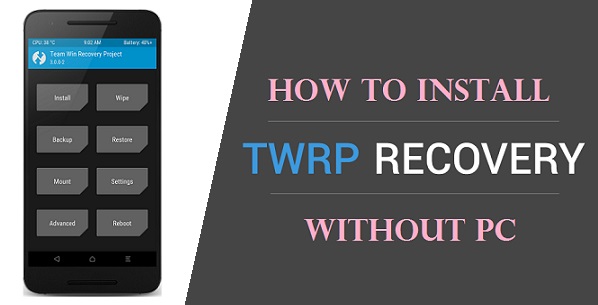
Flashify is a free app available in Google Play Store. You can flash IMG files such as CWM or TWRP recovery with this app. In addition to that, you can also flash boot, zip file, wipe Dalvik, data cache without even entering any recovery mode.
Besides, you can even download and install gapps, kernels, mods like Magisk or Xposed installer, etc. Along with that, you can use Flashify to backup and restore stock recovery, custom recovery, and stock kernel. You can save this backup data on Dropbox, Google Drive, or your phone’s SD card.
TWRP (Team Win Recovery Project) is an open-source recovery for Android. It provides a complete touchscreen-based interface which allows user to root Android using Supersu and Magisk. Other than that, you can also use TWRP to flash third-party custom ROMs, flash-kernel, mods, take Nandroid backup, etc.
Related: How to Install TWRP Recovery without ROOT
It is, therefore, often preferred over the famous ClockworkMod (CWM) recovery. In this easy steps guide, we’ll discuss how to install TWRP Recovery without PC on any Android device.
Disclaimer
Implement the steps given below at your own risk. We at Droid Thunder are not responsible for any damage whatsoever.
Downloads
How to Install TWRP Recovery without PC
In this tutorial, we’ll use two methods to flash TWRP using the Flashify app.
Method 1
At first, we’ll manually download the TWRP recovery image (.img) file and install it using the Flashify app.
Steps to Install TWRP Recovery without PC
- Download TWRP recovery on your Android device.
- Also, download and install the Flashify app.
- Launch the Flashify app and Accept the disclaimer given.
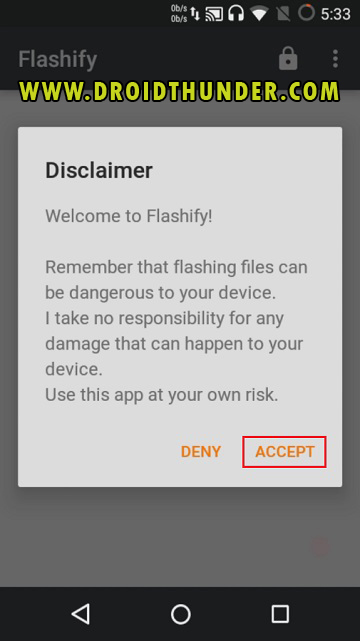
- The app will ask for root permissions. So click on Allow.
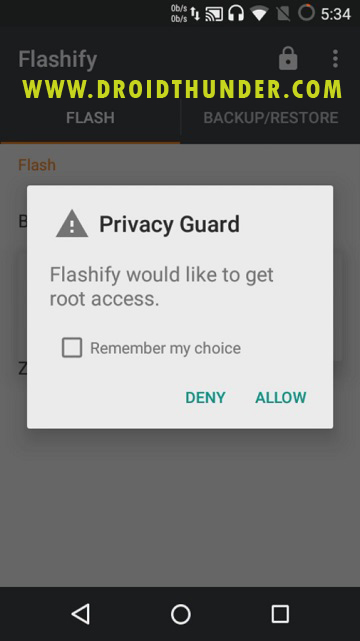
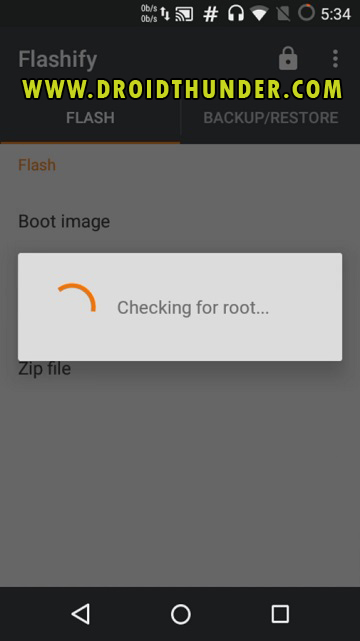
- Once the root access is confirmed, the main menu of the app will appear.
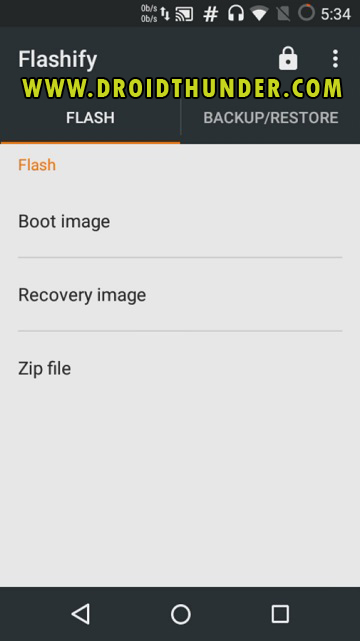
- Note: Before flashing TWRP, it is necessary to backup your existing stock recovery. This is highly recommended because if this TWRP flashing fails, then you can easily revert your existing stock recovery.
- For taking backup, click on the Backup/Restore tab.
- Then select the Backup current recovery option.
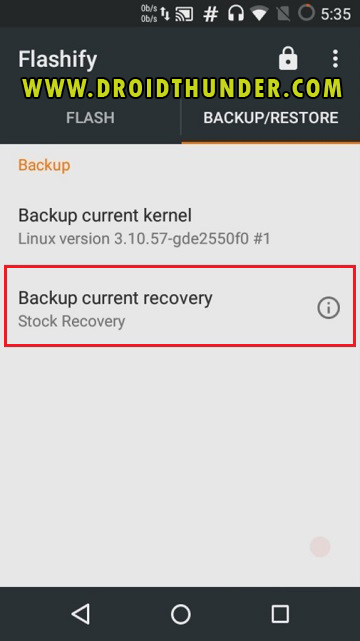
- Choose the backup destination as per your need, and click on Back it up.
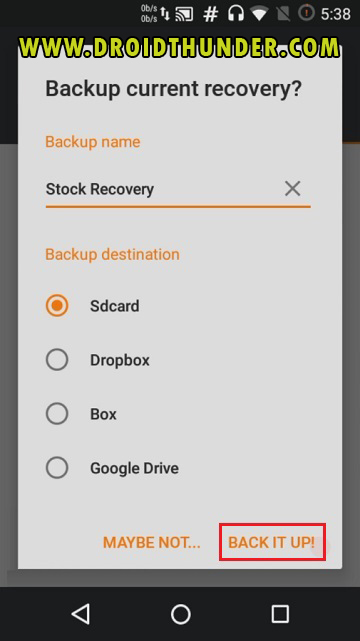
- The stock recovery backup process will begin.
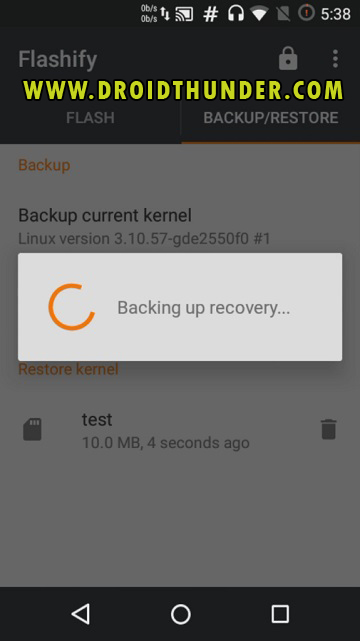
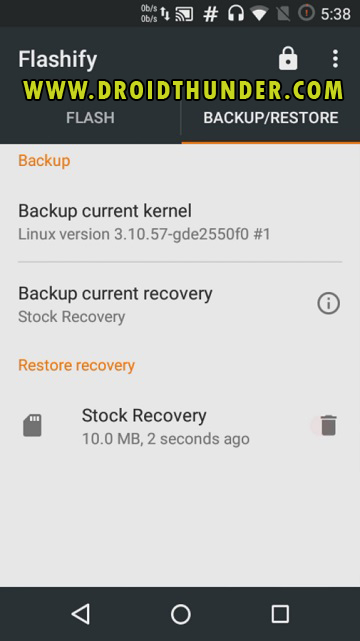
- After the stock recovery is successfully backed up, let’s flash the downloaded TWRP recovery.
- From the Flash tab, click on the Recovery image option.
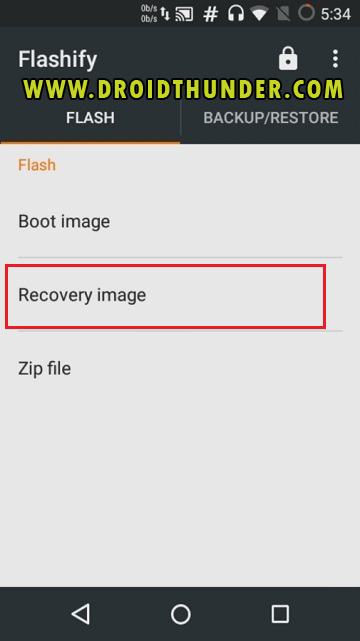
- Select the downloaded TWRP recovery file now.
- So click on Choose a file option.
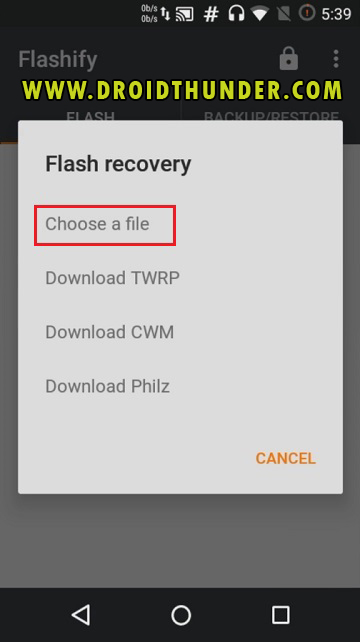
- This will show files and folders present on your device.
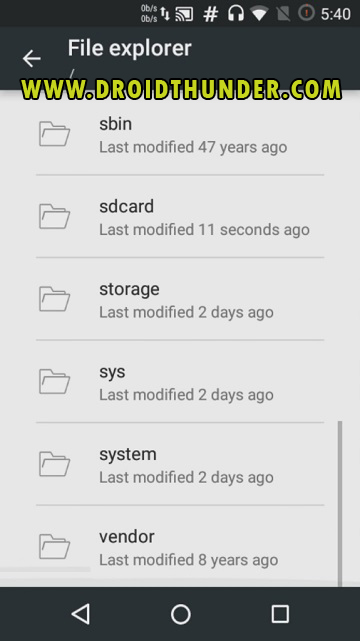
- Just navigate to the downloaded TWRP recovery file and select it.
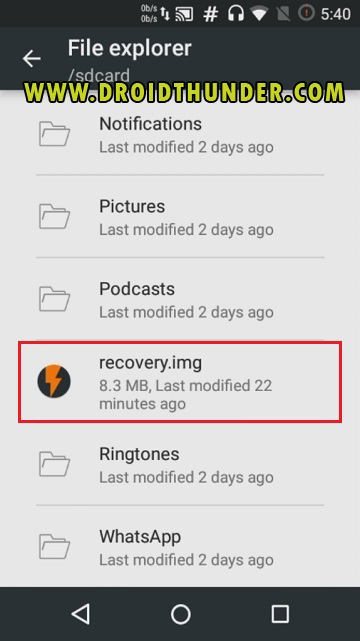
- To confirm the flashing of TWRP recovery, click on Yup.
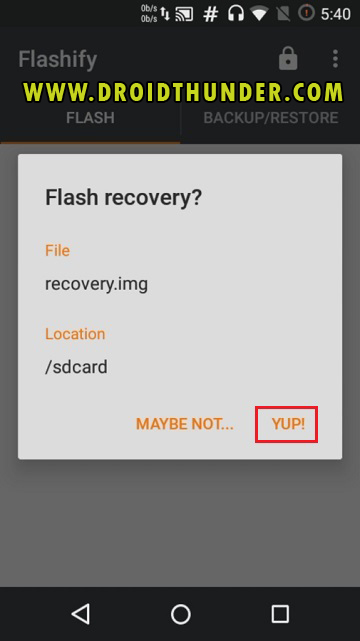
- The TWRP recovery installation process will start.
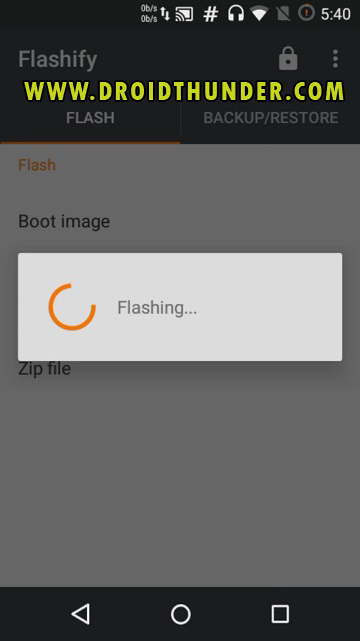
- The flashing process will complete within a few seconds.
- A message saying Flash Completed will popup after the installation completes.
- Click on Reboot Now option to enter your Android device into TWRP recovery mode.
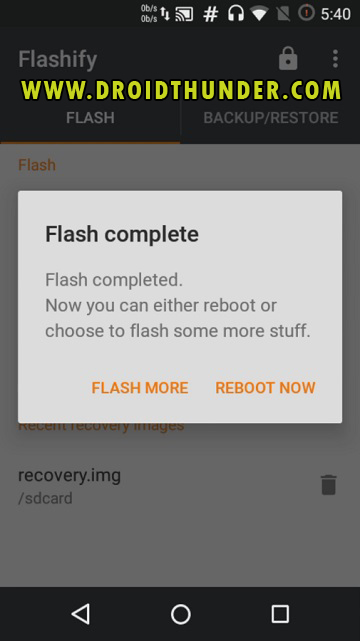
- Finally! The process to install TWRP recovery without PC is completed successfully.
Method 2
In this second method, we’ll download the TWRP recovery file from the official TWRP server. Later we’ll install it through the Flashify app. Let’s get straight into it.
Steps to Install TWRP Recovery without PC
- From the Flash tab, select the Recovery image option.
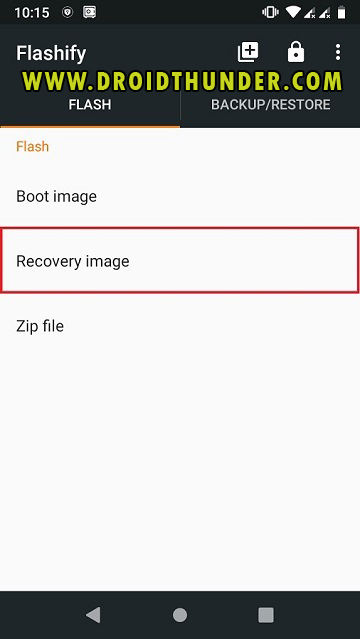
- Click on the Download TWRP option.
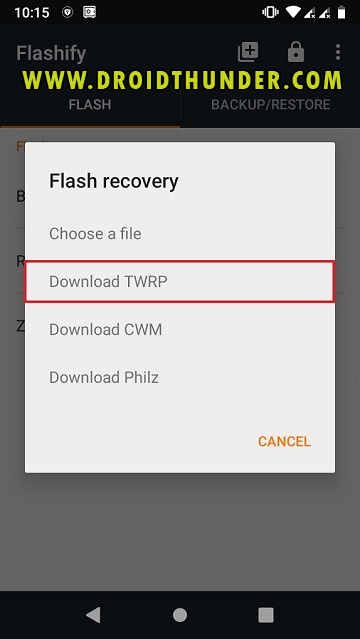
- This will show a list of Android devices. Search for your device and select it.
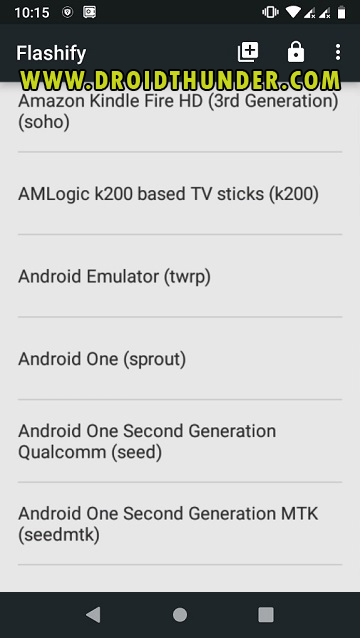
- Then a list of TWRP recoveries for your selected Android device will appear.
- Just select the latest one.
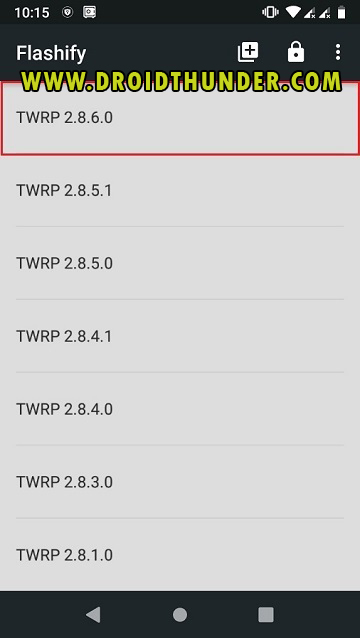
- Click on Yup to install TWRP recovery without PC on your Android device.
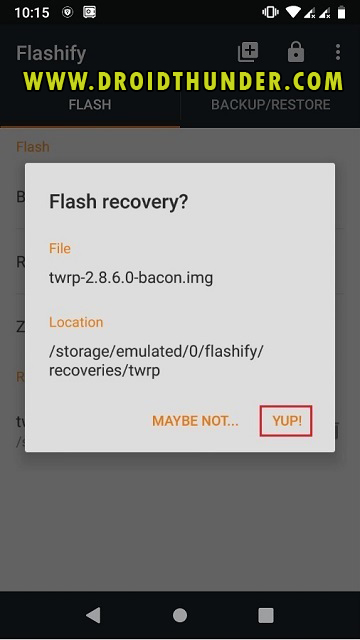
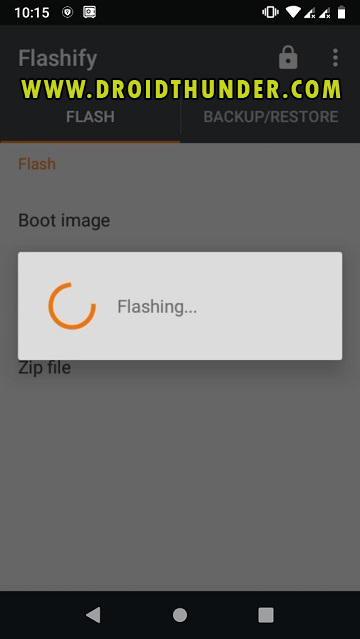
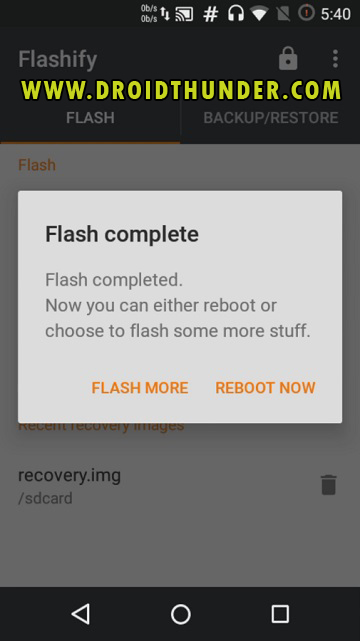
Conclusion
Finally! This is how you can install TWRP recovery without a PC. Feel free to ask your questions in the comment box given below.






