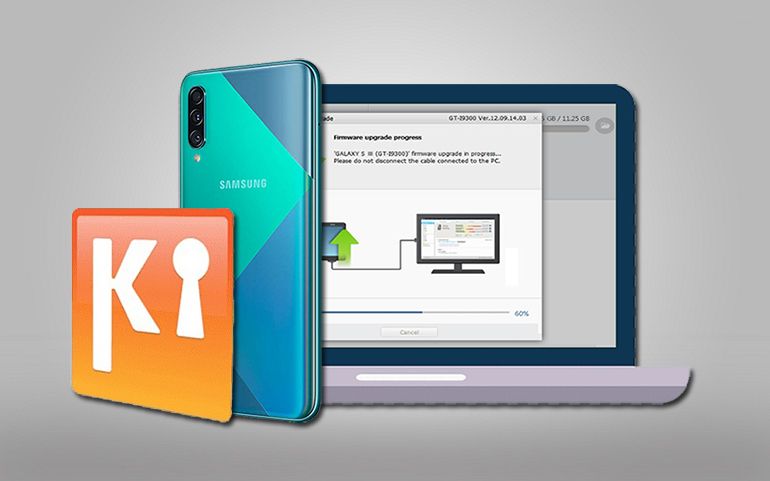In this article, we’ll discuss some easy steps on how to Boot Samsung Galaxy A5 2017 into Recovery Mode. Recovery Mode refers to a special bootable partition with which you can easily perform various functions like gaining root access, flashing official OTA updates, wiping data and cache partitions, installing third-party custom ROMs, performing Nandroid backups, and much more. Entering into recovery mode is a completely legal process and does not void your device warranty as well.
How to Enter Samsung Galaxy A5 2017 into Recovery Mode
Here we have mentioned four different methods to boot the Samsung Galaxy A5 2017 into Recovery mode. You can refer to any one of them. These methods apply to all variants of Samsung Galaxy A5 2017 including SM-A520F, SM-A520DS, SM-A520K, SM-A520L, and SM-A520S.
Method 1: Using Hard Keys
Step 1: Power off your device completely until it vibrates.
Step 2: Press and Hold the Volume Up key + Home button (middle button) + Power button simultaneously.
Step 3: Just in a few seconds, you’ll see a blue screen with an Android bot and a message saying, ‘Installing system update..’ (don’t worry, nothing gets installed). Now you may leave all the pressed buttons.
Then you will be presented with the Recovery Mode menu on your Samsung Galaxy A5 2017.
If you have NOT installed any custom recovery like CWM or TWRP then you’ll be presented with Android system recovery (Stock Recovery).
If you have Clockworkmod custom recovery (CWM) installed then your phone will boot into CWM.
If you have TWRP (Team Win Recovery Project) custom recovery installed then your phone will boot into TWRP.
That’s all! You’ve successfully booted your Galaxy A5 2017 into Recovery Mode using hard buttons/keys.
Method 2: Using ADB commands
Step 1: Enable USB debugging mode on your device. To do so, go to path Menu->Settings->Developer options ->USB debugging. If you don’t see the Developer option then go to Settings->About Phone and tap 7 times on the Build number. This will make the Developer option appear in the Settings menu.
Step 2: Also enable OEM unlocking and Advanced reboot mode from Developer options.
Step 3: Now, download and install ADB and Fastboot setup on your PC.
Step 4: Using a standard USB cable, connect your Galaxy A5 to your PC.
Step 5: Launch the Command window on your PC. To do that, hold the Shift button and right-mouse click anywhere on your PC. You’ll see a list of options from which select the Open command window here option. This will launch the command prompt window on your PC.
Step 6: To make sure that your Galaxy A5 has been successfully connected to your PC, type the following commands in the command window and hit the enter key:
adb devices
As soon as you hit the enter key, a message saying ‘List of devices attached’ along with some random numbers will appear. This will confirm that your Galaxy A5 has been successfully connected to your PC.
Note: If such a thing doesn’t happen, then re-install device drivers, enable USB debugging mode, and try again. If the problem still persists, try changing the USB cable or even the USB port.
Step 7: Now to boot your Samsung Galaxy A5 2017 into Recovery mode, type the following command in the command window and press enter key:
adb reboot recovery
As soon as you hit the enter key, your Galaxy A5 will boot into Recovery mode.
Method 3: Using Terminal Emulator (Requires ROOT)
Step 1: Download and install the Terminal Emulator App from the Google Play Store.
Step 2: Launch the Terminal Emulator App.
Step 3: Type this command in it and hit enter key:
su
Step 4: As soon as you press the enter key, a popup will appear to grant Superuser permissions. So click on the Grant option.
Step 5: On the next line type the following command and hit enter key:
reboot recovery
As soon as you press the enter key, your Galaxy A5 will boot into Recovery mode.
Method 4: Using Quick Reboot App (Requires ROOT)
Step 1: Download and install the Quick Reboot app from the Google Play Store.
Step 2: Launch the Quick Reboot app.
Step 3: Tick the ‘I have read and accept the terms’ and click on confirm.
Step 4: To boot into recovery mode, simply click on the Recovery option.
Step 5: Then Tap on Yes to confirm.
Step 6: As soon as you hit Yes, a popup will appear to grant Superuser permissions. So click on the Grant option.
This will boot your Samsung Galaxy A5 2017 into Recovery mode.
How to Exit (get out of) Recovery Mode
- For Android System Recovery: Use the Volume Up/ Down keys to highlight the ‘Reboot system now’ option. Then Press the Power button to select it. This will restart your phone normally.
- For CWM/ TWRP recovery: Select the ‘Reboot system now’ option to restart your phone.
I hope that this clear things up on how to enter and exit your Samsung Galaxy A5 2017 into Recovery Mode.