Users often see a notification popup on their phones saying a new software update is available. However, a recent study showed that more than 75% of people usually cancel the update, thinking they’ll get to it later, but they never do. Are you one of those? If so, then you are compromising the safety of your device. It is always necessary to flash Stock firmware whenever a new version is available.
Installing regular updates can help maintain the safety of your phone’s valuable information and data. Besides, the latest Android update can also improve the overall performance of your device by fixing minor bugs or issues. In this guide, we’ll go through an easy step-by-step guide to flash Stock Firmware on Samsung Galaxy phones using the best Odin alternative tools.

There are times when users do not receive automatic OTA updates from Samsung. It might be probably due to rooting or unlocking the Android bootloader. Users manually install the official software updates using the Odin flash tool to overcome this. However, it often feels annoying and irritating when Odin fails to flash the stock ROM on the Samsung Galaxy handset.
Some of the errors include Odin Auth fail, md5 error binary is invalid and hidden.img fail, etc. It isn’t easy to recover the phone or troubleshoot the Odin tool at such times. All you need is an alternative to the Odin tool for completing the flashing process. This article will check out different methods to flash Samsung firmware without Odin on Windows, Linux, and Mac OS.
- What is Stock Firmware?
-
How to Flash Samsung Stock Firmware
- Disclaimer
- Requirements
- Method 1: Flash Stock ROM using Odin Tool
- Method 2: Install Stock ROM using Samsung Kies
- Method 3: Install Stock Firmware using Smart Switch
- Method 4: Install Stock Firmware with Mobile Odin App
- Method 5: Flash Stock Firmware using the FlashFire App
- Method 6: Install Samsung Firmware with TWRP Recovery
- Method 7: Update Samsung & Fix System issues using Dr. Fone Toolkit
- Conclusion
What is Stock Firmware?
A stock ROM or stock firmware is a pre-installed operating system designed by the manufacturer for a particular device. It especially manages and controls the hardware operations of the Android device.
In other words, the firmware is programming that is responsible for running your handset. If your Samsung phone is stuck in a boot loop, downloading screen, soft-bricked, or having black screen problems, then it’s time for an update.
Why do we need a Firmware Upgrade?
- A software update will add new features with enhanced user experience.
- It will remove bugs or issues and fix the boot loop, soft brick, and black screen problems.
- Besides, it will improve the overall performance of your device.
- It will also fix the lag and app crashing problems.
- Additionally, it can protect your device from harmful malware attacks and security vulnerabilities.
Where to download Samsung Firmware Free?
- It is essential to download the firmware from official verified websites like Sammobile, Updato, or Samfrew.
- However, downloading from an unknown source can be dangerous, especially if it is modified with malware or a virus.
- Are you looking for the best place to download Samsung firmware? If yes, then refer to our guide given below:
How to Flash Samsung Stock Firmware
Are you looking for the best way to upgrade your phone? If yes, then you are in the right place. We’ve listed seven methods to flash Stock ROM on Samsung Galaxy phones. Let’s check them out one-by-one.
Disclaimer
Proceed with caution. We at Droid Thunder will not be held liable if your device gets damaged or bricked by following this guide. It would be best if you accepted the responsibility for any mishap that may occur.
Requirements
- Ensure to charge your phone to a minimum of 50%.
- Create a backup of your Android device. This is important, as flashing a stock ROM will wipe your entire phone data.
- Install the latest Samsung USB drivers on your computer.
- Enable USB Debugging mode from your mobile settings.
Method 1: Flash Stock ROM using Odin Tool
At first, we’ll use the Odin flash tool, also known as Odin Multi Downloader, to manually update your mobile software. You can use Odin to unroot, unbrick, restore default factory settings, downgrade or upgrade the system, etc. Let’s get straight into the installation guide without wasting any more time.
Downloads
Steps to Install official firmware on Samsung
- Download and Install the Odin flash tool on your computer.
- Launch the tool and add the downloaded firmware files.
- Boot your device into download mode and then connect it to your PC.
- Press Start to begin the firmware flashing process.
- Upon completion, the Odin tool will show a Pass message.
Method 2: Install Stock ROM using Samsung Kies
We’ll use the official Samsung tool to update your device with the latest Android version in this method. However, note that this Kies tool is compatible only with old Samsung phones.
Downloads
Steps to Flash Stock ROM on Samsung
- Download and Install the Samsung Kies tool on your computer.
- Launch the tool and connect your phone via a USB cable.
- On Kies, press the Backup button to create a complete backup of your phone data.
- Finally, click on the Firmware Upgrade button to start the flashing process.
- The process will finish within a few minutes.
Method 3: Install Stock Firmware using Smart Switch
Samsung launched the Smart Switch app to overcome the drawbacks of Kies. You can flash the firmware on new smartphones or tablets using the Samsung Smart Switch tool. Besides, it works on Android, iOS, Windows, Blackberry, and Mac operating systems. This tool is the easiest way to install Samsung firmware without Odin.
Downloads
Steps to Install official firmware on Samsung
- Download and Install the Samsung Smart Switch tool on your PC.
- Launch the tool and connect your phone via USB cable.
- On the tool, click the Backup option to create a backup of your important data.
- After that, press the Update button to initiate the installation process.
Method 4: Install Stock Firmware with Mobile Odin App
If you are looking for a method to install Android firmware without a PC, then this is the one for you. Mobile Odin is a simplified mobile version of the Odin flash tool for PC. Using this app, you can flash Android Stock firmware, system files, modem, kernel files, etc. Besides, you can also use this app to install Android ROM without TWRP recovery. However, this method works only on Rooted Android phones.
Downloads
Steps to Install Stock firmware on Samsung
- Download and Install the Mobile Odin app on your phone.
- Launch the app and grant Superuser permissions.
- Tap on the Open file option present in the app.
- Then, add the downloaded firmware files one by one.
- Finally, press the Flash firmware button to start the flashing process.
Method 5: Flash Stock Firmware using the FlashFire App
This method also requires ROOT access on your device. FlashFire is the firmware flasher application for rooted Android phones. Furthermore, this app lets you flash firmware packages, OTA updates, zip packages, wipe data and cache partitions, backup and restore data, etc. Most importantly, FlashFire is the successor to the Mobile ODIN app.
Downloads
Steps to Install Stock ROM on Samsung
- Download and Install the FlashFire app on your phone.
- Launch the app and grant Superuser permissions.
- Click on the ‘+’ icon and select the Flash firmware package option.
- Navigate to the downloaded firmware.tar.md5 file and select it.
- At last, tap on Flash to begin the installation process.
Method 6: Install Samsung Firmware with TWRP Recovery
This method is for those users who can’t use Odin, Kies, or Smart Switch and has a defective USB port. Moreover, it is for those phones that can boot into CWM or TWRP recovery. Use this method if you’ve installed a custom ROM and want to return to Stock firmware and restore default settings. Most importantly, this technique requires downloading Samsung firmware in Zip format.
Steps to Install Stock ROM on Samsung
- Boot your Samsung phone into TWRP Recovery mode.
- Perform a reset and wipe the data and cache partitions.
- In TWRP, tap on the Install option and select the downloaded firmware.zip file.
- On the next screen, swipe right to start the stock ROM installation process.
- As soon as the process finishes, click on Reboot System to restart your device.
Method 7: Update Samsung & Fix System issues using Dr. Fone Toolkit
Dr. Fone is the best Android repair software developed by Wondershare. It is compatible with Android as well as iPhone. This software is known as the one-click tool for flashing the stock firmware. Additionally, you can use this Android repair tool to fix system issues, like crashing apps, boot loop, black screen of death, failed OTA update, and Play Store waiting for download errors.
Downloads
Step to flash official ROM on Samsung
- Download and install the Dr. Fone software on your PC.
- Launch the tool and click on the System Repair button.
- On the next screen, tap on Start and select your mobile brand, name, model, country, and carrier.
- Boot your phone into downloading mode and connect it to your PC.
- As soon as you connect your device to your PC, the Dr. Fone tool will automatically start downloading the firmware.
- After the download completes, click on the Fix Now button to start the actual flashing process.
- The installation will hardly last for a few minutes.
Conclusion
Finally! This is how you can flash Stock Firmware on your Samsung Galaxy devices. If you have any questions or suggestions related to this guide, then feel free to use the comment box below.




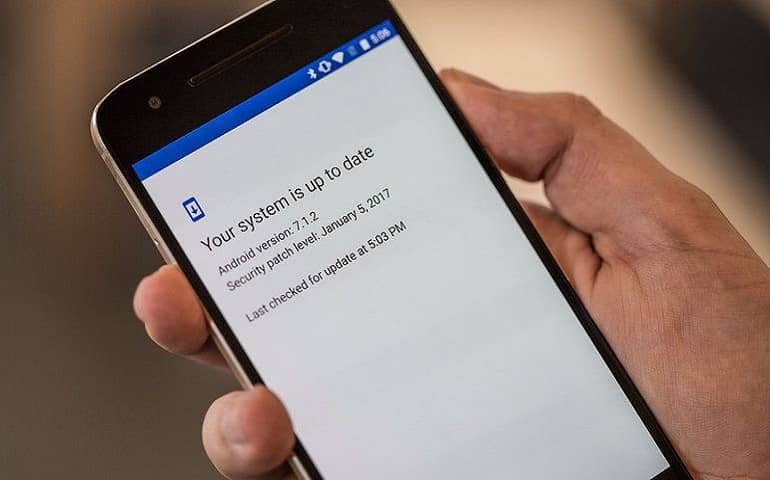





1 thought on “5+ Best Tools to Install Firmware on Samsung Phones”
nice work, thank you.