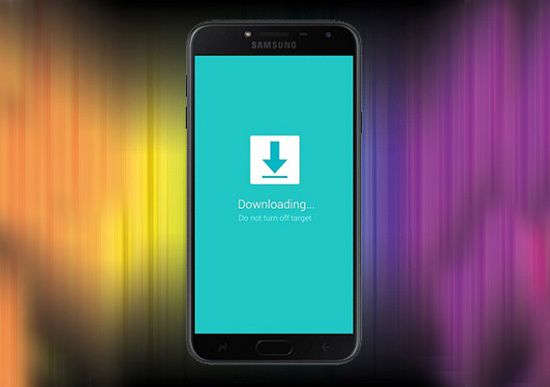Enter Samsung Galaxy J4 into Download Mode (Odin mode) using a simple steps tutorial. The universal method for entering the downloading mode is by pressing hard buttons. But what if your button is not working or is broken. Don’t worry as in that case you can still boot your Galaxy J4 into download mode.
Here in this step by step guide, we’ll use 4 different techniques to easily boot Galaxy J4 into download mode. Download mode is mainly used to flash stock firmware, gain root access, flash custom recovery, flash custom ROM, boot loader, kernels, modems, pit files, system updates, etc.
How to Enter Samsung Galaxy J4 into Download Mode
Here we have mentioned 4 different ways to enter into download mode. You may refer to any one of them. Note that the below-mentioned methods apply to all variants of Samsung Galaxy J4 including SM-J400F, SM-J400G/DS, and SM-J400F/DS.
Method 1: Using Hard Keys
- Power off your device completely until it vibrates.
- Press and hold the Volume Down key + Home button + Power button simultaneously until you see a warning message.
- Leave all the keys as you see the warning message window.
- Now just press the Volume up button to continue.
- This will directly boot into download mode.
- That’s all! You’ve successfully booted into download mode using hard keys.
Method 2: Using ADB commands
- Enable the USB debugging mode on your device.
- Also, enable OEM unlocking and Advance reboot mode from Developer options.
- Download and install ADB and Fastboot setup on your PC.
- Next using a USB cable, connect your phone to PC.
- Launch the Command window on your PC.
- For doing that, hold the Shift button and right mouse click anywhere on your PC.
- You’ll see a list of options from which select Open command window here option.
- This will launch the command prompt window.
- Type the following command in the command window and press enter key:
adb devices
- As soon as you press enter key, you’ll see a message saying ‘List of devices attached’ along with some random numbers.
- This will confirm that your Galaxy J4 has properly connected to your PC.
- If such a thing doesn’t happen, then re-install device drivers.
- If the problem persists, try changing USB cable or even the USB port.
- Now, type the following command in the command window and hit enter key:
adb reboot download
- As soon as you hit enter key, your Galaxy J4 will restart into download mode.
Method 3: Using Terminal Emulator (Requires ROOT)
- Download and install Terminal Emulator App.
- Launch Terminal Emulator App.
- Type this command in it and press enter key:
su
- As soon as you hit enter key, a popup will appear to grant Superuser permissions.
- So click on Grant option.
- On the next line type the following command and press enter key:
reboot download
- As soon as you press enter key, your Galaxy J4 will enter into download mode.
Method 4: Using Quick Reboot App (Requires ROOT)
- Download and install the Quick Reboot app.
- Launch the Quick Reboot app.
- Tick the ‘I have read and accept the terms’ and click on confirm.
- To boot into downloading mode, click on the Fastboot mode option.
- Then Tap on Yes to confirm.
- As soon as you click on Yes, a popup will appear to grant Superuser permissions.
- So hit the Grant option.
- That’s all! You’ve successfully booted your Galaxy J4 into download mode using the Quick Reboot app.
How to Exit Download Mode on Galaxy J4
- In the case of Android phones with a removable battery, you just need to open the back panel, remove and re-insert the battery and then normally start the phone by pressing the Power button.
- For non-removable battery phones, long press + hold the Power button to exit the download mode and restart the device.
- For phones with Android 6.0 Marshmallow and above OS, Google has introduced a new process to exit the Download mode. Press and hold the Power button + Volume Down key + Volume Up key + Home button simultaneously until your phone restarts.