In this tutorial, we’ll flash the CyanogenMod KitKat UI custom ROM on Samsung Galaxy Mini and Pop GT-S5570. Everyone is talking about the newly released Android 4.4 KitKat ROM. This exciting Android version has all the features that would take your phone beyond expectation.
Unfortunately due to hardware specs, it is officially available only for those devices having disastrous hardware and RAM compatibility. So the users of mid-range devices like Galaxy Mini / Pop GT-S5570 need to rely on android 2.3.6 Gingerbread which is the last official update for the same.
Although there are chances for these users to experience new versions with the help of third-party custom ROMs. But such a devastating ROM will not work smoothly on a device like Galaxy Mini / Pop GT-S5570. Besides, you will definitely face a few bugs or issues with it.
How about a ROM with full KitKat user interface & without a single lag or issue problem. Yes, we are here to discuss a KitKat UI ROM for Samsung Galaxy Mini/Pop GT-S5570. Moreover, this ROM is developed by the well known CyanogenMod team and has everything you’ll never want to miss.
Features
- Fully KitKat System user interface
- Updated MA6 Kernel
- Added Nexus 5 boot animation
- Android 4.2.2
- Added Epic Launcher
- Has Transparent Status bar
- More smooth than official ROM
- Added KitKat themed Dialer
- New KitKat Ringtones
- More KitKat Icons
- Gmail, Google Keep, and Play Music
- Added KitKat Themed clock
Install KitKat UI Cyanogenmod on Galaxy Mini & Pop
Are you ready to install Android KitKat UI Cyanogenmod 10.1 ROM on Samsung Galaxy Mini and Pop GT-S5570? Then, let’s get started.
Screenshot
Disclaimer
If in case your Galaxy Mini/Pop gets damaged or bricked by using this article then neither we nor the developers will be held responsible for that. Even though the chances that your device will get damaged is least, but still I recommend you to follow all the given procedure properly and without attempting anything on your own.
Caution
Also, note that this update must be only performed on Samsung Galaxy Mini/Pop with the model number GT-S5570. Flashing this on any other device or variant may result in unwanted outcomes or even bricked devices.
Requirements
- Charge your Galaxy Mini/Pop to 50%.
- Take backup of your Contacts, Messages, APN settings, Call logs etc.
- Make sure to install Galaxy Mini Pop USB drivers on your PC.
- Take backup of EFS present in your system directory.
- Root Galaxy Mini/Pop GT-S5570 and install CWM recovery.
Downloads
Steps to install CyanogenMod ROM on Samsung Galaxy Mini and Pop
- Connect your mobile to PC, enable USB debugging mode, and transfer the downloaded CM ROM on your mobile external SD card.
- Disconnect your Galaxy Mini/Pop from PC and switch it off completely.
- Moreover, enter your phone into recovery mode now. For that hold ‘Home Button (middle button) + Power Button’ simultaneously until the recovery mode appears.
- Take the Nandroid backup of your current ROM.
- Furthermore, return to the main menu of recovery mode and select the ‘install zip from SD card ‘ option located on the recovery mode itself. Then on the next screen select the ‘choose zip from SD card’ option. This will show you all the files and folders present on your external SD card along with CM 10.1 ROM package which you’ve copied earlier. Select it using the home button. On the next screen, press the ‘Yes’ option to begin the actual ROM flashing process.
- After the successful flashing process, return to the main menu of recovery and select the ‘wipe data/factory reset’ option followed by the ‘wipe cache partition’ option to clear all your data & caches from your phone’s memory.
- Similarly, flash the GApps zip file as you’ve installed the custom ROM. Just remember not to wipe data after that.
- Finally, simply reboot your device now. TO do so, click on the ‘reboot system now’ option.
- If you want to install the latest Android 5.0 Lollipop themed ROM on your Samsung Galaxy Mini GT-S5570 then refer to our guide:
Conclusion
Finally! You have finally installed the KitKat UI CyanogenMod 10.1 ROM based on the Android 4.2.2 version on your Samsung Galaxy Mini / Pop GT-S5570. You can verify the same from Menu > Settings > About Phone. Enjoy the all-new KitKat user interface without any lagging problem. Do tell us your views and experience after using it. If you have any doubt or query regarding this guide, then kindly use the comments section below.
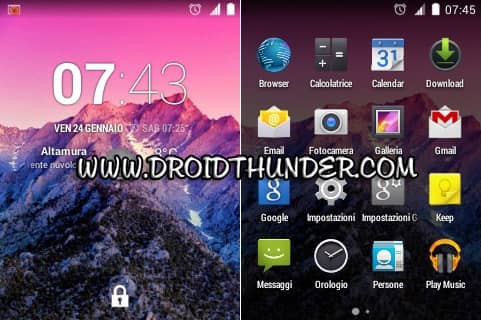
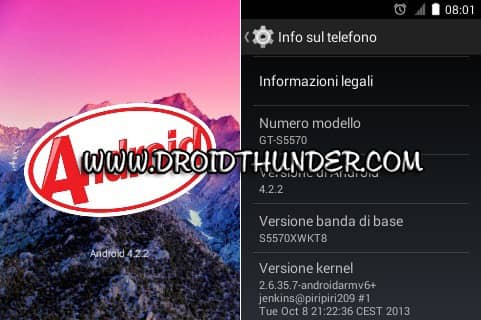
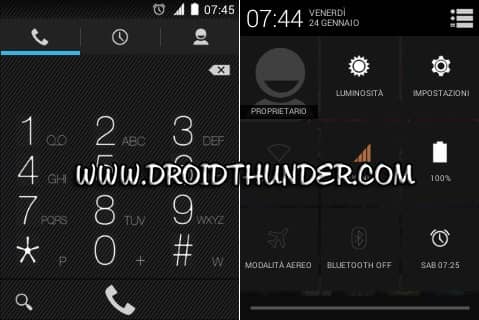
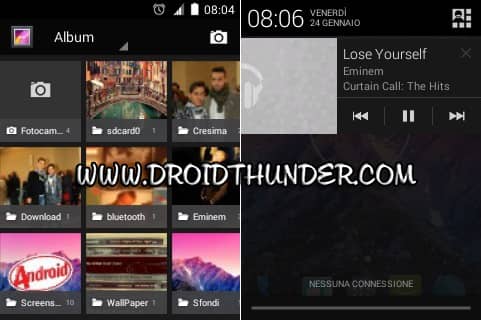
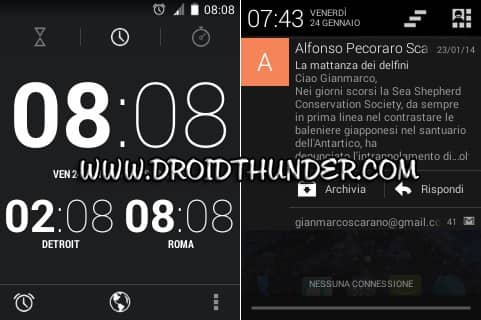






6 thoughts on “Install KitKat UI Cyanogenmod ROM on Galaxy Mini and Pop GT-S5570”
Does it come with in-built GApps?
I get a status 7 error what is it?
Boot into recovery mode.
1.Go to ‘Advanced’
2.Choose ‘Wipe dalvik cache’
3.Go back to main menu
3.Now go to ‘Mounts & Storage’
4.Choose ‘Wipe /cache’
5.Reboot your phone
Hope this will help..
Thanks 4 Share . . .
>_<
I loved this ROM. It is stable and so fast.
This is the best guide on the internet. Thanks Abhijeet