Install Android 4.3 on Galaxy Mini/Pop S5570. For an old device like Samsung Galaxy Mini/Pop bearing model number GT-S5570, the Samsung Company stopped providing official updates based on any later version of the Android. It may be due to the limited hardware and RAM that this device has. That’s why it will not be able to hold the overwhelming features of the later launched Android versions.
I know this will disappoint Mini/Pop users, but there is no other option guys. Either you need to change your device or you may go for ROMs developed by the third party android developers. Yes, of course, this will void your device guarantee & even increase the risk of bricking your device permanently. But if attempted properly, you can experience all those new features on your handset.
Also if you are bored by using the same looks of your mobile user interface, fade up with the slow speed that it has. Then I recommend you strongly to install those ROM for better user-friendly experience. There are endless numbers of ROMs available for Galaxy Mini/Pop including Cyanogenmod, MIUI, PAC ROM based on Android 4.o Ice-cream Sandwich, Android 4.2 Jelly Bean, and much more.
We have tried many of them & have reached this conclusion that Android 4.3 Jelly Bean via CyanogenMod 10.2 is the most stable and each to use update for this phone. In this article, we will discuss a detailed procedure on how to flash Cyanogenmod 10.2 ROM based on the Android 4.3 Jelly Bean on Galaxy Mini/Pop. This will not only change the looks of your Galaxy Mini but will also give you a new upgraded experience.
Note that flashing a ROM can lead to data loss, so it is advisable to backup your data first. Talking about Cyanogenmod, well who doesn’t know about this ROM. It is one of those ROMs which is most used, preferred & installed. Cyanogenmod team has compiled and developed CM 10.2 stable build for Galaxy mini/pop. Though it is not official, but still the ROM works just fine.
Also, we must thank the senior XDA member, whose efforts made Galaxy mini/pop users dream come true. With this ROM flashed you’ll get a vast number of Cyanogenmod features, a complete stock feel & many customization features. The working list of features in this Android 4.3 Jelly Bean ROM is given below. Check them out.
Although everything works in this Android 4.3 Jelly Bean ROM, still you may come across a few untested bugs or issues. This is because the Android 4.3 Jelly Bean ROM is in its initial stage. The CM team is still working on it and will fix the bugs with the new updates soon. Till then you can go for this Cyanogenmod 10.2 Jelly Bean ROM for Samsung Galaxy Mini/Pop.
Screenshot
Disclaimer
This update given below for flashing Android 4.3 Jelly Bean on Galaxy Mini/Pop is risky & must be performed with an attentive mind. A wrong move and your device will get permanently damaged. If you are new to this stuff and do not know the same that it’s better to stop here. Advanced android users who have gone through such a thing before may freely proceed further. Although the chances are few but still if in case your Galaxy Mini/Pop gets damaged or bricked by following this guide then neither we nor the developers will be held responsible for that. So I highly recommend you follow all the given procedures step by step properly and without attempting anything on your own.
Warning
Also, you must note that this update is only compatible with Samsung Galaxy Mini/Pop bearing the model number GT-S5570. Installing this update on any other device or variant may result in unwanted outcomes or bricked devices.
Pre-Requisites
- To avoid interruption, charge your phone to a minimum of 50%.
- Take a backup of your important phone data and settings for safety.
- Install the latest Samsung USB Drivers on your PC.
- Also, backup the EFS folder present in your system directory.
- Root your phone and install CWM recovery.
Downloads
Steps to install CM 10.2 ROM on Galaxy Mini/Pop S5570
- Connect your phone to PC, and transfer the downloaded ROM package on your external SD card.
- Make sure that you do not extract it. Also, remember not to place it in deep directories.
- Disconnect your phone from PC & switch it off.
- Enter into recovery mode now.
- For that press & hold ‘Home Button (middle button) + Power Button’ simultaneously until the recovery mode appears.
- Touch won’t work here in CWM recovery. So all you need to do is use Volume Up and Down keys for navigation and Home button for selection.
- After landing in recovery mode, the first thing you need to do is a Nandroid backup.
- Let’s move to the actual installation process now.
- Navigate to the ‘install zip from SD card ‘ option located on the recovery mode itself & select it.
- Then on the next screen select ‘choose zip from SD card’ option.
- You will see all your important data present on your external SD card.
- Navigate to the CM 10.2 ROM package which you’ve copied earlier & select it.
- Confirm the installation by pressing the ‘Yes’ option on the next page.
- This will start the actual Android 4.3 Jelly Bean flashing process.
- You need to hardly wait for few minutes.
- After a successful flashing process, Select the ‘wipe data/factory reset’ option followed by ‘wipe cache partition’ option.
- This will clear all your data & caches from the phone’s memory respectively.
- Now let’s flash the Google Apps (containing Google Play Store, Gmail, Maps, etc) which you have copied earlier.
- The procedure is the same like you flashed the Cyanogenmod ROM.
- After successful GApps package installation, remember not to wipe data.
- Restart your device by selecting ‘reboot system now’ option from the recovery mode.
- Note that the first boot will take more time to start than usual.
Related: Install Android 5.0 Lollipop ROM on Galaxy Mini GT-S5570
Conclusion
Finally! You have successfully flashed Cyanogenmod 10.2 running the Android 4.3 Jelly Bean on your Samsung Galaxy Mini/Pop S5570. Now you can enjoy Jelly Bean features along with the CM features. Thus a combo pack of features is waiting for you. Do tell us your views & experience after using this ROM. I have made this article very straight forward & to the point still if you come across any difficulty or have a problem regarding the content, then inform us immediately. You can drop your problem through the comments given below. We’ll provide an exact solution for each problem.
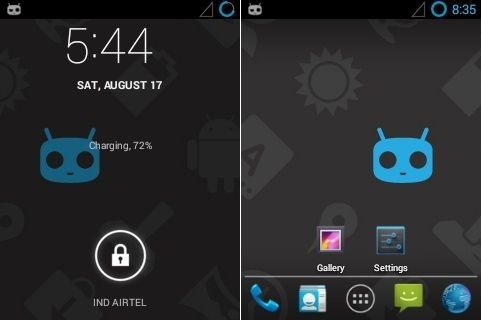
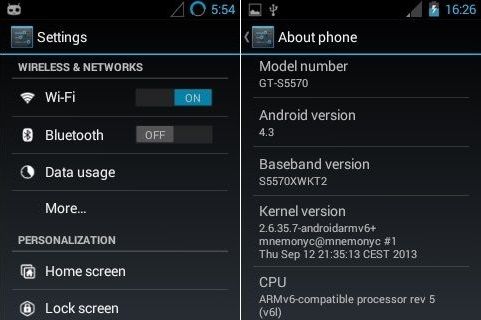
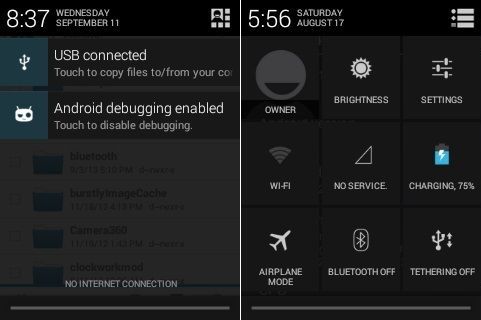
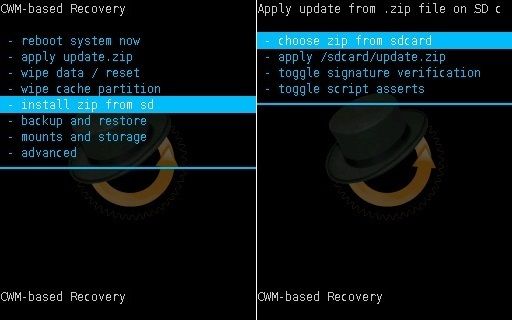
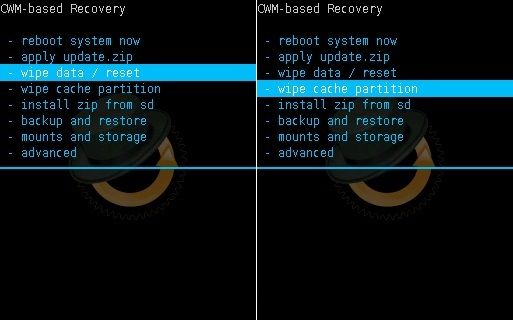
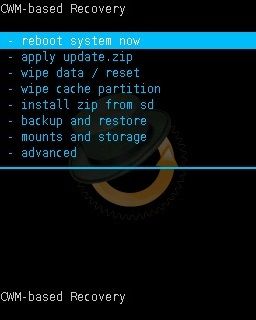






32 thoughts on “Install CM 10.2 ROM on Galaxy Mini/Pop S5570”
my installation for 4.3 jelly bean aborted and now my phone is not switching on
what should i do??
Update your recovery and re-flash..
I have done whatever process written above , also I have installed latest cwm 6.0.4.6 from XDA developers website.When I try to install above ROM , the installation is aborted with “status 7”. Please provide necessary solution. Also my mobile is not recognized by odin in downloading mode.
Try with some old CWM recovery..You can install one of these device drivers for recognizing the same: 1. Windows 32 bit x86 drivers
2. Windows 64 bit x64 drivers
Doesn’t work
open the ROM from computer using 7zip >> META-INF >> com >> google >> android >> updater-script >> open using notepad >> press Ctrl + F >> press ; >> delete script from ; to backward >> save >> close >> if have question save to archive chose yes >> copy to SD card and try update again…. hope can help
Can you provide link or file for CWM recovery for galaxy gt-s5570?
Refer: https://www.droidthunder.com/root-install-clockworkmod-cwm-recovery-samsung-galaxy-minipop-gt-s5570/
Thanx for help. Now cynogenmod 10.1 is installed. Now only problem is that GPRS is not working. I have uninor sim card and setting APN . still it isn’t working.Please fix it.Thanx in advance.
GPRS is not working after installing cynogenmod 10.2 . Did all APN settings. Still not working. Please provide necessary solution.
Might be bug with the ROM..:-(
When I try to install apps from google play it shows download erro with code 403.
Select ‘Uninstall updates’ from your settings->app manager->Google playstore. Then install this Apk file.Remember to uninstall your current google playstore before installing this one..
Hi long gto boot on device systemen after installing and 1srt reboot. I installed following all the tutos but after installing and rebooting there’s a kind of circle where is writted CyanogenMod which turn no stop… How can I do to use the system.
Best kinds
1) Boot into recovery (currently installed).
2) Select Mount and Storage–>format/system.
3) Flash the ROM.
4) Reboot.
Hai many of my apps unexpectedly stopped(including Google maps,subway surfers)
Give me a solution
Clear their cache & restart..
I’ve installed the rom, now when I call people they can’t hear me but I can hear them. It’s nothing to do with it being dirt or something like I’ve found on google, it’s all clean and it worked minutes befores apllying the rom, what should I do for Christ’s sake?
ROM may be causing that bug. Your phone mic has nothing to do with. You can’t do anything unless ROM developers fix the bugs.
its stuck on galaxy mini gt s5570 not changing
i have galaxy mini gts5570 android 2.2.1 can i use this article to make my android jelly bean or not ?
plz answer as soon as possible?
you article CWM recovery works for me thanks ….
Thanks in Advance !!!
Best Regards!!
Yeah you may use..
One more question bro..plx tell me how to backup my current firmware for emergency recovery..?
there are two backup file which i extracted from CWM recovery mode…is it firmware backup??
1. recovery(8mb)
2.boot(8mb)
Best Regards….!!
i have install jellybean bin my gts5570 but now i cant find Google play camera is not working
The ROM works great, but everytime i need to restart my device, it didnt recognize the SD card, the card is not the problem, because it works in CWM and in my PC, please help!
can I use it in my GTS5570i?
Thanks so very much for this info.
I tried flashing the 2 Programs and I am happy it all ended with the message. Successful!
However, when I reboot to finish the installation, it was there displaying Samsung galaxy mini up till this moment (more than 6 Hrs) I guess its not booting. so what can I do to solve the problem?
once more, thank so much
hello please help me
am done with the installation
but my system is not booting
Did you wipe data/cache partitions?
i got boot looped please help me asap thank you
Did you wipe data/cache partitions?