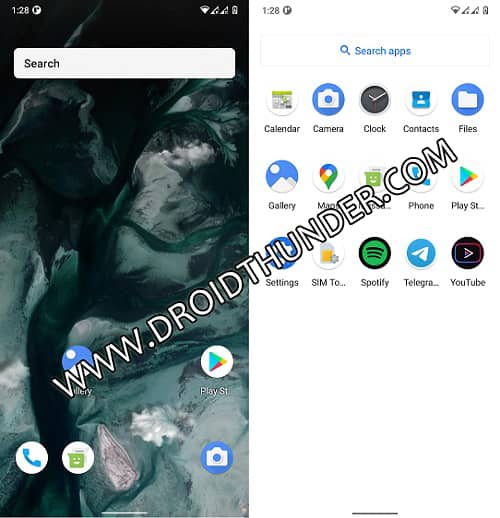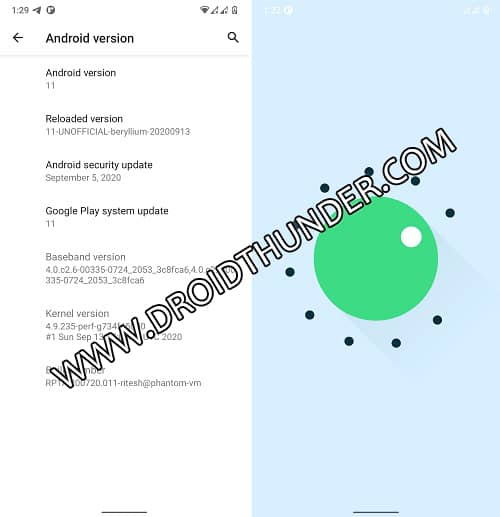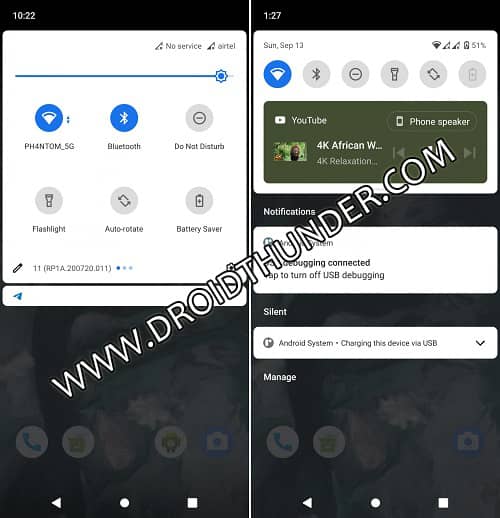Soon after the Android 11 Source Code was made available on the AOSP official website, various developers started building custom ROMs. Last week, Ritesh Saxena, a recognized developer from the XDA community has launched Reloaded OS based Android 11 custom ROM for the Xiaomi Poco F1 (beryllium) smartphone. Here, we will go through easy steps guide on how to install Android 11 on Poco F1 using TWRP recovery.
Based on Code Aurora Forum (CAF), ReloadedOS is an Android 11 custom ROM that gives a stock AOSP experience with plenty of customization options. There are only a few chances of an official Android 11 update for the Pocophone F1. Hence, you can flash this Android 11 ROM and experience all the latest features of the eleventh major update. Besides, it is completely stable, so there is no risk of any bugs or issues.
Xiaomi Redmi K20 Pro was the first device to experience the vanilla AOSP 11 ROM. Soon after its success, various OEMs started developing this latest Android version. We can also expect LineageOS 18 and Resurrection Remix based Android 11 custom ROM update in the coming days. If you want to experience a new system UI, chat bubbles, internal audio screen recorder, smart home device controller, improved dark theme, etc. then proceed further.
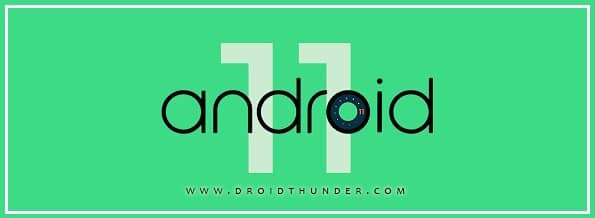
How to Install Android 11 on Poco F1
Let’s get started with the flashing process of Reloaded OS based Android 11 on Poco F1 smartphone.
Working Features:
- Boots
- RIL (Calls, SMS, Data)
- Fingerprint
- Camera
- IR camera
- Camcorder
- Sensors
- Audio
- Flash
- Wi-Fi
- LED
- GPS
- Volte
- Bluetooth
- Video Playback
Screenshot
Disclaimer
The below mentioned ROM installation process is risky. Hence, follow all the step-by-step instructions correctly. In case, if your Pocophone F1 gets bricked after using this guide, then only you will be liable for that.
Compatibility
This Android 11 based ReloadedOS ROM is only for Xiaomi Poco F1 (codename: beryllium). Do NOT flash this third-party custom firmware on any other device or variant. It might soft brick or damage your phone.
Requirements
- Ensure to charge your Poco F1 to a minimum of 70%.
- This process will delete your entire phone data. Hence, backup your contacts, messages, apps, etc.
- Moreover, enable USB debugging and OEM Unlock, and Advance reboot mode from the settings.
- Make sure to install Poco F1 USB drivers on your PC.
- Unlock the bootloader of Poco F1 before going further.
- Finally, Root Poco F1 and install TWRP Recovery.
After implementing all the steps given above, let’s start to install the unofficial Android 11 on Poco F1.
Downloads
POCOF1Global_V12.0.1.0.QEJMIXM_firmware
Steps to Install Android 11 on Poco F1
- Download all the zip files on your Pocophone F1.
- Do not extract these zip files.
- Switch off your mobile phone.
- Then restart it into TWRP recovery mode.
- To do that, press and hold the Volume down + Power button altogether.
- This will boot Poco F1 into TWRP recovery.
- If you are not able to boot the phone into recovery, use the TWRP Manager app from Google Play Store.
- At first, take the Nandroid backup of your current firmware.
- Furthermore, click on the Wipe button from the TWRP home screen.
- On the next page, swipe right to start the factory reset process.
- Go back and again click on the Wipe button.
- Then tap on the Advanced Wipe.
- Moreover, check the Dalvik / ART cache, System, Data, and cache partitions.
- Swipe right and begin the partition wiping process.
- Finally, let’s begin the Android 11 installation.
- Click on the Install button and locate the downloaded POCOF1Global_V12.0.1.0.QEJMIXM_firmware.zip file.
- Select it and swipe in the right direction to begin flashing.
- Upon completion, again tap on the Install button and select the downloaded Reloaded OS.zip file.
- Again swipe right to initiate the installation.
- Similarly, flash the downloaded Android 11 Google Apps (GApps) zip package file.
- Do NOT wipe data/cache partitions after flashing GApps.
- Lastly, go to the Reboot > System option and restart your mobile.
- Remember that the first boot will take more time to start than usual.
Conclusion
Finally! This is how you can flash AOSP 11.0.0_r3 Reloaded OS based Android 11 on Poco F1 Beryllium smartphone. Enjoy and experience the all-new ReloadedOS as well as the Android 11 features. Also, share your views in the comment section below. Thank you!
Source: XDA