Google has officially launched the Android 11 stable update for its Pixel phones. This eleventh major update was released on 8th September 2020. It is quite similar to the previous Android 10 with a few tweaks and quirks.

Since Android 9.0 Pie, Google is also releasing the first beta update for other smartphone brands, and this year is no different. It is rumored that a few smartphones from the OnePus, Xiaomi, Realme, and Oppo will be receiving the Android 11 Beta update.
Moreover, these phones will also be the first to get the Android 11 stable version than other compatible devices. Today, we’ll dive into some of the big changes and features in this Android update. Additionally, we’ll also look at the list of compatible phones.
Android 11 Features
Below are some of the big features in Android’s eleventh major release. Note that this list does not cover every small update. We’ve mentioned only those features that everyone needs to know about.
Message Bubbles
This Chat Bubble feature was initially introduced in the Android 10 version. However, Google never made it official in a stable update. Now, though, Google has finally prioritized the Chat Bubble feature in Android 11.
So how exactly this Message Bubble feature works? Whenever you’ll receive a message through the usual messaging app, a floating bubble will appear on the screen. This bubble can overlap on every app you’re using.
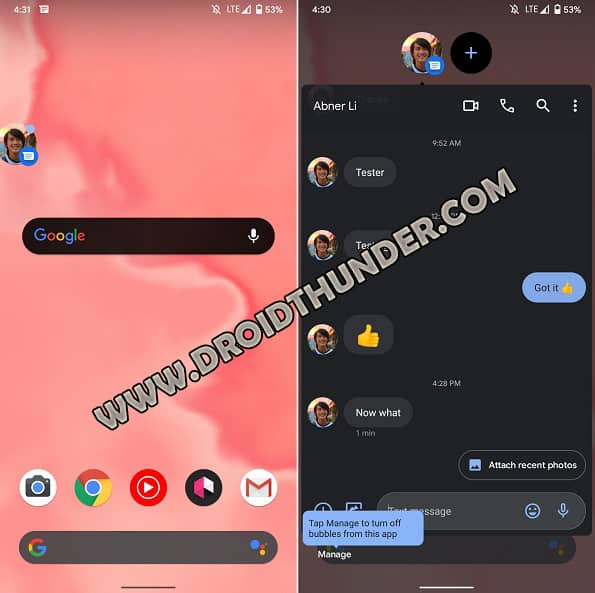
All you can do is tap on it to view the message. Besides, you can also move it around or leave it as it is on the screen. To remove it, you need to simply drag it down of the screen. If you use the Facebook Messanger app, then you’ll get the idea of what I’m talking about. It runs on the same concept.
Additionally, you can even prioritize a specific contact which you often chat with. For doing so, long-press on the bubble notification, and tap on the Priority button. That means you’ll receive message notifications from that person even when Do Not Disturb mode is active.
Smart Power Menu
Android 11 comes with an upgraded power menu button with the usual Power off, Emergency Contact, and Restart buttons on the top. Moreover, the new layout includes big tiles that take up the vast majority of the screen.
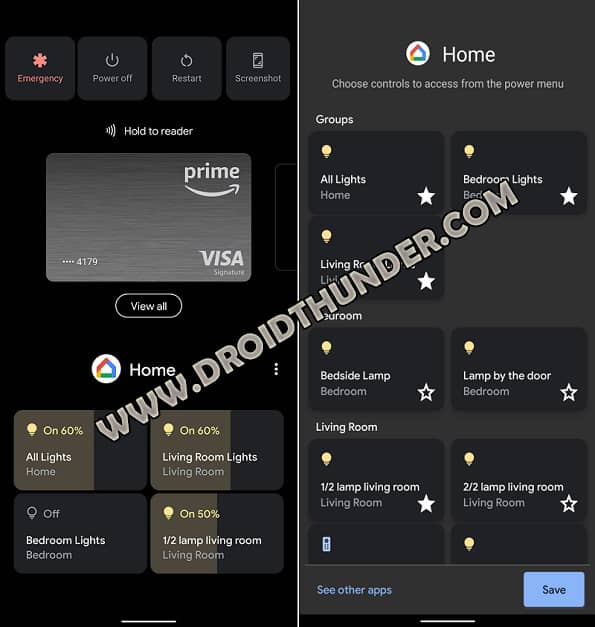
This tiles interface further consists of a few handy home gadgets control buttons. You can use these buttons to easily turn on/off the bedroom smart lights, or control Smartwatch and Bluetooth speaker. Most importantly, it also helps you easily access your Google Pay card for quick payment and transactions.
Redesigned Notifications
In the earlier Android version, the notification drawer includes notifications from different apps in a random manner. However, Android 11 has changed the way the notifications look. Now, the notifications are grouped or categorized into Conversations, Alerting, and Silent. Each of these sections is grouped as per the priorities.
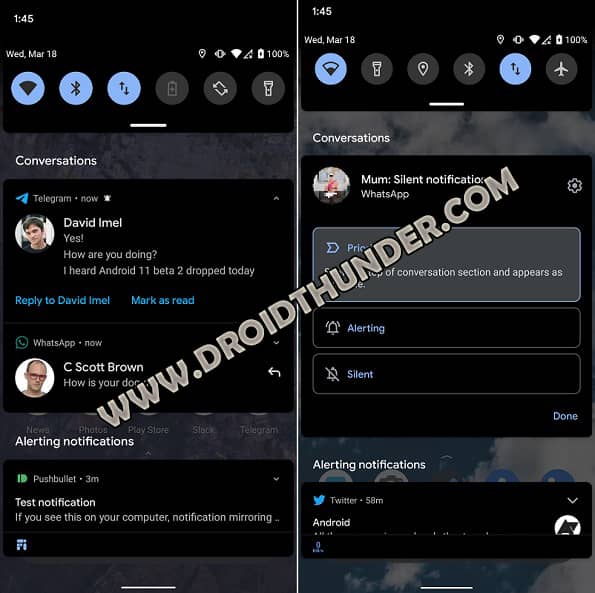
At first, the conversation section consists of SMS messages that you can mark as read or make a quick reply. Secondly, the silent section can temporarily or permanently silent notifications from certain apps. Whereas, the alert section shows alert notifications from email and social media.
Screen Recorder
Earlier, Google never made an official screen recording feature. Hence, plenty of users had to rely on those third-party Android apps to record screens. However, with the new Android version, Google has finally introduced the screen recording feature.
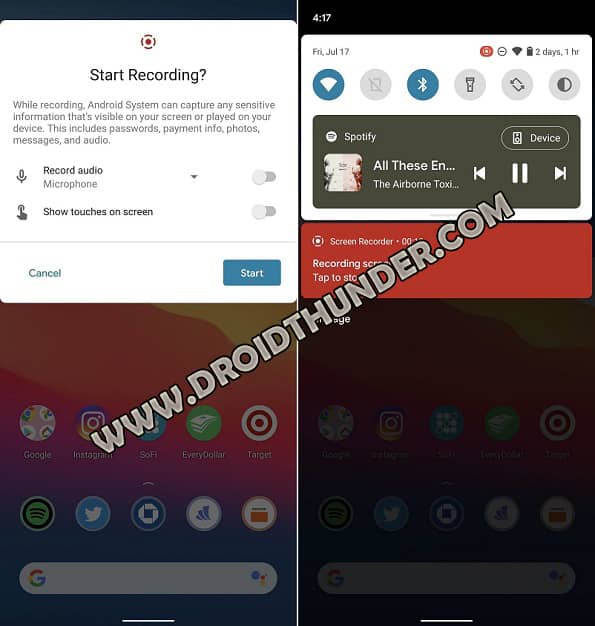
OnePlus, Vivo, and Xiaomi, etc. have already introduced this feature a long time back. Hence, it might seem to be much late, but, it is still exciting. It is quite easy to enable the screen recorder. All you need to do is go to quick settings.
Then swipe right until you see the screen recorder toggle button. As soon as you click on the button, a window will pop up to confirm whether you want to start recording. Besides, you can either record audio through the microphone or use the phone audio.
Music Control Widget
The media control feature was initially designed by custom ROMs like CyanogenMod and LineageOS. Google introduced this widget for Android 10 as well as the Android 11 Beta version. However, it was hidden back in settings, and users were required to manually enable it.
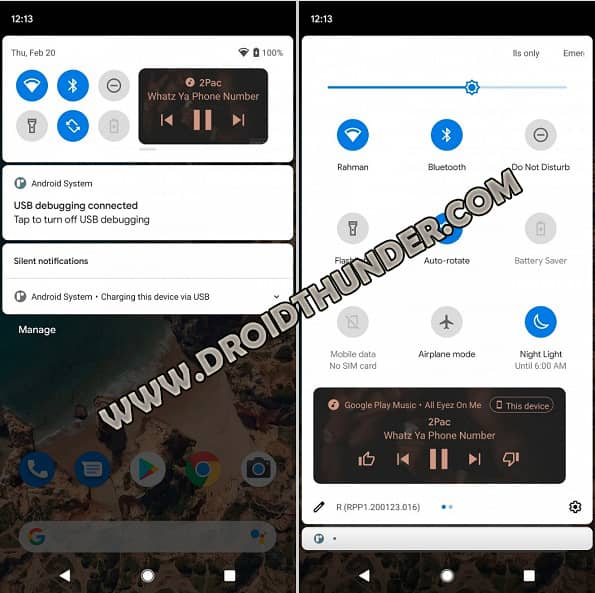
Android 11 has moved the music control widget above the notifications. This way you can easily access and control the music through the quick settings. Additionally, the widget can let you play, pause, change the previous or next track, and even switch from speaker to Bluetooth headphones.
One-time App Permissions
Google has faced a lot of privacy as well as security-related issues in the past. To fix this problem, Android 11 comes with a new one-time permission feature. It is always suspicious when an app asks for permission to access your location, camera, or microphone.
Luckily, the latest Android version gives you full control to grant app permissions or not. Furthermore, you can also select the temporary one-time permission option to give permissions only for that specific session.
As soon as you close that application, Android will automatically revoke the permissions. This is the most important feature that improves security from those sneaky apps that collects your phone data without your concern.
Dark Theme Scheduling
Google finally released the Dark Mode or Dark Theme in Android 10. However, it completely missed the scheduling mode as it is seen in OnePlus phones. This is the main reason why users tried the third-party apps for scheduling purposes.
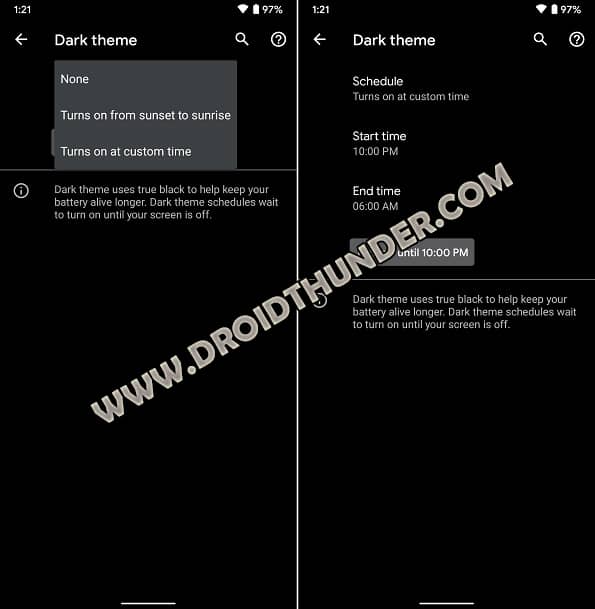
The new Android OS features the ability to enable and disable the Dark Theme within a time frame. There are three options added that include None, Turns on from sunset to sunrise, and Turns on at the custom time.
Android 11 Supported Devices List
Here is the list of devices getting Android 11.
Android 11 Supported Google Pixel phones
- Google Pixel 2
- Pixel 2 XL
- Google Pixel 3
- Pixel 3 XL
- Google Pixel 3a
- Pixel 3a XL
- Google Pixel 4
- Pixel 4 XL
Android 11 Supported Xiaomi Devices
- Xiaomi Mi CC9 Pro
- Mi 10 Pro
- Xiaomi Mi 9 SE
- Mi 10
- Xiaomi Note 9
- Xiaomi Mi 10 Lite
- Redmi K30 5G
- Xiaomi Mi MIX 3 5G
- Redmi K30 Pro
- Xiaomi Mi 9 Explorer
- Redmi K20 Pro Premium
- Xiaomi Mi 8
- Redmi Note 9 Pro Max
- Xiaomi Mi A3
- Xiaomi Mi Note 10 Pro
Android 11 Supported Poco Devices
- Pocophone X2
- Poco F2 Pro
- Poco X3
Android 11 Supported Samsung Devices
- Samsung Galaxy A31
- Galaxy A71
- Galaxy A51
- Samsung Galaxy S10+
- Galaxy S10
- Galaxy S10e
- Samsung Galaxy S10 Lite
- Galaxy Note 10 Lite
- Samsung Galaxy Note 10+
- Galaxy Note 10
- Samsung Galaxy Z Flip
- Galaxy Fold
- Galaxy S20+
- Samsung Galaxy S20
- Galaxy S20 Ultra
Android 11 Supported OnePlus Devices
- OnePlus Nord
- OnePlus 6, 6T, and 6T McLaren Edition
- One Plus 7, 7 Pro, and 7 Pro 5G
- OnePlus 7T, 7T Pro, 7T Pro McLaren Edition
- OnePlus 8, 8 Pro
Android 11 Supported Oppo phones
- Oppo Reno2
- Reno2 F
- Oppo A5
- Reno A
- Oppo K5
- Oppo A11
- Reno Ace
- Oppo A52
- Oppo K3
- Reno 4 Pro
- Oppo A8
- Oppo A91
- Find X2
- Oppo A1k
- Oppo A9x
- Find X2 Pro
- Oppo Ace2
- Ace2 EVA
- Oppo F11 Pro
- Oppo Reno 5G
- Reno Z
- Oppo F15
- Reno2 Z
- Oppo Reno3
- Oppo Reno3 5G
Android 11 Supported Motorola phones
- Motorola Edge
- Motorola Edge+
- Moto G Stylus
- Motorola One Fusion+
- Motorola One Hyper
- Moto G Fast
- Moto G Power
- Motorola One Zoom
- Moto Razr
- Motorola One Action
- Motorola One Vision
- Moto One Macro
- Moto G8 Plus






