Do you know how to use QFIL Tool to flash Qualcomm Stock firmware? If not, then don’t worry. This article will guide you to install official stock ROM on any Qualcomm smartphone using Qualcomm Flash Image Loader (QFIL) Tool. As you know, most OEM Android devices use Fastboot mode to install an official software update. Moreover, some OEMs also use their own proprietary Android flashing tool to install stock firmware files.
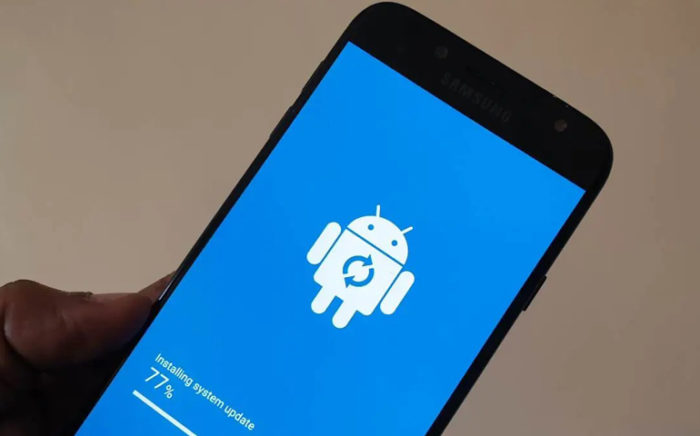
Samsung uses Odin, Xiaomi uses Mi Flash Tool for Xiaomi, Mi, Redmi, and Poco devices. Moreover, Sony has Sony Mobile Flasher Tool, LG has LG Flash Tool and LGUP Tool. If you own a Spreadtrum Android device, you can use SPD Research Tool, SPD Flash Tool, or SPD Factory Tool to flash the firmware. Furthermore, MediaTek Android device owners use the famous SP Flash Tool. Similarly, QFIL is used for Qualcomm-based phones.
However, all these stock firmware flashing tools work only when your Android device is booted into a specific mode/interface, such as Download mode, Fastboot Mode, etc. So what if your phone is hard bricked and cannot boot into fastboot or download mode? Is it still possible to install a stock ROM on your phone? Well, the answer is yes. All you need is the Qualcomm Flash Image Loader Tool.
If your phone gets bricked by flashing TWRP or OrangeFox recovery, or any Custom ROM, you can unbrick and restore default settings using QFIL Flash Tool. Moreover, if your phone is stuck in the boot loop or has black screen issues, flashing a stock ROM is the best solution for you. Since most manufacturers use Qualcomm chipset on their devices, it becomes easy to use Qualcomm Flash Tool and manually update it to the official Stock firmware.
How to Install MBN Firmware using QFIL
Are you ready to use Qualcomm Flash Image Loader Tool to install the MBN Stock ROM on your Qualcomm SoC phone? If yes, then let’s get started.
Disclaimer
We at Droid Thunder are not liable for any damage after/during the firmware flashing process. This process will wipe out your complete phone data. Hence, a backup is a must. Since the process is risky, follow the guidelines mentioned below carefully.
Requirements
- You’ll need a Windows computer with a USB cable.
- Charge your Qualcomm device to a minimum of 50%.
- Backup your device data and settings using any Backup app.
- Install Qualcomm USB drivers on your Windows PC.
Downloads
Steps to Use QFIL Tool to Flash Stock Firmware
- Download the Qualcomm Stock Firmware zip file and extract it on your PC.
- Download & extract Qualcomm Flash Image Loader (QFIL) Tool on your computer.
- You’ll see the following files in the extracted QFIL folder:
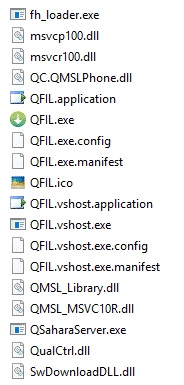
- Double-click QFIL.exe.
- This will launch the QFIL Tool on your screen.

- In the Build Type section, select Flat Build.
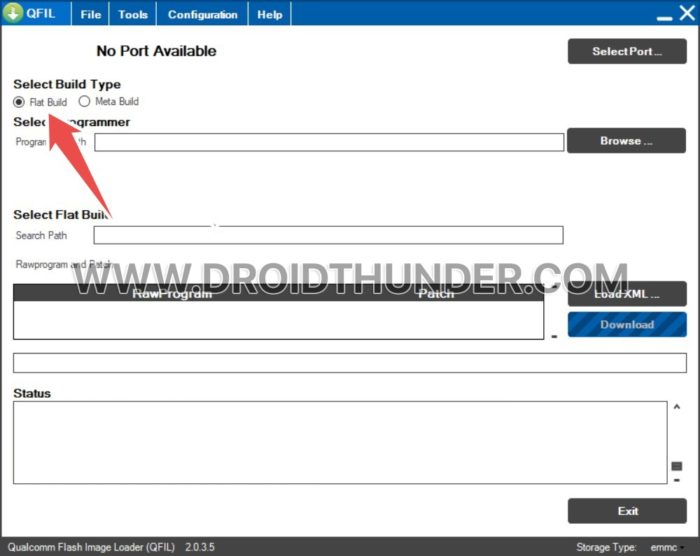
- Power off your Android device.
- Once your device is switched off, press and hold the Volume Up button.
- At the same time, connect your device to the computer using a USB cable.
- Under the Select Programmer section, click on Browse and locate the Qualcomm firmware file in MBN or ELF format (for example: prog_emmc_firehose_8x10.mbn).
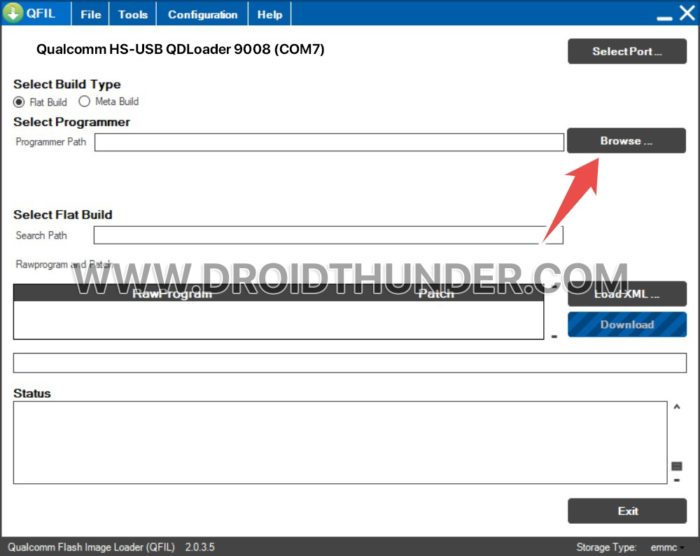
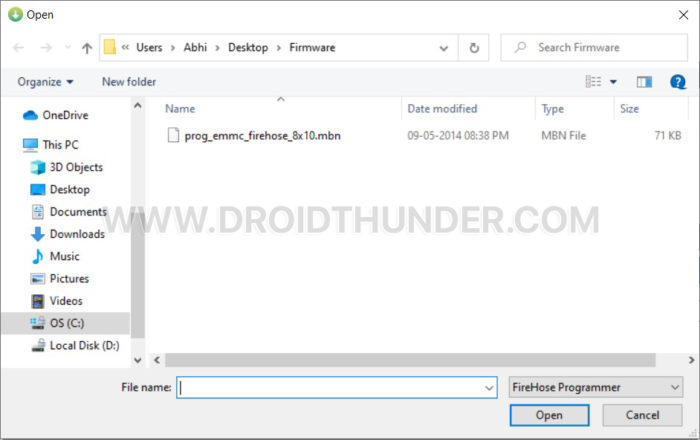
- Similarly, click on Load XML and select RawProgram (rawprogram_unsparse_upgrade.xml) and Patch files (Patch0.xml) in XML format.
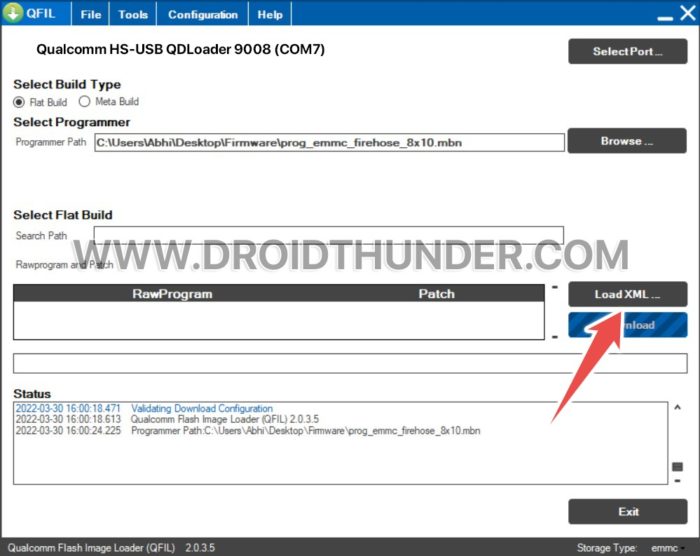
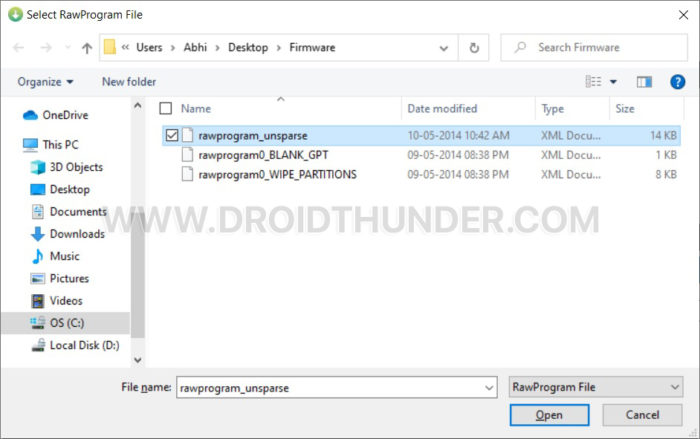
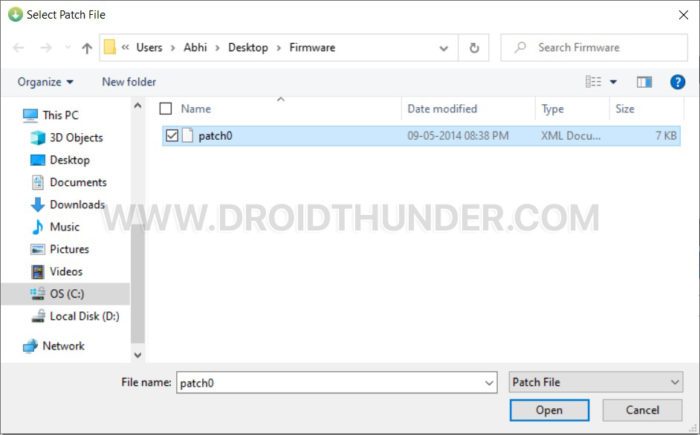
Note: These RawProgram and Patch files are included within the firmware file. In case these files are not present, that means your device or firmware does not support XML program files. At such time, skip this step. Also, note that there might be multiple raw program files. If you choose rawprogram_unsparse_upgrade.xml, your device will not lose any data. However, if you select the rawprogram_unsparse.xml file, you’ll lose IMEI, WiFi/Bluetooth Address, and RF Calibration data.
- Lastly, click on the Download button to start the flashing process.
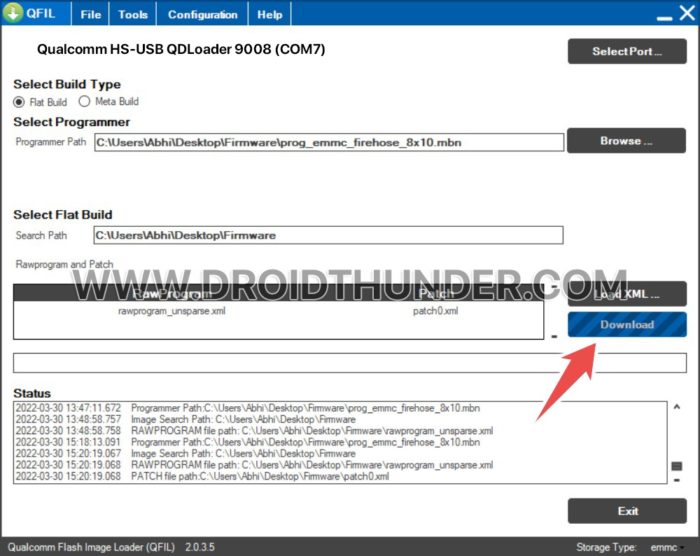
Wrapping Up
Finally! This is how you can flash Qualcomm Stock ROM using QFIL Tool. If you have any questions about this tutorial, do let us know in the comments below.




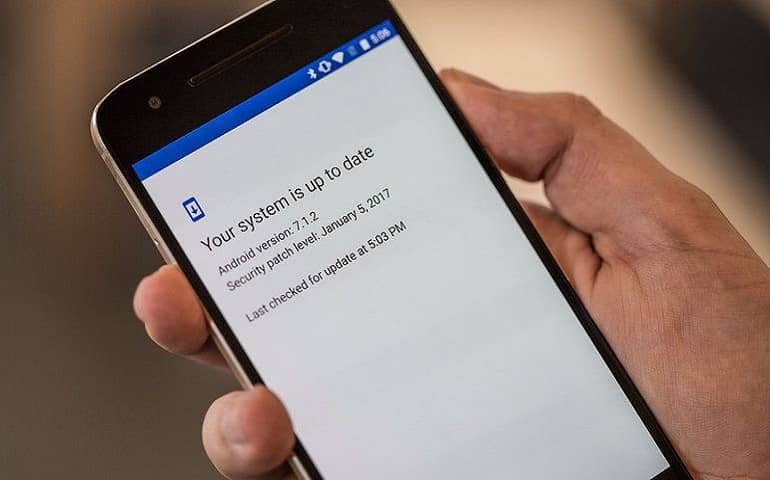



1 thought on “How to Flash Qualcomm Firmware using QFIL Tool”
Thanks