Install Android 5.0 Lollipop ROM on Galaxy Ace GT-S5830/L/B/T. Yes, you heard it right! Android 5.0 Lollipop-based custom ROM for Galaxy Ace. The most important thing to note is that this custom ROM can be flashed on any Galaxy Ace variant such as GT-S5830 or S5830L or S5830B or S5830T except the GT-S5830i device.
This ROM will give you a complete Android Lollipop experience on your Galaxy Ace with some cool and amazing features. You will also notice an increase in your battery backup after flashing this ROM. It contains almost 280+ languages with all the Indian languages such as Hindi, Tamil, Bengali, Malayalam, etc. Some of its features are listed below. Check them out.
Features
- Android Lollipop-themed user interface.
- Lollipop-themed launcher.
- Modded Boat Browser Free as Chrome
- Rooted with SuperUser added
- 280+ Languages Supported
- Android L Statusbar with brightness control.
- Wizard Memo modded as default Memo App
- Android L Dialer
- Modded Holo Locker.
- Android L Wallpapers
- Android L Keyboard
- Root Browser Free as Default File Manager
- Android L Settings
- Latest Google Play Store
- Android L Boot Animation
Note that this is not an actual Android 5.0 Lollipop ROM but is a modified Android GB ROM that looks like Android 5.0 Lollipop. It is so beautifully themed and customized that you’ll never feel the GB rather your Ace will experience a total Lollipop OS on it. If you are eager to flash this completely stable Android 5.0 Lollipop-based custom ROM on your Samsung Galaxy Ace GT-S5830/L/B/T then proceed to our actual article given below.
Screenshot
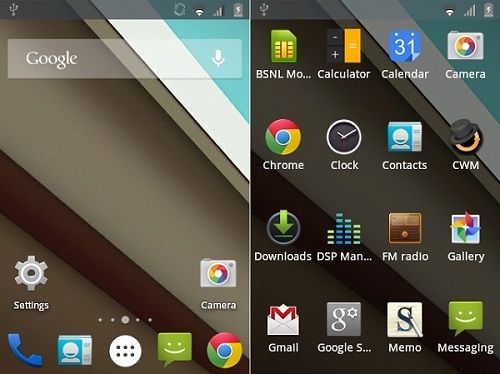
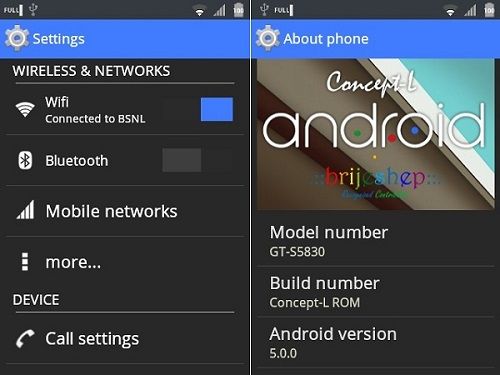
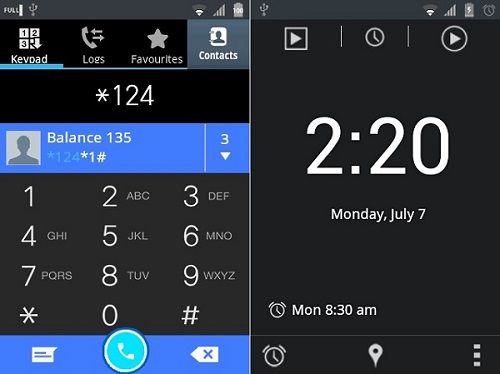
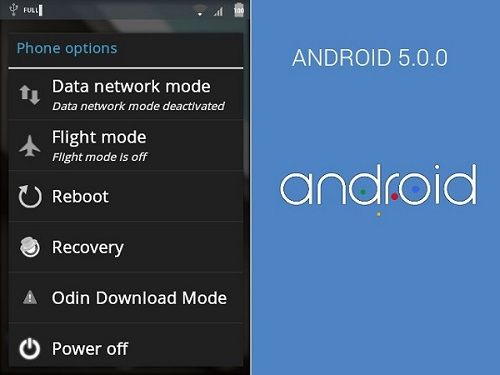
Disclaimer
Everything given below is quite risky and can completely damage your Samsung Galaxy Ace S5830. So we insist you try this at your own risk. If any damage happens to your Galaxy Ace by following this guide then neither we nor the developers of this ROM will be held responsible for that.
Compatibility
This Android 5.0 Lollipop custom ROM is compatible only and only with Samsung Galaxy Ace with model number GT-S5830/L/B/T. Do not flash this if you have another device except the one mentioned as it may damage your phone permanently.
Pre-Requisites
- Charge your device to a minimum of 60%.
- Take a backup of your contacts, messages, call logs, memos, etc. for safety.
- Backup EFS folder present in your phone’s system directory.
- Install Samsung USB Drivers on your PC.
- Root Galaxy Ace before going ahead.
- Let’s install the latest CWM recovery on your Galaxy Ace:
Step 1: Download this CWM recovery on your PC. Do not extract it.
Step 2: Now connect your phone to your PC and transfer this CWM recovery to your phone’s SD card. Do not keep it in deep directories.
Step 3: Switch off your Ace and boot into recovery mode. For that press and hold the Home button (middle button) + Power button together till you enter recovery mode.
Note: Touch won’t work in recovery mode. So you should use the Volume keys for navigating up and down and the Home button for selection.
Step 4: Navigate to the install from SD card option and flash this CWM recovery.
Step 5: Restart the phone by selecting the ‘reboot system now’ option from the recovery mode.
After flashing the CWM recovery mode let’s move to the actual Android 5.0 Lollipop ROM flashing process.
Downloads
Galaxy Ace Android 5.0 Lollipop
Steps to install Android 5.0 Lollipop on Galaxy Ace
- Download the ROM zip package file in a specific folder on your PC. Remember not to extract them.
- Using a USB cable connect your Galaxy Ace to your PC. Enable USB debugging mode and copy the downloaded ROM file on your phone’s SD card.
- Now safely disconnect your Galaxy Ace from your PC.
- Besides, switch it off completely until it vibrates.
- Now boot the phone into CWM recovery mode.
- To do so, press and hold the Home button (middle button) + Power button together till you enter recovery mode.
- The touch won’t work in recovery mode. So use the Volume keys for navigating up and down and use the Home button for selection.
- Firstly take a Nandroid backup of your current ROM.
- Next, you need to wipe the data and cache partitions from your phone’s internal memory.
- Hence, navigate to the ‘wipe data/factory reset’ option using volume keys.
- Select it using the Home button.
- On the next screen press the Yes option to start the wiping process.
- Similarly, navigate to the ‘wipe cache partition’ option and select it to wipe the caches.
- Note that this step will clear entire data from your phone’s internal memory including contacts, messages, apps, memos, call logs, etc.
- Thus a complete backup of everything must be done before applying this step.
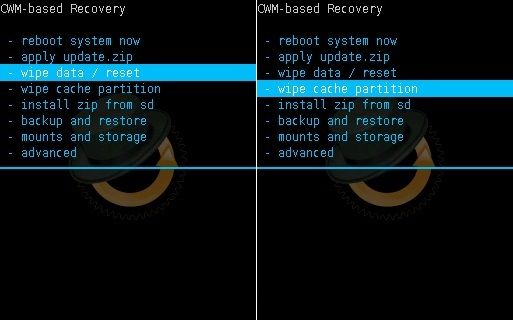
- Return to the main menu and select the Advanced option located on the recovery mode itself.
- On the next screen select the Reboot Recovery option.
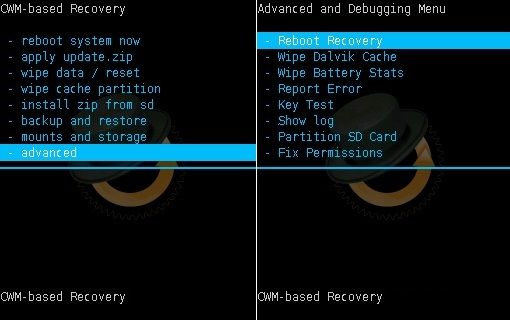
- Wait until you boot again into recovery.
- Let’s move to the actual Android 5.0 Lollipop ROM flashing process.
- Using Volume keys navigate to the ‘install zip from SD card’ option.
- Furthermore, select it using the Home button.
- Then on the next screen select the ‘choose zip from SD card’ option.
- As soon as you click on it you’ll see all the files and folders present on your external SD card.
- Use the Volume keys and navigate to the Android 5.0 Lollipop ROM that you copied earlier.
- Moreover, select it using the Home button.
- On the next screen select the ‘Yes’ option to start the actual Android 5.0 Lollipop ROM flashing process.
- You need to wait for some time to complete it successfully.
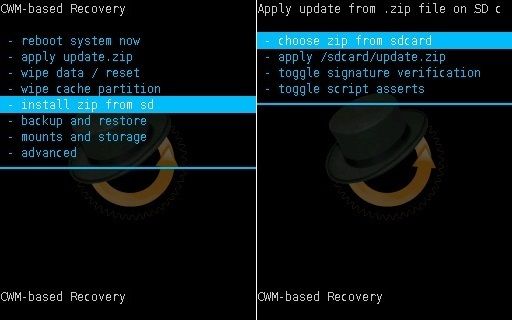
- You need to again wipe data/cache partitions from the recovery.
- To do so select the ‘wipe data/factory reset’ option and ‘wipe cache partition’ option.
- Besides, this step is essential to solve the boot loop issue.
- Now similarly flash the GApps zip file as you’ve installed the custom ROM.
- Just remember not to wipe data after that.
- Everything is complete here.
- Moreover, restart your Samsung Galaxy Ace by selecting the ‘reboot system now’ option from the recovery mode.
- You’ll note that this first boot takes more time to start than usual.
- However, don’t worry, after a couple of boots, it’ll be normal.
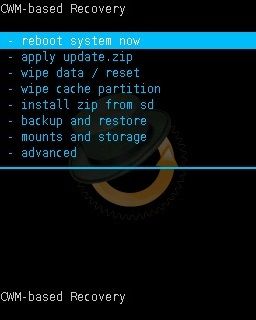
Related: Install Android 2.3.6 Gingerbread firmware on Samsung Galaxy Ace GT-S5830.
Wrapping Up
Finally! You have successfully flashed the latest Android 5.0 Lollipop-based Concept L Custom ROM on your Samsung Galaxy Ace GT-S5830 smartphone. To confirm the same, go to Menu > Settings > About Phone. This is an unofficial custom firmware and not an official ROM from Samsung so flash this at your own risk. Enjoy some amazing Lollipop OS-based customizations on your phone with this ROM. If you face any difficulty while going through the process, then do comment below.






87 thoughts on “Install Android 5.0 Lollipop ROM on Galaxy Ace GT-S5830”
Thank you
Ehen i want to flash the custom rom it always said error status 7
Change the recovery and re-try..
Change in to what version
Thumps Up!!
Working Very good.
Thanks
working?
Yes..
Great Work Buddy! It works 🙂 🙂
Do u have a lollipop android version for samsung galaxy ace s5830i..
Will post it soon
Sir, do you have already your Lollipop version for gt-s5830i ?
NWM … It’s working fine after a reebot
Thank’S buddy It’s No lag
I’m very thanks n I from indonesia
Welcome 🙂
Thanks. very nice and smooth screen..
Dear Sir :
How can I get the Chinese(Taiwan) or Chinese(Hong Kong) langauge pack, since they are have different between them and Chinese(simple) .
Thank A lot
Yiu Wai Chiu
you have 5.0 rom for GT-I8160?
Wife no found! 🙁
Working Very good.
Thanks
thanks
Great work.
But u have the best way of how to extand internal storage for gt s5830?
Refer this guide..
bro could u port lollipop for galaxy fit,,cheerz
Do u have a lollipop android version for samsung galaxy fit
Thanks a lot, it’s working 🙂
Finally my old phone get a new life !
so can we install apps which are meant for android 5.0??????
good version5.0 for all gt s5830 but
battery is not in good health while using internet .why?
Can I use cdma sim in gt s5830 with the version 5.0?
ur work great!
thanks for ur lollipop.
I wanna question u why battery reduces during the time opened my internet data .
do u have ways?
Nice ROM.
I have problem with “setting” app, few Tim’s crash.
All rest work perfectly.
Thanks
Please suggest lollypop ROM for Samsung galaxy ace gt-s5830i also.
how can i change my samsung galaxy ace to 2.3.6 gingerbresd please tell me as soon as possible
Refer this article..
hi, will it work on 5830v?
cheers
Nope
when will be available lollipop for 5830i? cheer mate great work
hi, when will be available lollipop for 5830i?
cheers
Thanks bro…
Your Rom is perfectly work with my Samsung galaxy Ace GT-s5830.
its improve there speed…
Thank you so mach for your grate support…
Great! 🙂
Is WhatsApp working on custom Lollipop OS? Because it was not working when I flashed my phone with custom Kitkat ?
Yeah it works!
THANKS BROTHERRRRRRRRRRRRRRRRRRRRRRR!!!!!!!!!!
Its unbelieveabley fast better than Kitkat 🙂
Glad! 🙂
Can I use this custom rom on gt-s5830i ???
Nope
great,thanks
tnks a lot bro………great work……now my phone got extra oxygen to live..:P
Can this rom work on samsung galaxy ace gt s5830i.Plz tell me i want to use this rom.
great s5830 lollipop rom. thanks a lot bro. after i test it run properly. but can i moved the system to be installed on external SD ? please inform me if it can be installed on external SD.
Accidentally deleted my OS , this replaced it , looking good so far , Thank you 🙂
great !! its work .. only in 1 hour time .. thanks a lot !!!
How do I change the phone language in Persian?
Persian language does not support
thanks man! it worked smoothly :).
One question: is it possible to reduce the font size? on Settings->Display->Font it doesn’t seem to be possible.
best
Hi !
I’m new on Androïd phone. I acquired a Samsung Ace GT-S5830 for the first phone of my daughter, I try first other ROM but with a lot of bug. Then I try this ROM Concept, it’s very impressive : nice look, fast and very complete.
I have two annoying problems and I hope you can help me.
First, when the phone boot, keypad to unlock screen appears, immediatly after keypad to unlock SIM and immediatly after the lockscreen. Then if I’m not reactive I can’t unlock SIM and after I don’t find a way to unlock SIM then I have to reboot phone.
However, I never have the time to enter the PIN to unlock phone but when I slide the padlock the phone is not lock.
Second issue, I’m French and I can’t find the way to have AZERTY keyboard with accented keys and emojis. I select only French language but keyboard never changes, suggestions are English and keyboard stays QWERTY.
Thanks for your help.
Thank you so match sir
You can’t swipe the apps on recent task when holding the home button, how to fix this?
Hi Abhijeet Turkish languages available and 5830i Did it work ? please help me
Hi Abhijeet, greetings from Indonesia 🙂 Thank you for this awesome tutorial.
I’ve tried it on my Galaxy Ace GT-S8350 and works.
But, I can not find the menu to connect my phone to the laptop as a USB connected.
IN MY galaxy ace that connect as USB button is hidden when phone held vertically but when I hold it horizontally then due to auto rotation that “connect button” will appear and clicking that will connect phone to laptop. This is a small bug . Maybe you are facing the same issue .
Hi Prashant, thanks for info. This is more to my ignorance.
I’ve found, if one is experiencing the same thing, go to Settings -> Applications -> Development -> USB debugging unchecked.
After that, if you connect it to your computer, will appear on the screen USB connected option, Select to copy files to / from your computer.
The problem now is that I can not add a Google account. Although I’ve reset the password of Google into the simplest, for example abcd12345.
i had forget to do the first Pre-Requisites , i started by installing cwm cooper , i had installed it successfully , after that the recovery mode cann’t open , after that a was switch on my phone normally and i did a big mistake by formatting the phone from (setting) but the format was not completed because my phone can not open the recovery mode to complete the format .
now when i try to open my phone ,it shows me (samsung) badge and restart again .
can you help me to repair my phone
I am sorry for my bad language
Thank you.
Very clear and precise instructions. With this tutorial I did manage to flash my ACE GT5830 to Lilipop.
Thank you Abhijeet, you are the best !
Welcome!
Socio por el amor de dios necesitos de sus ayudas, trate de actualizar el recovery y cuando intento entrar se queda en la pantalla de bienbenida de la samsung y no entra al modo recovery, ya soy root
que hago?
very nice rom , perfect no lag no bug !!!
perfect for my ace gt-s5830 !!! one problem is the increase internal memory , i use the metode 1 and every time you restart it asks me to select the file type or the app saved me carry in the phone’s internal memory.
Hi.
Link for download of rom is an exe file. Where can I get the .zip rom file?
Its a zip file..Make sure you are downloading the same..
Thanks for your hard work. But I have problem. After instaliing your rom I can not link my Google account with phone. Goggle dismiss my GAce as unknown android device. Where I can chnage the name of my phone to Samsung Galaxy Ace?
can i use this rom in galaxy ace 5830i plzzzz helppp meee
Nope..
Hi! where are you from? reply please í ½í¸
India
Does it work on GT-s5380i
Nope
does it work in GT -s5830i
Nope
Hi! It works great, thanks!
I have just a little problem, may be you can give me some advice!
In this verison neither in browser (chrome or dolphin) nor with you tube app I am unable to play video! From sd card it works fine with movie app!
Could you help me with this? Thanks in advance!
No runs youtube
Thank you very much brother for this wonderful experience on this oldy phone
Awesom work
Hi Abhijeet,
Thanks a lot and a very good one.
What was helpful in your guide is everything in one place, especially files to download were available.
Sir i want to update obi s453 (4.4.2) to android 6.0 .
Thanks man it works very well
When will u launch lollipop 5.0 for Samsung galaxy ace plus if already launched then plz inform me at [email protected]
Thanks a lot…
the rom is really wonderful and cool. since i flashed it my battery life has improve to about 40 percent. everything is so need and smooth. just that it cant run many of my previous apps which require android 4+ to run. i prefer it to cm11
It worked thx
Works great, except for the “unable to play video error” in all browsers I’ve tried and in the Youtube app. I’ve downloaded a couple video files to the phone storage and they play fine, so the phone is cabable. Video recorded with the camera plays fine as well. For the past few days, I’ve been trying to revive this old phone for my Grandson to watch kids programming on Youtube and this is by far the best of the rom’s I’ve loaded, others had issues with google play services crashing or just not enough space to install apps, even with link2sd.
If only it played Youtube for the kid…Anyone have any ideas how to get video playing?