Ever thought about what a combination of sad and happy emojis would look like? There is no chance that you’ll find this kind of emoji on your iPhone or Android device. But, thankfully, Google has released a new feature in Gboard called the Emoji Kitchen. These features allow users to combine two Emojis and create a new one.
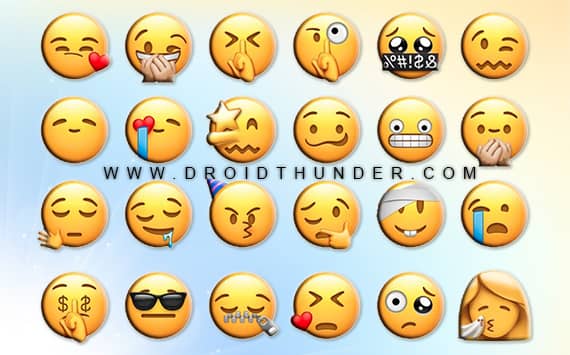
Sometimes we feel like crying and screaming at the same time. However, there is no emoji to convey this feeling. Every year, there is a new addition to the list of Emojis. But we always have limited emoji options to express our feelings. To solve this problem, Google Gboard has created the Emoji Mashup feature.
What is Emoji Mashup?
It is a concept to combine two or more random Emojis to create a new sticker. This helps to give a specific vibe to the emoticon. A Twitter account called the Emoji Mashup Bot is famous for providing a mixture of two or three emojis. The account holder is a 19-year-old student named Louan Bengmah.
Did you know? You can make your own Face Emoji on Gboard
Last year, Louan created a free iMessage sticker pack for WhatsApp, Telegram, and Gboard. From them, he has made countless combinations of hybrid emojis. Google has used the same concept in the latest version of Gboard. But the only difference is that users can create their custom emojis.
What is Emoji Kitchen?
It is a Google Gboard feature to merge two emojis. With the help of Emoji Kitchen, you can combine different emojis to create a new custom one. That means you can turn two different emojis into a single emoji. Instead of a bot-generated emoji, users can now make personalized stickers.
Besides, you can use this customized emoticon on any messaging app like WhatsApp, Telegram, Gmail, Facebook Messenger, WeChat, etc. To create a custom sticker, you must type your favorite emoji pair in the chatbox. The Gboard app will automatically mix them and create a unique sticker.
Exciting Stuff: How to Create Facebook Avatar on Android Phone
For example, if you type a pair of heart smileys and the poop emoji, then the mixture is poop with a small heart. Other combinations include a robot face with tears, a heart-eye cowboy, a cactus monkey, etc. Google will automatically mix them and generate a mashup based on the selected pair.




Steps to Combine two Emojis together
This easy steps guide will combine a pair of emojis to generate a third hybrid sticker. Let’s get started.
1. Download Google Gboard App
- Download and install the Gboard application on your iPhone or Android device.
- Ensure to install the latest version 9.9.12, and above.
2. Open Messaging App
- Launch any messaging application such as WhatsApp or Facebook Messenger.
- Select a person chat with whom you want to send the emoji combination.
- Tap on the chatbox to pop up the Gboard app.
- Make sure to set this Google keyboard as your default input.
3. Combine two Emojis together
- Click on the smiley icon beside the spacebar on Gboard.
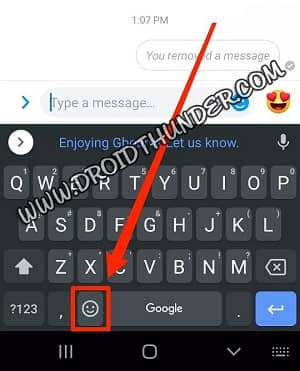
- This will show the list of emojis.
- Simply type any two random pairs of emojis.
- Gboard will automatically merge the pairs and create a combination in the space above the keyboard.
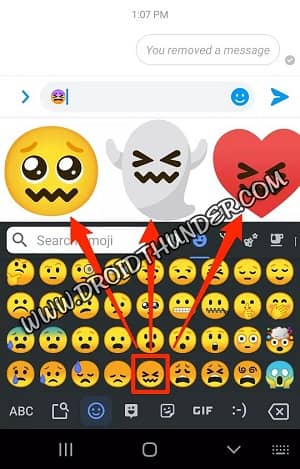
- This space is called the Emoji Kitchen.
4. Send Emoji Mashup Sticker
- Furthermore, swipe through the generated emoticons in the Emoji Kitchen.
- Single tap on the customized sticker you want to send.
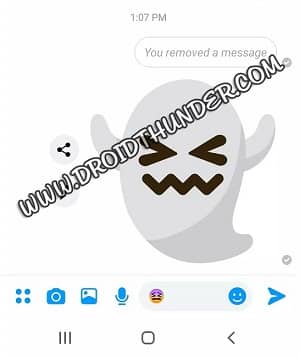
- As soon as you tap on it, the emoji will be sent in the chat.
I wouldn’t say I liked this feature because the sent emoji appears as an image and not as a part of the text. But it is still super fun, as some emoji pairs can turn out to be pretty weird and funny.
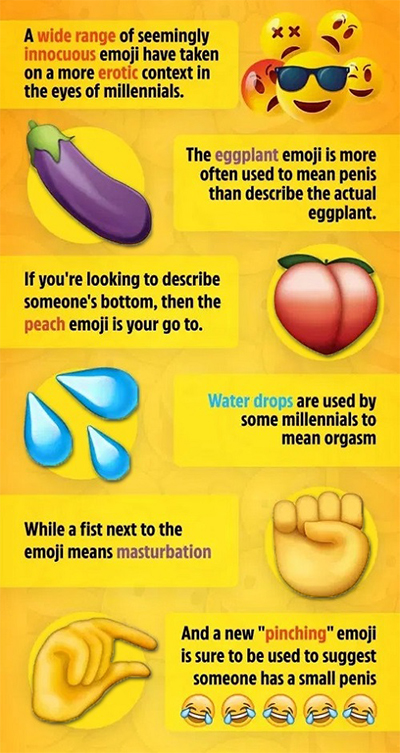


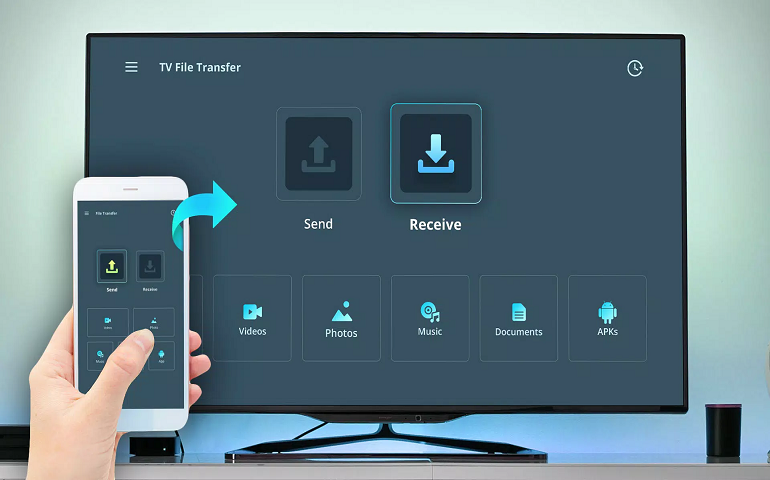



4 thoughts on “How to Mix two Emojis together to Create new Stickers”
This is the best way to chat with your loved ones
Only if I had known it earlier :/
It’s 2022 and where’s the emoji for hotdog down a hallway?
My gf loved this mixed emojis.