Install FIT-Sense Custom ROM on Samsung Galaxy Fit GT-S5670 with this article. If you are looking for a completely stable, fast, and full-featured custom ROM for your Samsung Galaxy Fit S5670 then you are at the right place. FIT-Sense Custom ROM v2.0 is out for Fit users. This ROM is based on the most downloaded and preferred Cyanogenmod.
It has a completely new TouchWiz UI, beats music player, overclocking options, better battery backup, and more customization features. It has the type of polish and support that makes it easy to fall in love with. All the Credit goes to Gautamniwas, the CM team, and Adissan. Its screenshots and features are given below.
How to Install FIT Sense ROM on Samsung Galaxy Fit S5670
A stable, fast and much customizable ROM is waiting for you. This FIT-Sense ROM completely has no bugs or issues. Still, you face any, just inform us. Many of its further versions are yet to release. They will surely contain more advanced features and customization options.
Screenshot
Disclaimer
Note that this process is considered to be of many risks. If you are not an experienced android user and are performing this for the first time then I suggest you stop right at this point. If your Galaxy Fit gets damaged or bricked by following this guide then neither we nor the developers of this ROM will be responsible for that.
Warning
Note that this update is only for Samsung Galaxy Fit with the model number GT-S5670. Installing this update on any other device or variant might result in unwanted outcomes or a bricked device.
Requirements
- Charge your device to at least 60% to avoid any interruption.
- Backup your important phone data and settings before going further.
- Do NOT flash this ROM on Android 2.2/2.2.3 Froyo. You require Android 2.3 Gingerbread to move further.
- Moreover, a backup EFS folder present in your phone’s system directory.
- Also, install the latest Samsung USB drivers on your PC.
- Enable the USB Debugging mode on your device.
- Root Galaxy Fit and install CWM recovery.
Downloads
Steps to install Fit Sense ROM on Samsung Galaxy Fit GT-S5670
- After successfully downloading the ROM package file on PC, connect your Galaxy Fit to PC using a USB cable.
- Enable USB debugging mode and transfer the package file (without extracting) on your phone’s external SD card.
- Remember not to place it in deep directories. Now safely disconnect the phone from the PC.
- Power off your phone completely. You need to enter into recovery mode now.
- For the same, press & hold ‘Home Button (middle button) + Power Button’ simultaneously until the recovery mode appears.
- Touch won’t work here in recovery. So all you need to do is use the Volume keys for navigation and the Home button for selection.
- At first, make a complete Nandroid backup of your current ROM.
- Let’s move to the actual Fit-Sense ROM flashing process now.
- In the main menu of recovery mode, there will be an option named ‘install zip from SD card’.
- Select it using the Home button (middle button).
- On the next screen select the ‘choose zip from SD card’ option which will highlight all the files and folders located on your phone’s external SD card.
- Just navigate to the Fit-Sense ROM package which you’ve just copied earlier & select it. Press the ‘Yes’ option on the next page to start the ROM flashing process. Be patient until it completes.
- The ROM will get successfully flashed just in few minutes. After that, you’ll again land into recovery mode. Just navigate to the ‘wipe data/factory reset’ option and select it. Similarly, do it for the ‘wipe cache partition’ option on the recovery mode. Both these options will clear the entire data & cache present of your phone’s internal memory.
- Now similarly flash the GApps zip file as you’ve installed the custom ROM. Just remember not to wipe data after that.
- You may restart your phone now. Just navigate to the ‘reboot system now’ option and select it. You’ll notice that a completely new boot has executed. This first boot will take more time to start than usual.
- If you want to restore back your previous Rom, then you can do that by going back to the recovery mode by pressing & holding Home Button (middle button) + Power Button simultaneously and select the ‘Backup and Restore’ option and then on the next page select ‘Restore’ option. Select the ROM you want to restore.
Conclusion
Finally! You have successfully installed the FIT-Sense Custom ROM on your Samsung Galaxy Fit S5670. Do tell your views and experiences after using it. If you face any kind of difficulty while going through this process then do let us know through the comments section below.
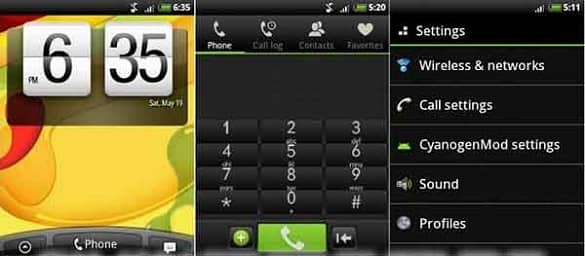
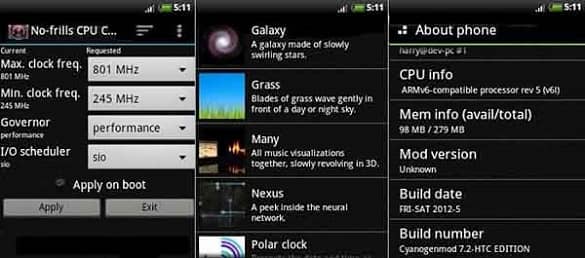



2 thoughts on “Install FIT-Sense ROM on Samsung Galaxy Fit S5670”
Hi,
i tried to update my galaxy fit phone but it stucks in booting, when the screen is in “ANDROID”.
Please tell me what can i do.
Boot into recovery mode,
1.Go to ‘Advanced’
2.Choose ‘Wipe dalvik cache’
3.Go back to main menu
3.Now go to ‘Mounts & Storage’
4.Choose ‘Wipe /cache’
5.Reboot your phone
Hope this will help..