Download Samsung Galaxy Core 2 Android 7.0 Nougat ROM. Launched in June 2014, Samsung Galaxy Core 2 SM-G355H made a tremendous impact on Android users with its simple looks and decent features. Some of its eye-catchy specs include 4.5 inches of TFT screen with 480 x 800 pixels of resolution, powered by 1.2 GHz Quad-core processor it featured 4 GB of internal storage and 768 MB of RAM.
As long as cameras are concerned it had a 5 megapixel of primary camera and 0.3 megapixels of front camera for selfies. Although these specs have no value in the market today, still this smartphone gave a really tough competition to its rivals back then. Samsung Galaxy Core 2 was launched with the Android 4.4.2 KitKat operating system.
But due to its hardware incompatibility, Samsung never released any further official update after Android KitKat which obviously disappointed most of the users. This is when the third party developers started working and developing some cool and amazing custom ROMs based on the later versions of Android.
Related Post:
Install Android 8.0 Oreo ROM on Galaxy Core 2
Flash Android 6.0.1 Marshmallow ROM on Galaxy Core 2
Last time we came up with Android 5.0 Lollipop and Android 6.0.1 Marshmallow OS which had a huge response from you guys. Considering that, we are introducing the latest Android version i.e. Android 7.0 Nougat based custom ROM especially for Samsung Galaxy Core 2 SM-G355H smartphone. In this guide, we’ll be discussing the easy step by step procedure on how to update Samsung Galaxy Core 2 to the latest Android 7.0 Nougat based custom ROM.
Note that this is not an official firmware from Samsung but a third party unofficial custom ROM. There are chances that you might experience a few bugs or issues after flashing this firmware. But don’t worry about a new updated version all those bugs and issues will be cleared out. So, if you are willing to experience the amazing features of Android 7.0 Nougat on your Samsung Galaxy Core 2 SM-G355H then proceed to our actual tutorial given below.
Disclaimer
This is an unofficial Android 7.0 Nougat lookalike ROM and is not an actual official firmware from Samsung. So flash it at your own risk. It is strongly recommended to implement each and every step correctly. Neither we at DroidThunder.com nor the developers of this ROM will be held responsible for any damage caused to your Galaxy Core 2 by referring this guide.
Compatibility
This Android 7.0 Nougat ROM is only compatible with Samsung Galaxy Core 2 with the model number SM-G355H. Flashing this ROM on any other device or variant may result in unwanted outcomes.
Screenshots
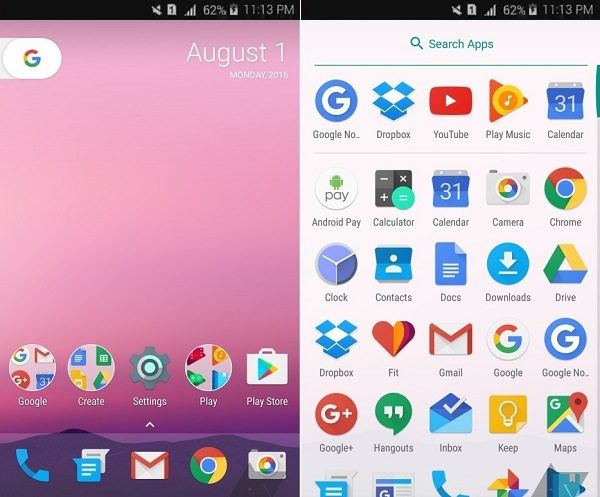
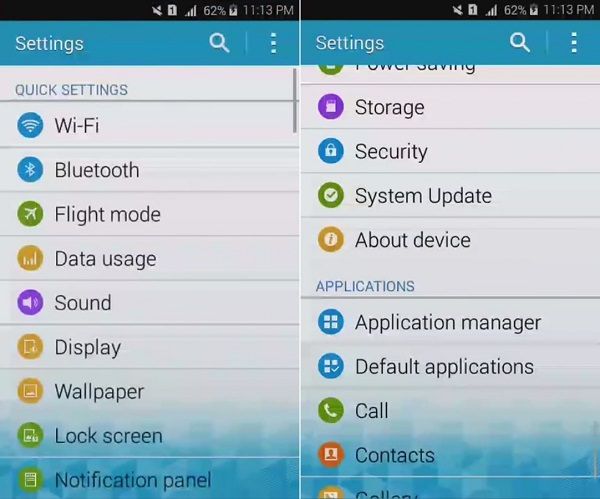
Requirements
- Charge your phone to a minimum of 60%.
- Take a backup of all your contacts, apps, messages, call logs, notes, etc.
- Backup EFS folder which is present in your system directory.
- To detect your phone, install USB drivers on PC.
- Moreover, enable USB debugging mode in your phone settings.
- Root and install CWM recovery on Galaxy Core 2.
Let’s proceed to our actual tutorial on how to install Android 7.0 Nougat ROM on Galaxy Core 2 smartphone.
Downloads
Steps to install Android 7.0 Nougat ROM on Galaxy Core 2
- Download both the package files (.zip) in a specific folder on your PC.
- Now using micro USB cable connect Galaxy Core 2 to your PC. Transfer both the zip files on your phones internal memory. Then safely disconnect your phone from PC.
- If you don’t have a PC, you may directly download the zip files on your phone.
- Now switch off your mobile completely until it vibrates.
- You need to boot your phone into custom recovery mode now.
- For doing so, press & hold Volume up + Home button (middle button) + Power button simultaneously.
- Touch won’t work in CWM recovery mode (Unless you’ve installed touch recovery).
- So use Volume keys for navigating up and down and use the Home button for selection.
- As you enter the CWM recovery, take a Nandroid backup of your current ROM.
- Now you need to wipe the data and cache partitions from your phone’s internal memory.
- Hence, navigate to the ‘wipe data/factory reset’ option using volume keys.
- Select it using the Home button. On the next screen press Yes option to start the wiping process.
- Similarly, navigate to the ‘wipe cache partition’ option and clear the caches present.
- This step will clear entire data from your phone’s internal memory
- Return to the main menu and select the Advanced option.
- On the next screen select the Reboot Recovery option.
- Wait until your phone boots again into CWM recovery.
- Moreover, navigate to the ‘install zip from SD card’ option.
- Then on the next screen select ‘choose zip from SD card’ option.
- This will show you all the files present on your phone. So simply select the Deodex_G355HXXU0AOB1 zip file.
- On the next screen select the ‘Yes’ option to initiate the process.
- Similarly, flash the Nougat ROM .zip file.
- Finally, restart your Galaxy Core 2 G355H by selecting ‘reboot system now’ option.
Related Post:
Update Galaxy Core 2 G355H to Android 4.4.2 XXU0ANL6 Firmware
Conclusion
Finally! This is how you can install Android 7.0 Nougat ROM on your Samsung Galaxy Core 2 SM-G355H smartphone. Go to Menu > Settings > About Phone and confirm the same. Enjoy all the latest Android 7.0 Nougat features with this ROM. Feel free to ask your questions in the comments section below.






28 thoughts on “Install Android 7.0 Nougat ROM on Galaxy Core 2 SM-G355H”
after finishing those steps, how long will it takes to open my phone? thankyou
give me tutorial about install this ROM
Hi, I followed every steps, but at the end when I reboot my phone, and i tap on “Next”, appears a box where is written “Unfortunately, settings has stopped”. How can I fix it? Please help me
the link for android noughat rom seems expired. can u send me that rom ?
Link is working. Please check again
Can do this from TWRP
Yeah sure
I have followed all the steps correctly and every step was successful. But, at the end when I rebooted my phone then it is taking too long and not opening as well. I left it the whole night but it doesn’t started.Please help!!!
Ku h
I have followed all the steps correctly and every step was successful. But, at the end when I rebooted my phone then it is taking too long and not opening as well. I left it the whole night but it doesn’t started.Please help!!!
Did you wipe data/cache partitions?
Is root actually necessary?
Not necessary. This is pre-rooted ROM
I have a SM-G355H Dualsim, but your Rom is not working. Installing steps all ok, but after that always Samsung Logo (boot loop) Do you have a newer Rom File?
Simon
I’m working on a new update. Will post it soon.
Hi, thanks for quick reply. I am waiting your update 🙂
Kind regards
Simon
Here the info about my Phone (i am running original rom): G355HXXS0AQA4_G355HAUT0AOB1_G355HXXU0AOB3_HOME
(version from switzerland/austria)
Should your version run on that device?
Simon
Yes
Buenas, tengo ganas de hacer esto ya que la versión 4.4.2 es muy inútil ante aplicaciones pero.. mi modelo no es SM-G355H Si no, SM-G355M. ¿Que me recomienda?
Lo siento pero esta ROM es solo para SM-G355H
Oh vale, gracias igual.
¿Hay alguna posible actualizacion para los modelos SM-G355M?
lo publicare pronto
Is it updated?
Yes
Ok
hi
after what time the phone should turn on
You are a rockstar mr.abhijeet. my phone is new again. thank you!!! 😀