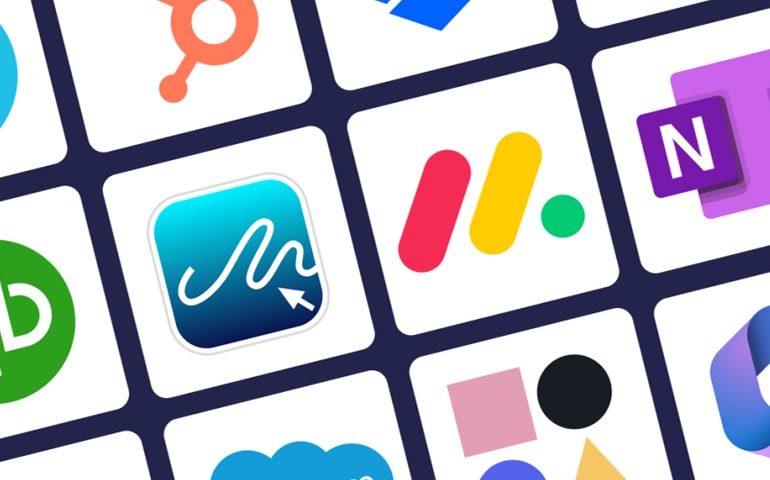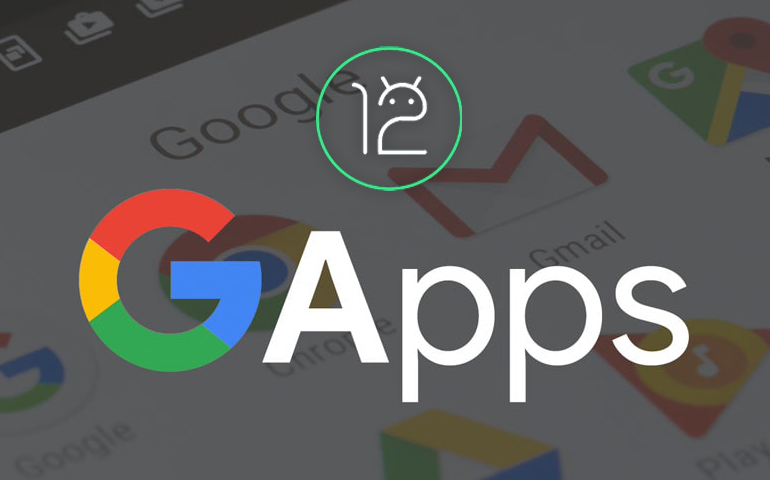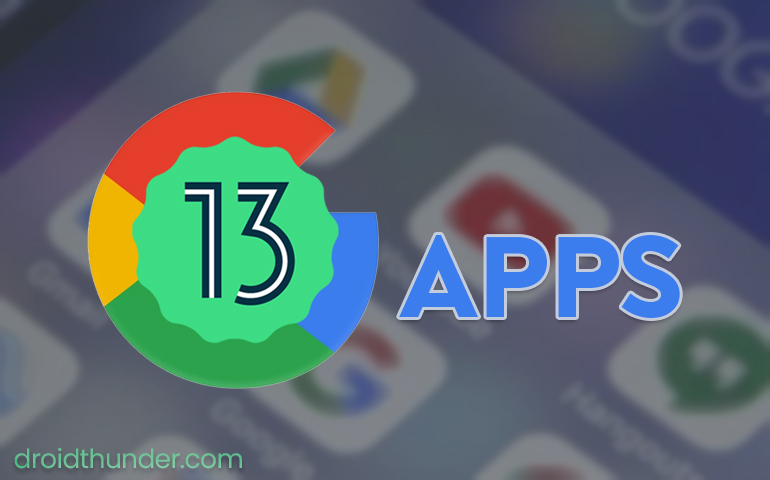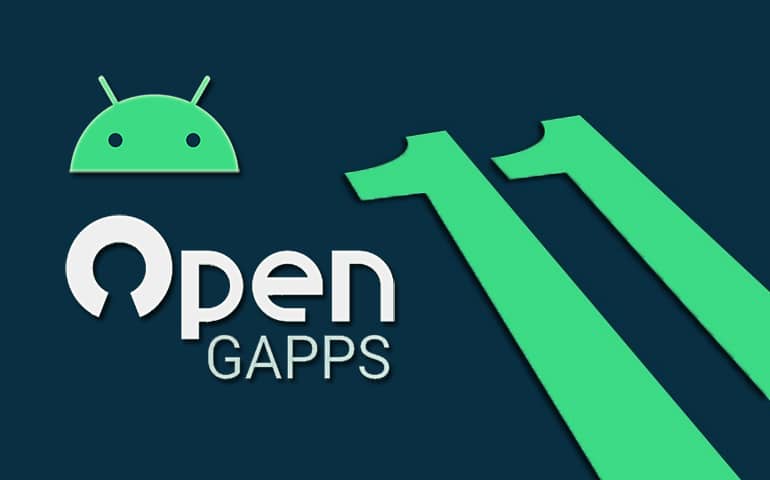On October 4, 2023, Google officially launched the stable Android 14 update. The Google Pixel 8 and Pixel 8 Pro were the first smartphones to ship with Android 14 pre-installed, showing the newest features available on the OS. On the same day, multiple Pixel devices including the Pixel 4a, Pixel 5, 5a, 6, 6 Pro, etc. received the Android 14 OTA update. This led the developers to quickly build Android 14 GApps for custom ROMs based on the latest iteration of Android. In this guide, we’ll discuss how to download and install Android 14 GApps package manually on any custom ROM.
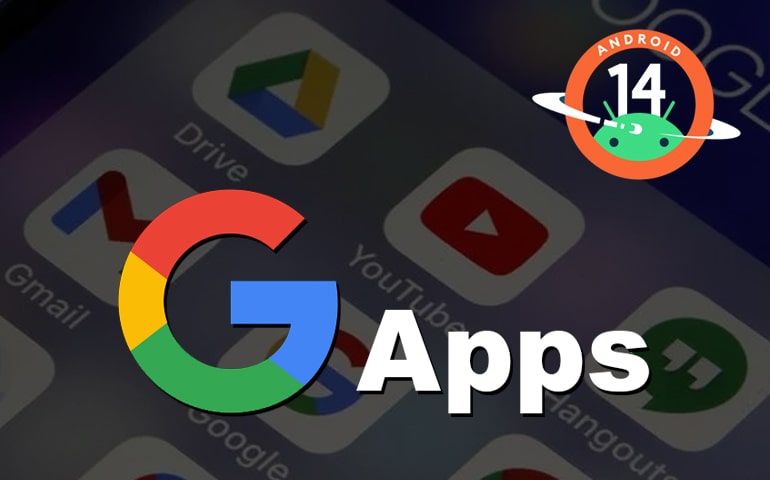
Due to copyright issues, many Android third-party developers avoid including Google Apps in a custom ROM. Basically, Google’s licensing doesn’t allow anyone else to add Google apps to the AOSP (Android Open Source Project) code. That means you’ll need to install the GApps package as a zip file separately if you want Google Apps on a custom ROM. Besides, you cannot directly install the Google Apps APK files on your Android device. They won’t work as you need app frameworks and service packages included in the Android 14 GApps zip file.
Android 14 GApps
The Android 14 GApps (Google Apps) is a package that contains all of the necessary Google apps and services required to run an Android device smoothly. Gmail, Google Calendar, Chrome, YouTube, Google Play Store, Google Play Services, Google Photos, Maps, Messages, etc. are some of the key apps included in the GApps package.
It is difficult to imagine an Android phone without Google Maps, YouTube, or GMail. This is why you need to flash the Android 14 GApps package and make sure your phone has all the basic functions. If you like to flash custom ROMs to gain more customization and features, you’ll quickly realize the importance of GApps.
Without Google apps, you’d miss out on a lot of the features that make an Android phone useful. At such times, you can go ahead and manually install the latest Android 14 GApps file using TWRP or OrangeFox recovery. Moreover, you can also flash Google Apps using the ADB sideload method.
Many developer communities offer Google Apps direct download links. Some of these include OpenGApps, NikGApps, BitGApps, FlameGApps, and MindTheGApps. Therefore, if you want to enjoy your unofficial custom firmware, you can install these community-based Google Apps.
List of apps included in the Android 14 GApps package file:
- Google Search
- Google Drive
- Gmail
- Google Maps
- YouTube
- Google Play Store
- Google Photos
- Calculator
- Google Calendar
- Google Keep
- GBoard
- Google Docs
- Google Sheets
- Pixel Launcher
- Google Slides
- Google Meet
- Google Chat
- Google Duo
- Google Earth
- Google Pay
- Google Translate
- Google Chrome
Disclaimer
Before you install these GApps, ensure to download the Google Apps version that matches your custom ROM. If you select the wrong one, you may receive an error message stating that “com.google.process.gapps has stopped working.” Also, avoid using the stock recovery mode to install GApps, as you may receive a “signature verification” error.
We at Droid Thunder are not accountable for any issues that may arise if you follow these instructions. You are solely responsible for everything you do.
Downloads
Steps to install Android 14 GApps
If you’ve got your Google Apps package ready, it’s time to install it on your custom ROM. Here’s a simple guide to help you flash the GApps file using a custom recovery:
These Google Apps are compatible with all phones, be it x86, ARM, or ARM64. But first, make sure to get the correct GApps package for your phone’s chipset. If you’re not sure what type of CPU your phone has, we have a guide to help you find out:
Wrapping Up
Finally! This is how you can successfully install the latest official Android 14 Google Apps on your custom ROM. Please feel free to ask questions in the comment section below if you run into any difficulties throughout the installation process.