The process to install TWRP recovery or rooting an Android phone is quite simple and useful too. Hence, in this article, we’ll guide you to install TWRP Recovery on OnePlus 8. TWRP or TeamWin Recovery Project is a popular custom recovery. All those who are used to this stuff probably know everything about TWRP.
However, for naive, the TWRP is nothing but a platform to flash custom ROMs, kernels, mods like Xposed Framework. Moreover, you can use TWRP to take Nandroid backup or restore, uninstall bloatware, increase internal storage, overclock or underclock the processor, boost the battery life, wipe data or cache partitions, root Android phone using SuperSU, Magisk, etc.
OnePlus 8 is the latest smartphone that was launched a month ago. This handset packs all the flagship features and hence, is capable of handling the third-party custom firmware. However, to face the custom world, it is recommended to flash TWRP recovery on OnePlus 8. Moreover, you’ll also require to unlock the device bootloader.
In this easy step-by-step guide, we’ll go through both of these processes. Besides, there are plenty of ways to install TWRP recovery on Android phones. You can either use any Android app such as TWRP Manager or the Official TWRP app. However, both of these apps require root access. But don’t worry, you can still install TWRP without Root.
Yes, you heard it right! It is possible to flash a custom recovery without gaining root access. Most importantly, all you need is an ADB and fastboot drivers. In this guide, we’ll flash the TWRP recovery on OnePlus 8 using ADB and fastboot commands. Note that this is an unofficial TWRP recovery for OnePlus 8. TeamWin has still not released an official recovery for this device.
However, if you not patient to wait for its release, you can use this tutorial to experience the same. Interested users can head on to our guide on how to install TWRP recovery on OnePlus 8 mentioned below.
Disclaimer
We at Droid Thunder will not be held responsible for damage in any manner whatsoever. Proceed at your own risk.
Requirements
- You need a Windows PC and a standard USB cable.
- Charge your phone to a minimum of 50%.
- Enable USB Debugging mode from your mobile settings.
- Also, enable OEM unlocking and Advance reboot from Developer options.
- Install OnePlus 8 USB drivers on your computer.
- Most importantly, install ADB and fastboot drivers on your PC.
- Moreover, unlock the bootloader of OnePlus 8 before moving further.
- This process will delete your data. Hence, backup your important files for safety.
Downloads
Steps to install TWRP Recovery on OnePlus 8
- Transfer the downloaded TWRP.img file to the ADB and fastboot folder on your computer.
- The ADB folder will be probably located at C:\Program Files\Minimal ADB and Fastboot.
- So you’ll see these files in the ADB folder:
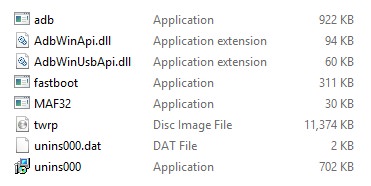
- Using a standard USB cable, connect your OnePlus 8 to the computer.
- Open the ADB folder, hold the Shift button, and right-click anywhere on the screen.
- You’ll see a list of options from which select Open command window here or Open PowerShell window here option.
- This will launch the command prompt window on the screen.
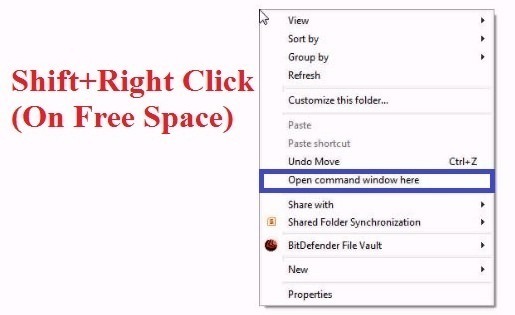
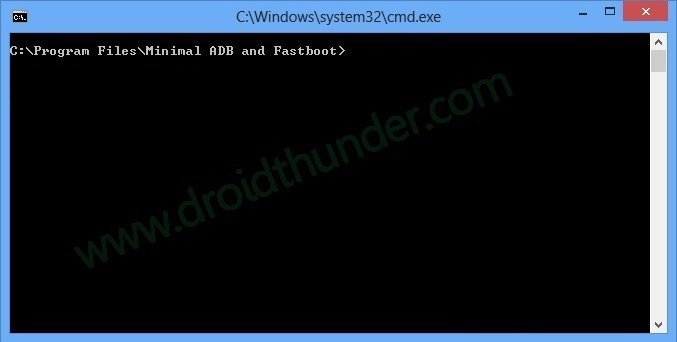
- In the command prompt window, enter the below command and press enter key:
adb devices
- As soon as you press enter, some random numbers will appear. This will confirm that your OnePlus 8 is successfully connected to your computer.
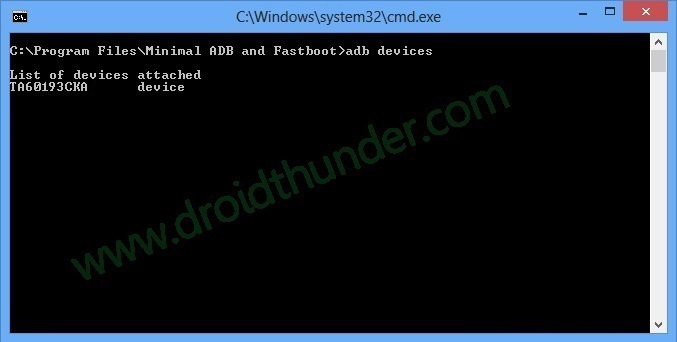
- If such a thing doesn’t happen, then again install ADB driver as well as OnePlus USB drivers on your PC.
- Further, type the below command and hit enter:
adb reboot bootloader
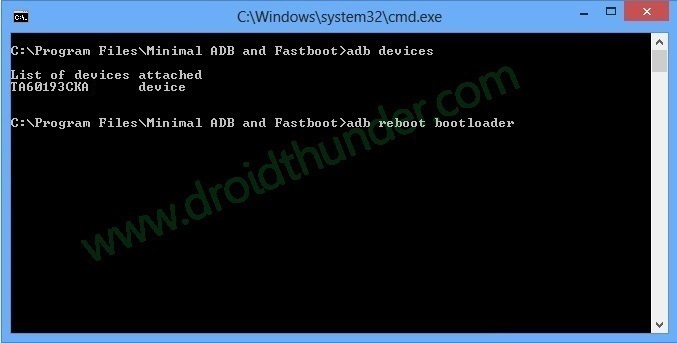
- This will restart your OnePlus 8 into fastboot mode automatically.
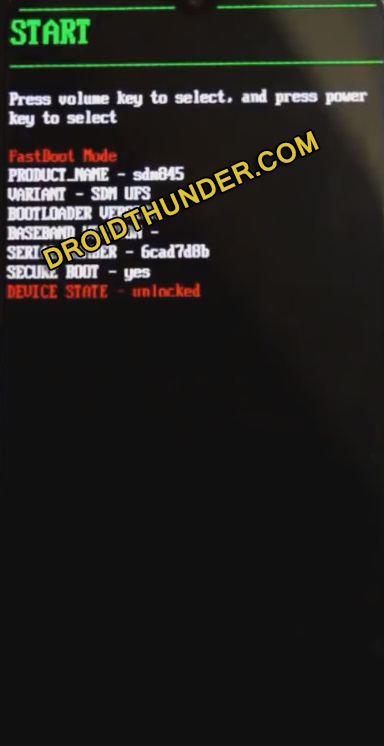
- Make sure to unlock the bootloader on OnePlus 8 before this step.
- To confirm whether fastboot is functional or not, type the below command:
fastboot devices
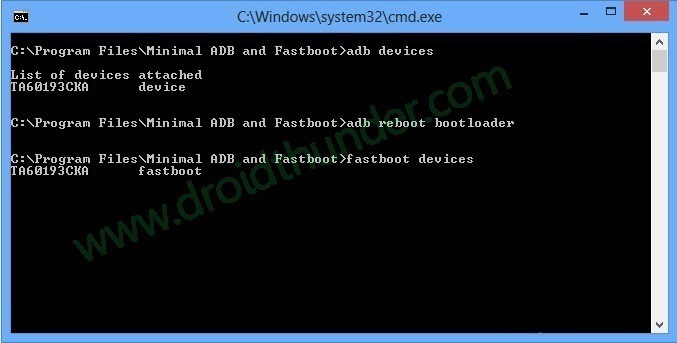
- Some random numbers will confirm that fastboot is functional.
- Let’s start the OnePlus 8 TWRP recovery installation process now.
- For doing so, type the following command and press enter key:
fastboot flash recovery twrp.img
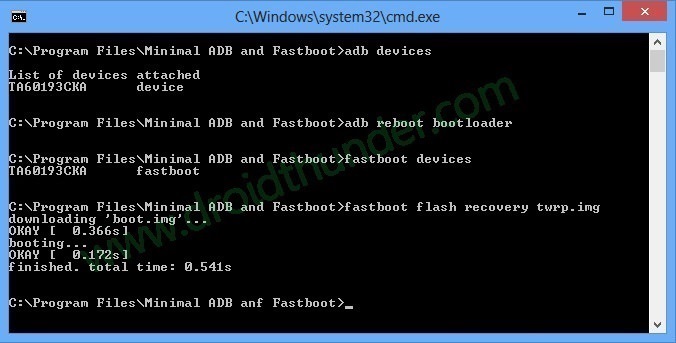
- This will initiate the actual OnePlus 8 TWRP recovery installation process.
- After the flashing finishes, a successful message will appear as shown below.
- Finally! This is how you can flash TWRP recovery on OnePlus 8 smartphone.
Steps to Boot OnePlus 8 into TWRP recovery mode
- Switch off your mobile.
- Press and hold the Volume up + Power button simultaneously.
- This will boot OnePlus 8 into fastboot mode.
- Leave both the keys now.
- Use Volume keys and select the Recovery option.
- Finally! This is how you can boot OnePlus 8 into TWRP recovery mode.
- If you are unable to reboot the phone into recovery, use the Reboot Recovery app from Google Play Store.
Conclusion
Finally! This is how you can download and install TWRP on OnePlus 8 smartphone. Now you are free to Root OnePlus 8, flash custom ROMs like LineageOS, Resurrection Remix, etc. In case of any difficulty, feel free to contact us. Thank you!








