Unlock Bootloader without the PC using our easy steps guide. Do you want to unlock the Bootloader without a PC? If yes, the tutorial mentioned below will guide you in unlocking the Bootloader without using a computer.
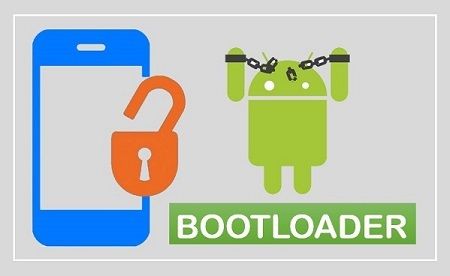
This guide will assist you in officially unlocking the Bootloader of Redmi, OnePlus, Sony, Huawei, Poco f1, Realme, Moto, Xiaomi, Mi, Zuk, Samsung, LG, Vivo, Oppo, Nokia, Honor, Google Nexus, Google Pixel, etc. Solve Bootloader unlock allowed no error using this article.
Manufacturers lock and encrypt the Bootloader to ensure users stick to their only Android OS version. It entirely depends on the device’s manufacturer to whether it allows you to unlock the Bootloader or not.
Google Nexus and Pixel phones are allowed to be unlocked by the manufacturer. Also, devices like Motorola, Xiaomi, Sony, HTC, Realme, and many others have permission to unlock the Bootloader. However, some devices can never unlock their Bootloader.
For example, Samsung Snapdragon U.S. models. If any user wants to root their device, install a custom recovery like CWM/TWRP, or flash custom ROMs, they must unlock the Bootloader.
Related: How to Unlock Bootloader of Android without Apps
It is highly recommended to back up your complete data before proceeding to the bootloader unlocking process. All the data will get wiped out after unlocking the Bootloader without a PC.
If you are having a problem connecting your Android device to a PC or USB port, then this is the guide for you. In this step-by-step tutorial, we’ll discuss some easy steps to unlock the Bootloader without a PC on your Android smartphone or tablet.
How to Unlock Bootloader without PC on Android
This guide will use Kingoroot and Flashify apps to gain root access and install TWRP recovery. Let’s get straight into the process.
Disclaimer
This Bootloader unlock process will void your phone’s warranty. Proceed at your own risk. Perform the steps carefully without a mistake. We at Droid Thunder take no responsibility for any damage that can happen to your device after using this guide.
Requirements
- To avoid any interruption, ensure to charge your Android phone to a minimum of 50%.
- Also, take a backup of your contacts, apps, messages, call logs, accounts, etc. for safety.
Downloads
Steps to Unlock Bootloader without PC
- Download and install the Kingo Root app on your Android phone.
- Launch the application.
- Click on the One Click Root option.
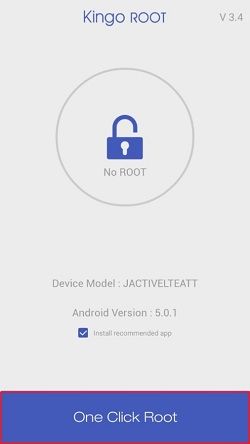
- This will initiate the rooting process.
- Within a few minutes, the rooting process will be complete.
- A message on the top saying ‘Root Succeeded’ will confirm the same.
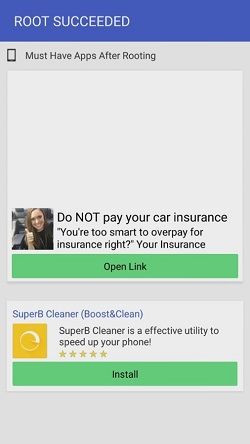
- To confirm whether your Android device is successfully rooted or not, install the Root Checker app.
- Launch the app and confirm your root access on the phone.
- Download and install the Flashify App from the link given above.
- Launch the Flashify app and grant the Superuser permissions.
- Once you launch the app, a disclaimer will appear, as shown below.
- Simply tap on the accept option.
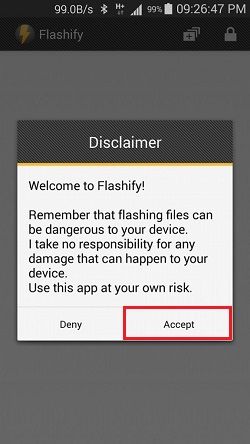
- Select the Flash option and click on the recovery image option.
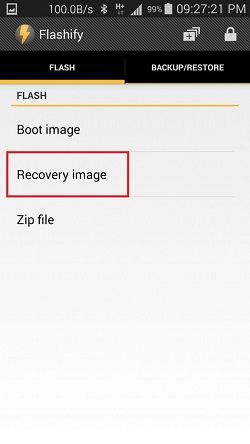
- Then, select the Download TWRP option.
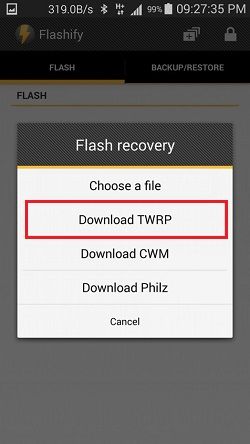
- On the next screen, select your device from the list of devices appearing on your phone.
- The app will ask if it is sure to flash recovery. Select Yup to start the flashing process.
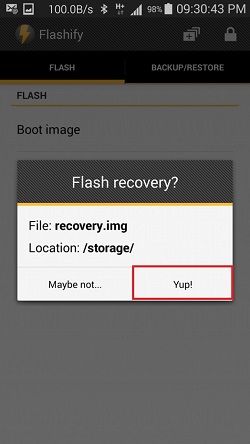
- Note: Do not reboot from the Flashify app, as it may cause a boot loops issue. Close the app and manually reboot your Android phone.
Conclusion
Finally! This is how you can Unlock Bootloader without a PC on any Android phone. You are free to flash custom ROMs like CyanogenMod, LineageOS, Resurrection Remix, etc. Moreover, you can even flash custom kernel mods like the Xposed Framework. Please use the comment section if you face any difficulty while going through this process.









14 thoughts on “Unlock Bootloader without PC on Android”
Kingoroot is not working on Poco f1
Refer: Link
Flashify worked for me. Thanks
Very detailed tutorial. Cheers!
This worked for me. Thanks 🙂
I’m really surprised that this worked!!!
I want unlock bootloader
Which Model
It worked thanks!
merci beaucoup
I used kingo root apk but it stopped at 99. I did this 4-5 times and then it worked. i guess it was not getting my device
Thank you
You’re genius my guy
Can you give video tutorial pls