Update Micromax Unite 2 A106 to Official Android 5.0 Lollipop firmware. Micromax Unite 2 A106 smartphone was released soon after Motorola released its Moto E. Micromax Unite 2 gave a tough competition although it had some decent features and specs. The most eye-catching feature of this phone was that it has 21 different pre-loaded languages.
So you can express each word in your language. Unite 2 has 4.7 inches of display with 480×800 pixels of resolution. The 1.3 GHz Quad-core processor and 1 GB RAM can run all those high-end games and apps with ease. Some of its more features include 4 GB internal memory, 5-megapixel rear camera with flash, 2-megapixel front camera, and external memory expandable up to 32 GB.
This smartphone was loaded with Android 4.4.2 KitKat firmware. But with the launch of Android L the unite 2 users were little disappointed as there was no sign from Micromax to upgrade their Micromax Unite 2 A106 smartphone to Android 5.0 Lollipop OS. After much wait, the Micromax company has finally launched the Android L update for Unite 2.
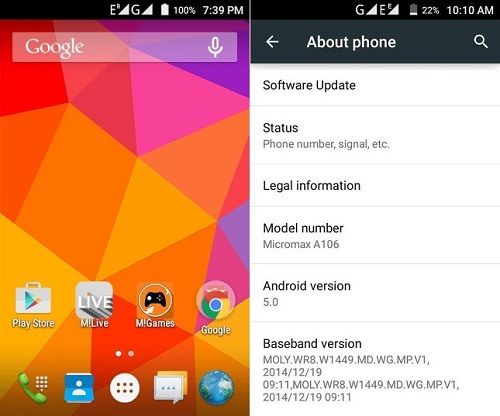
In this article, we will see some easy steps in flashing the latest and official Android 5.0 Lollipop firmware on your Micromax Unite 2 A106 smartphone. Remember that this is not any unofficial custom ROM but an official Stock firmware launched by Micromax. After flashing this firmware you can experience all the latest Lollipop features on your phone.
Since it is an official Stock ROM there are no bugs or issues in it. If your phone has any unofficial custom ROM installed in it then it will get replaced by this official Android 5.0 Lollipop firmware, Also if you have rooted your phone that means if you have lost your phone’s warranty then it can be regained back by flashing this update.
How to Update Micromax Unite 2 A106 to Android 5.0 firmware
Installing an official firmware can get back all the phone settings as they were when you bought it. This firmware update can be flashed on both 4GB or 8GB Micromax Unite 2 variants. So if you want to flash the latest Android 5.0 Lollipop firmware on your Micromax Unite 2 A106 smartphone then proceed to our step by step article given below.
Disclaimer
Attempt every step given below at your own risk. We at Droid Thunder will not be liable for any damage whatsoever.
Requirements
- Ensure to charge your phone to a minimum of 60%.
- Backup your contacts, messages, apps, call logs, memos, etc.
- Enable USB debugging mode from the settings.
- Install Micromax USB Drivers on your PC.
Downloads
Steps to Install Stock ROM on Micromax Unite 2 A106
- Download both the files on your computer.
- Besides, extract both the files in a specific folder.
- Firstly launch the SP Flash tool which you’ve just downloaded and extracted.
- On the SP Flash window, you’ll see a ‘Scatter-loading‘ button.
- Click on it and browse to this ‘MT6582_Android_scatter.txt’ file from the extracted firmware package.
- Then select the ‘Firmware Upgrade‘ option located on the SP Flash tool window.
- 11 files will load in the SP Flash tool window.
- Now safely switch off your phone using the Power button.
- Then remove the battery from your phone.
- Besides, connect your phone to the computer.
- Do not insert the battery just connect it using the original USB cable.
- Moreover, press the ‘Download‘ button located on the SP Flash tool window.
- This will begin the actual Android 5.0 Lollipop flashing process on your phone.
- When you connect phone to PC, if it shows a charging message then it means your phone is not getting detected by the PC.
- The main reason behind this may be the improper USB driver installation.
- Furthermore, first verify that you’ve properly installed the Mobile drivers on your PC or not.
- You can install them manually from the links given in the Pre-Requisites section.
- This Android 5.0 Lollipop firmware flashing process will take approximately 5 to 10 minutes to complete.
- Be patient and wait for the process to finish.
- Do not unplug the USB cable as it will interrupt the Android 5.0 Lollipop firmware flashing process.
- As soon as it completes, you’ll see a green-colored circle with Download OK written on the SP Flash tool window.
- This will confirm that you’ve successfully flashed the latest official Android 5.0 Lollipop on your Micromax Unite 2 A106 smartphone.
- If the process fails, then don’t worry. Just unplug the USB cable, wait a few seconds and repeat the complete procedure.
Conclusion
Finally! This is how you can install the official Android 5.0 Lollipop on your Micromax Unite 2 A106 smartphone. To confirm the same, navigate to Menu > Settings > About Device. Feel free to ask your questions in the comment section below.



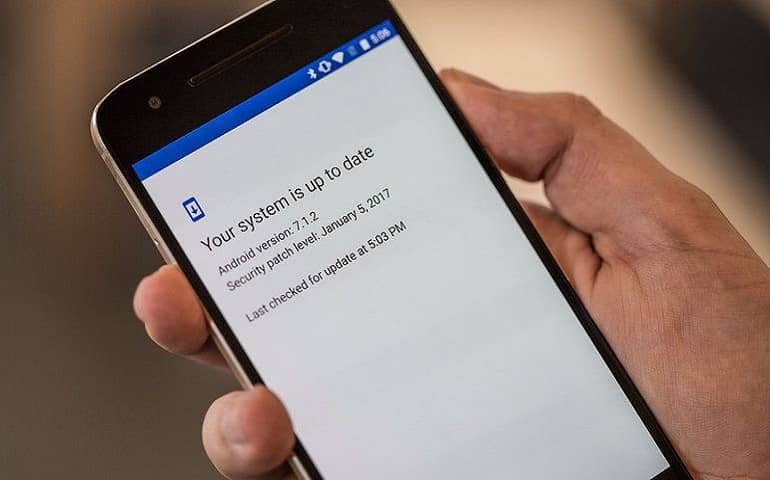
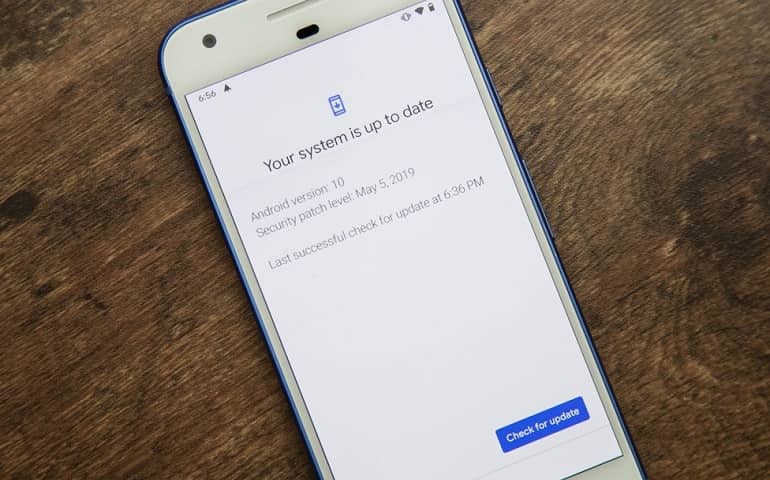

1 thought on “Update Micromax Unite 2 A106 to Android 5.0 firmware”
Ok