Due to hardware limitations, the developers of the Samsung Galaxy Fit GT-S5670 stopped on its final official Android 2.3 update. After that, it did get many unofficial ROMs based on the new version but no official from Samsung. These ROMs have thus proven themselves as the best alternative for enjoying and experiencing all those latest devastating and unique features on a device.
FORTUNATELY, the XDA developers have been working hard to provide you with the best suitable ROMs for Galaxy Fit users. Today they have come up with CM 10.2 based on the latest Android 4.3 Jelly Bean, especially for Samsung Galaxy Fit. With this ROM, you can experience Jelly Bean features along with the Cyanogenmod features altogether.
The Stock ROM of Galaxy fit is very much slow and sometimes has a lagging problem. But with this latest Android 4.3 ROM, you will feel the new boost in the performance of your device. It also makes the look of your device cool with its beautiful interface. It’s now possible to optimize as well as customize the system settings located in your phone.
Screenshot
Disclaimer
The process given ahead is considered to be of many risks. If you don’t have any knowledge regarding this stuff, then it’s better to stop here. We at Droid Thunder nor the developers will be responsible if your device gets damaged by following our article.
Warning
Install this update is only on the Samsung Galaxy Fit model number GT-S5670. Flashing this on any other device or variant might result in unwanted outcomes.
Prerequisites
- Make sure to charge your phone to at least 50%.
- Back up your important phone data and settings before going further.
- Moreover, backup EFS folder present in your phone’s system directory.
- Also, install the latest Samsung USB drivers on your PC.
- Enable the USB Debugging mode on your device.
- Root Galaxy Fit and install CWM recovery.
- Disable all the security tools as well as antivirus on your PC.
Downloads
Steps to install Android 4.3 JB ROM on Galaxy Fit
- Connect your device to a PC and copy the downloaded files on your SD card.
- Now disconnect your device and switch it off.
- You need to enter into recovery mode. For that, press and hold the Home Button (middle button) + Power Button simultaneously until the recovery mode appears.
- In recovery, touch will not work.
- Hence, use Volume Up and Down key for navigation and the Home button for selection.
- Take the Nandroid backup of your current ROM.
- Let’s move to the actual installation process now.
- Select the ‘install zip from SD card ‘option and then ‘choose zip from SD card’.
- You will see all your folders and files present on the SD card as you click on it.
- Just select the ROM package which you’ve copied earlier.
- Confirm the installation by pressing ‘Yes’.
- The process will begin immediately.
- The ROM flashing process will not take more than 5 minutes to complete.
- Wait, the process is not completed yet.
- Select ‘wipe data/factory reset’ followed by the ‘wipe cache partition’ option.
- This will clear all the data & cache from the phone memory, respectively.
- Similarly, flash the GApps zip file as you’ve installed the custom ROM.
- Just remember not to wipe data after that.
- Finally, restart your device by selecting ‘reboot system now’.
- The first boot will take more time to start than usual.
- If you want back your previous ROM, then use the Restore option from the recovery mode.
Related: Update Samsung Galaxy Fit to Android 2.3.6 DDKT3 Gingerbread firmware.
Conclusion
Finally! You’ve successfully installed the latest Cyanogenmod 10.2 based Android 4.3 Jelly Bean ROM on your Samsung Galaxy Fit GT-S5670. Enjoy the bug-free and very smooth performance of your device with this ROM. If you face any difficulty, trouble, or issue with this guide, contact us below.
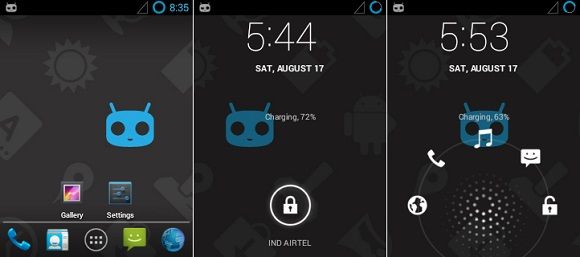
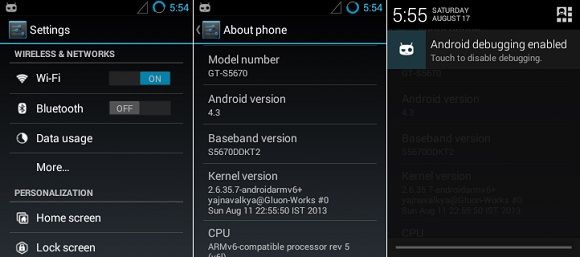
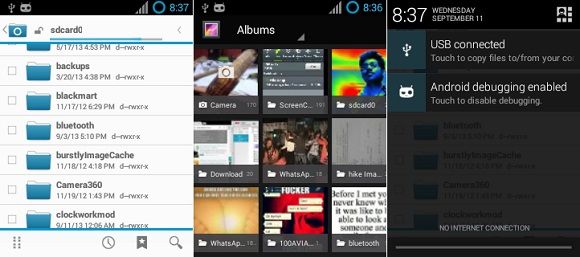






34 thoughts on “Install CM 10.2 ROM on Samsung Galaxy Fit S5670”
fm radio here?
No
sir i really want fm radio is there rom to fix this?
thanks!
Thank you sir i just download Spiril UL (fm radio) to fix my problem
Waiting for stable of kitkat 4.3
Thanks again!
Thanks for the description. Is the download link still the one to use today or where do I find the latest version to use for my Galaxy Fit?
Latest Android 4.4 KitKat for Galaxy Fit: Link
Well tons of thanks to u and I am now I am enjoying new OS
need playstore
Flash this GApps package which contains playstore, email, gtalk etc.
Play store doesn’t appear in my apps draw after installing gApps, but I can sign in the Google account for email.
turkish language is not available
does the hotspot work??
Hi thanks for the update but can u help me how to roll back to gingerbread or the original software which was available when i purchased the phone(back to original ROM)
Refer: https://www.droidthunder.com/update-samsung-galaxy-fit-s5670-official-android-2-3-6-gingerbread-ddkt3-firmware/
i want to upgrade my phone as the official update form samsung is running slow by now, i want to know will it be all safe to advance. or i will face problem with touch.
i read the comment and they complained that radio and google play is missing and even after flash gapps it didn’t shown up. will i experience this problem . i really need help
Freely flash this ROM..and if you face any problem, you may re-flash your stock firmware again..Refer this Guide for that..
i rooted m phone and install cwm recovery and free of worry by now.
now i am seeing some messages underneath in recovery mode like
“cant mount system”
or failed something type
i shall wait till your reply on this
i succesfully installed 4.3, thanks for the help.i cannot see google apps please help me.
u said flash gapps what it is and what do it do ??
Google Apps include apps like Gmail, Play store, GTalk, Maps etc. which we need for everyday use..
1.Download this GApps package file and copy the same on SD card.
2.Boot into recovery and select install zip from SD card & choose zip from SD card options to install this package. (Same as you did for the ROM)
3.Remember not to wipe data after flashing this Google Apps.
4.Reboot.
1) Boot into recovery.
2) Select Mount and Storage –> format /system.
3) Reboot.
sorry if i am troubling you for a while now.
i did what u said
but google play store and maps are not visible.
gmail is visible.
do these things are hidden i guess
Try installing this Playstore apk..Reply if it works..
OR extract the GApps package and in system->app folder->and see if vending.apk file is there or not?
i installed play store and rebooted it. it is loading but when downloading any app from the play store, it says “unfortunately, google play store has stopped”. and ends.
Extract the GApps package. Navigate to system->app-> and replace the vending.apk with this one..Again zip it and flash as mentioned before..
there is no vending.apk here.
but there is google play services. what do i do now.
i installed this but it stops as always 🙁
Replace that Google services .apk with this one..then again zip it & re-flash..
hey!?….does wifi, hotspot and tether works in this ROM..? how about camera ,video quality of camcorder , Gapps(all of ’em)….etc..?
is this ROM stable?
pls reply soon
Yeah, stable & everything works.. 🙂
can I uninstall the unwanted apps from the package.. or I need to root my phone and then remove it…
i installed the file as above procedure but the phone isn’t booting up!!!! only samsung & the phone model is showing up!!! i tried restarting but the same thing!!! i din’t backup the software too!! what should i do???!! please help!!!!
Boot into recovery mode.
1.Go to ‘Advanced’
2.Choose ‘Wipe dalvik cache’
3.Go back to main menu
3.Now go to ‘Mounts & Storage’
4.Choose ‘Wipe /cache’
5.Reboot your phone
Hope this will help..
no option for advanced
Install this recovery & flash the ROM..
hi,please upload this rom in mediafire or 4shared. and refresh rom download addres
thanks