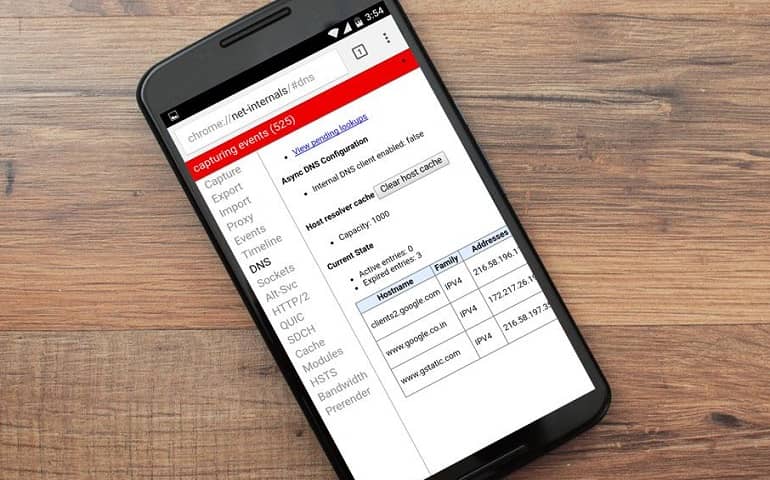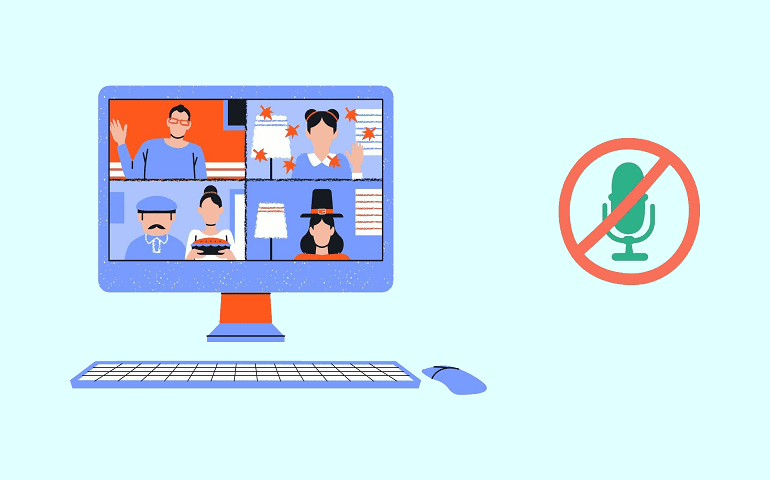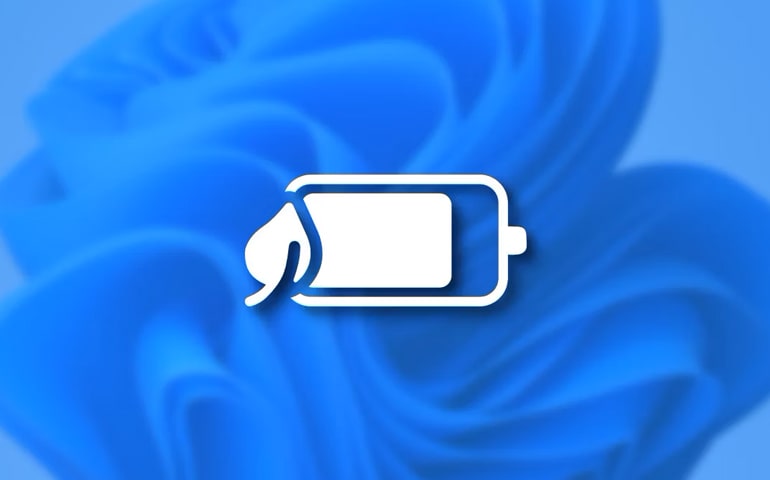Many times, app developers restrict their apps to a particular region. When you open the app page on Microsoft Store from an unsupported country, you might see the ‘Unavailable for your region’ error. To tackle this issue, you can change the country in Microsoft Store. Once you do that, you can access the restricted app for your region. There are some other ways by which you can directly download and install the restricted app on your Windows 11 PC. For example, Microsoft restricted the “Windows Subsystem for Android” app to United States users. But using the Microsoft Store link generator, you can download such apps.
As I stated, some developers test their application in certain regions like the United States or the United Kingdom to understand the customer experience. If you are staying outside of these countries and still want to get your hands on a restricted app, you can do so using the steps below.
Change Country in Microsoft Store
- To change the country or region, you need to open the Settings app. You can do so by pressing the Windows key on your keyboard and typing ‘Settings‘ in the search bar. You can also press Windows + I keys together to launch the Settings app directly.
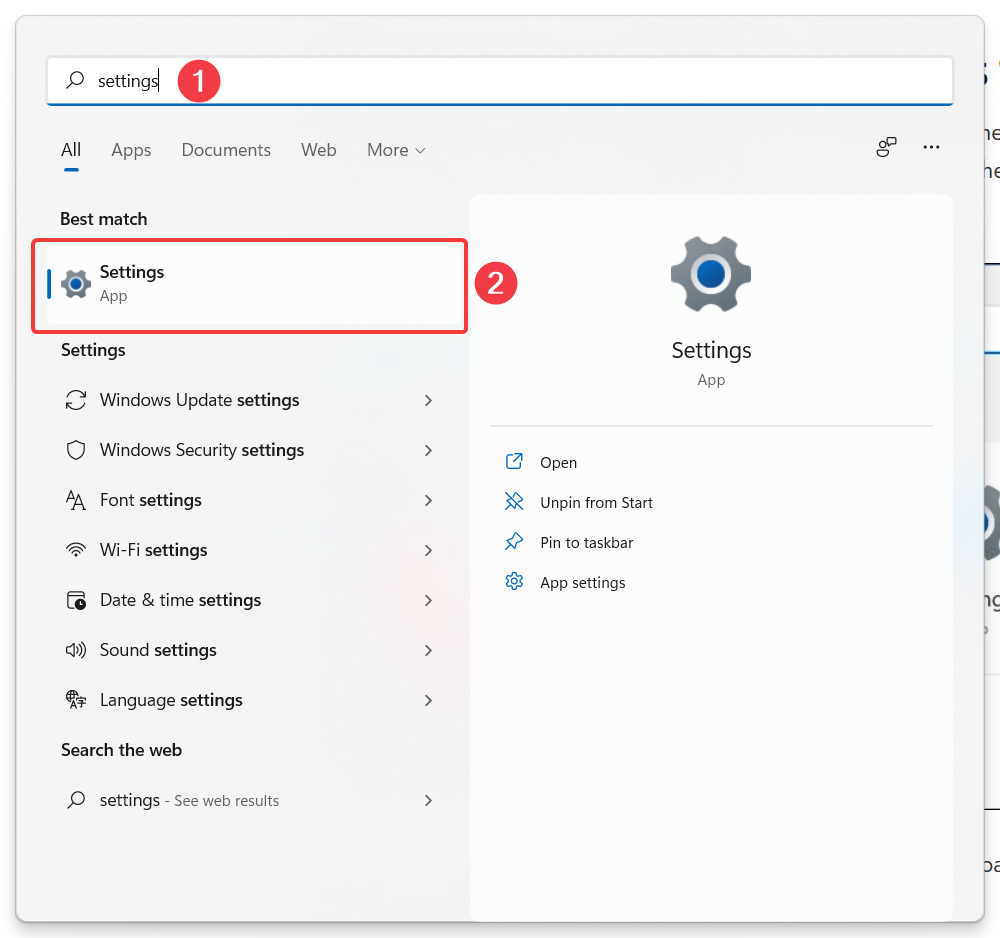
- Now, select the ‘Time & language‘ option from the left and then ‘Language & region‘ settings.
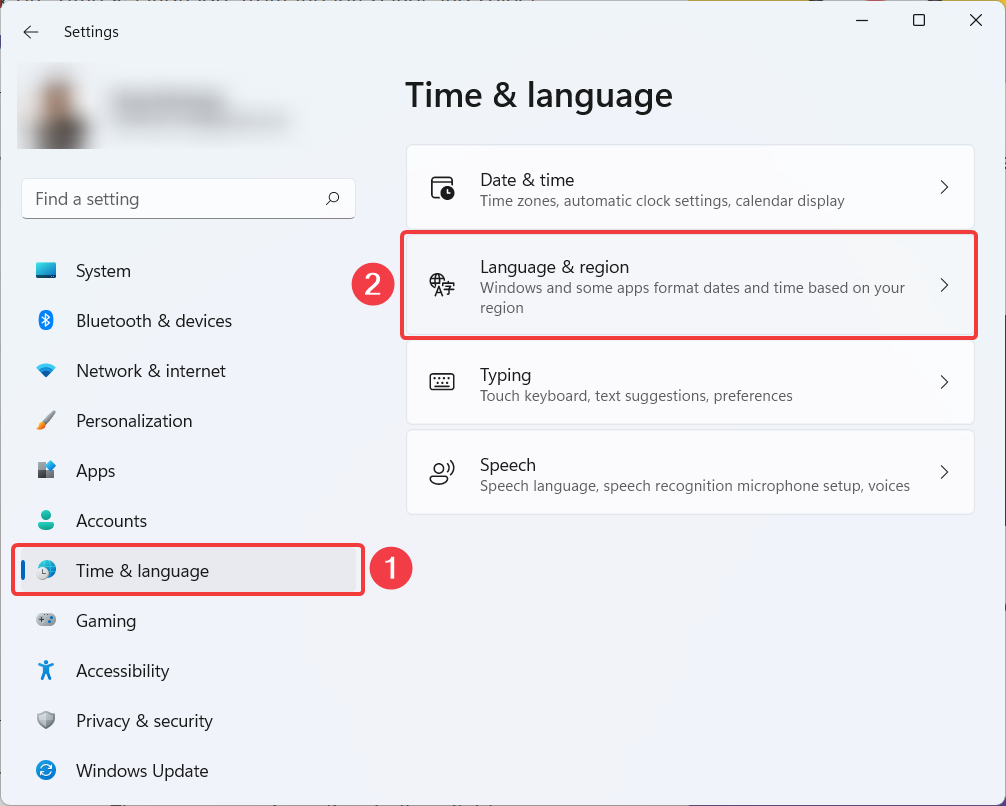
- Under ‘Region settings -> Country or region‘, use the dropdown menu to browse the list of countries and select the one you need. For this guide, I am changing my region to ‘United States’ so the same refelects in Microsoft Store.
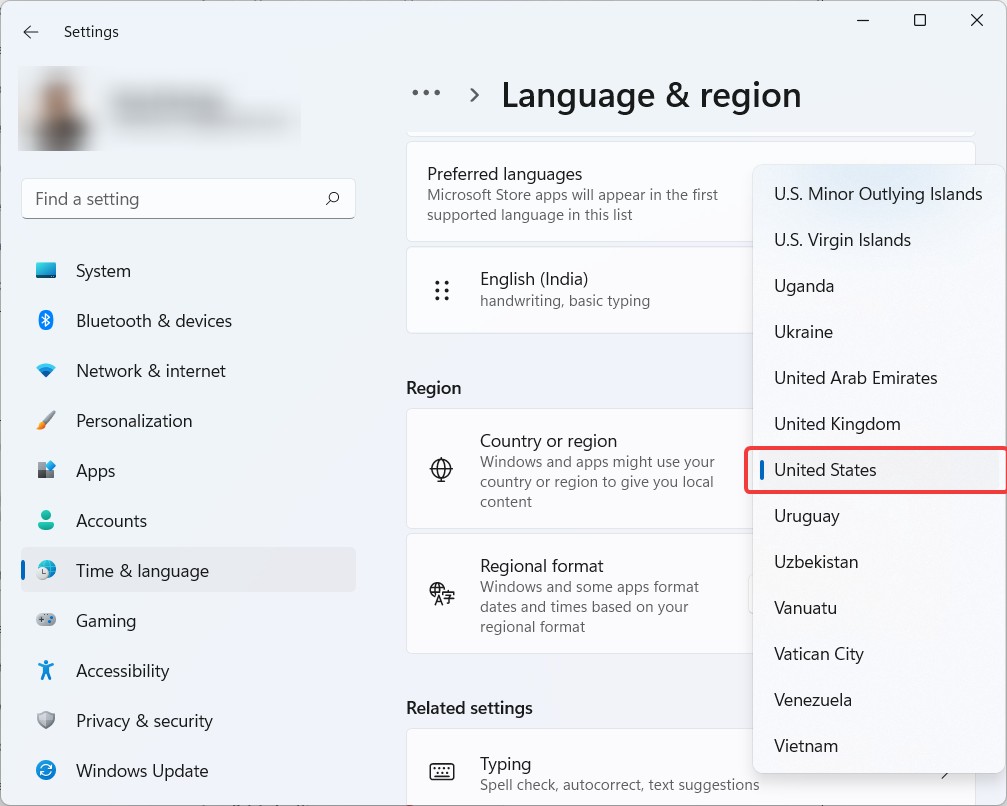
- Once you change the region in the Settings app, close it. Now, launch Microsoft Store using the ‘Start Menu’. The app interface will update itself, and you can confirm the region change by looking at the paid apps in Microsoft Store. You will notice that the currency of the paid apps is now USD.
Note: When you change the country or region in Microsoft Store, you can’t make payments using specific payment methods anymore. Since the currency changes for the paid apps and games, you can no longer pay in your local currency.
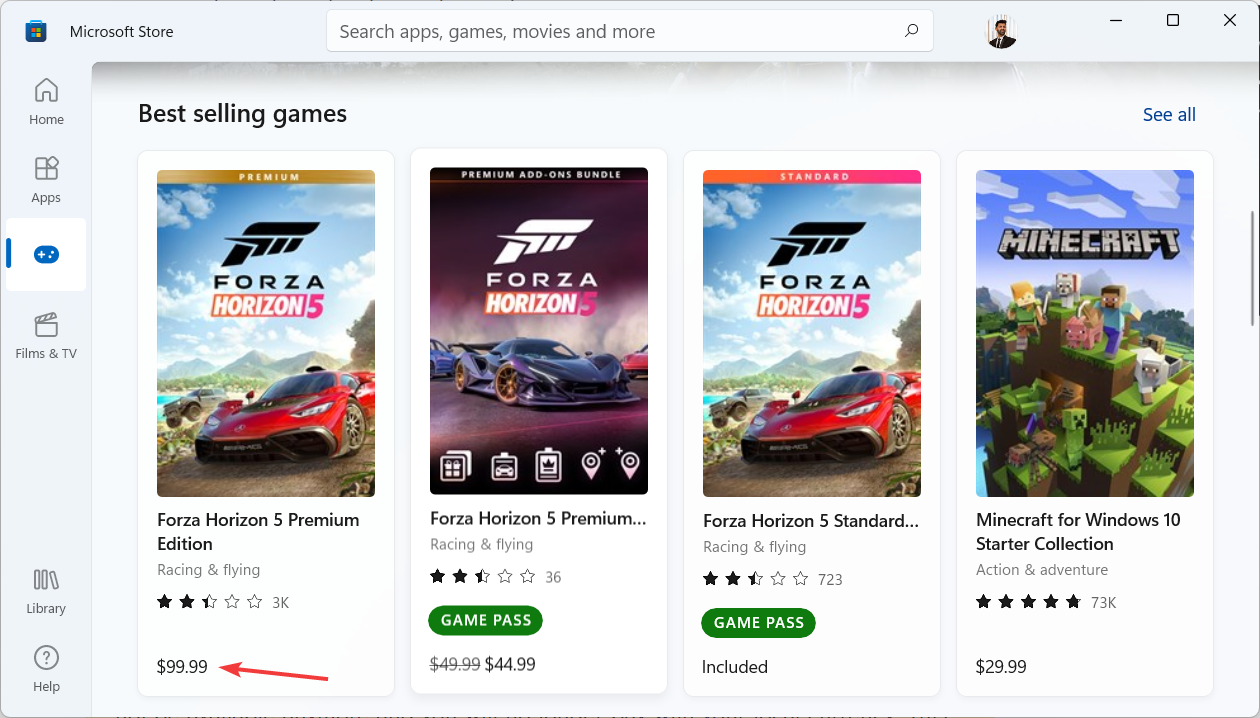
Final Thoughts
So that’s how you can change the country in Microsoft Store. You can also apply the same method for changing your region in Windows 10 Microsoft Store. Selecting a different area will get you access to experimental or region-restricted apps. That’s all from our side on changing country in Microsoft Store. If you have any questions, write them below in the comments, we’ll surely help you out.