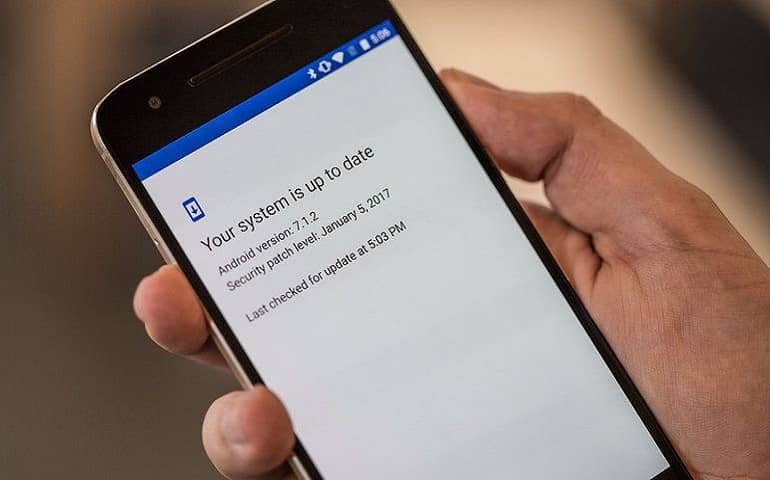Due to the easy availability of Android flashing tools, the flashing process has become very easy. People nowadays prefer to update their Android devices at home rather than visiting the nearby mobile service center. Besides, it is absolutely necessary to upgrade the Android firmware whenever possible. In today’s guide, we’ll use MSM Download Tool to flash Stock ROM.
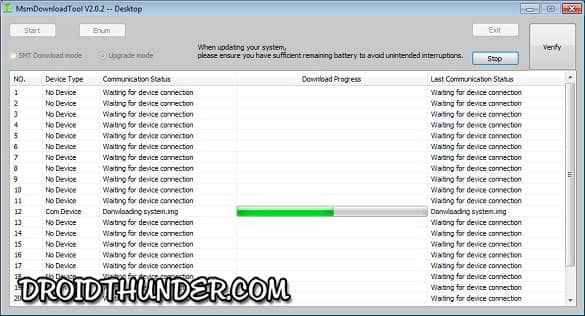
Updating firmware can instantly bring improvements to your device’s functionality. Moreover, it can enhance Android features without requiring a single penny. Most mobile phones receive the official Android update through OTA. However, a few unlucky ones have to rely on the unofficial third-party custom ROMs to experience the new Android version.
According to a recent survey, many Android devices contain bugs and issues during their launch. Hence, it is necessary to flash Stock ROM and correct the update as and when required. Here, we’ll flash the latest Android firmware using the MSM Download Tool. Most importantly, this tool is mostly used for Oppo and Vivo free online flashing processes.
What is MSM Download Tool?
MSM Download Tool is an Android flashing tool, especially for Oppo and Vivo phones. Do you want to flash stock ROM on Oppo? Do you want to install firmware on Vivo? If yes, then use the online MSM Download Free tool. The process to flash using MSM Download Tool is quite risky as well as difficult. Hence, it is necessary to implement the steps correctly.
The biggest advantage of the MSM Download Tool is that you can use this software to bypass FRP, unlock pattern lock, gain root access, and install Stock or custom ROM. Besides, it can also factory reset your phone within a minute. You might face a few errors during the firmware installation process. However, there are a few tricks to instantly solve the error.
List of MSM Download Tool Error:
- Microsoft status shows offline even connected to a Wi-Fi network.
- Connection timeout.
- Fix MSMDownload Oppo A71 Qualcomm Snapdragon Connect Timeout.
- The start button won’t do anything sometimes.
- Fix MSMDownload Unauthorized and Hidden Start Button.
- A warning notice always appears: “You must use authorized accounts such as A3S, F5, F7, F9, etc…”.
Downloads
MSM Download Tool (LATEST)
How to Flash using MSM Download Tool
Are you ready to flash using MSM Download Tool? If yes, then begin the process.
Disclaimer
Follow the below steps at your own risk. If your Android phone gets bricked after following this guide, then we at Droid Thunder will not be held liable for that.
Pre-Requisites
- Charge your phone battery at least up to 65%.
- Take a backup of your Android phone before going ahead.
- You’ll need a Windows PC and a standard USB cable.
- Download and install Android USB drivers on your PC.
Steps to Flash using MSM Download Tool
- Download and extract Android Stock ROM on your PC.
- Extract the firmware file in a particular folder.
- Now, go to the extracted folder and launch the MSMDownloadTool.exe file. Run it as Administrator.
- The Tool will show an option to Load firmware.
- Switch off your phone completely.
- Press the Volume Up button.
- With the help of a USB cable, connect your device to the PC.
- As soon as the tool detects your connected phone, press the Start button.
- This will begin the actual Android Stock ROM flashing process.
- Be patient and wait until it finishes successfully.
- As soon as it completes, the tool will show a Download Complete message on the screen.
- That’s all! The flashing process completes here. You may restart your phone now.
Conclusion
Finally! This is how you can use MSM Download Tool to flash Stock Firmware on Oppo, Vivo, and OnePlus phones. For any queries related to this guide, kindly comment down below.