Last month, Google announced that it would port Valve’s gaming platform Steam to Chrome OS, and now it has. Currently, Steam is in the alpha stage and made available for testing on a small set of Chromebooks.
Google wanted to leverage the capability of high-end Chromebooks by offering a gaming experience on Chrome OS. On 22nd March 2022, Google said it would include an alpha-quality Steam build on Chrome OS for a small set of recently released high-end Chromebooks. The software is available in Chrome OS 14583.0, a dev channel build of the OS.

Steam is a popular gaming platform on which you can purchase and update games made by Valve and third-party developers. In short, Valve’s Steam serves as both a digital storefront and an update client for all the games listed out there.
There are currently 48 games that you can play with Steam on the Chromebook. Some popular games you can play are – Celeste, Disco Elysium, Portal 2, TEKKEN 7, The Elder Scrolls V: Skyrim Special Edition, and The Witcher 3: Wild Hunt.
Google product manager Zach Alcorn said that “Alpha means anything can break in the announcing blog post.” Further, he wrote, “Due to the inherent instability of the Dev Channel and the in-progress nature of this feature, we don’t recommend trying this on a Chromebook that you rely on for work, school, or other daily activities. You will encounter crashes, performance regressions, and never-before-seen bugs—that’s part of the fun!”
List of Chromebooks that can run Steam Games
Since the Steam port is still in the development phase, it runs on very few Chromebook models. Below is the list of Chromebooks on which you can run Steam right now.
- Acer Chromebook 514 (CB514-1W)
- Acer Chromebook 515 (CB515-1W)
- Acer Chromebook Spin 713 (CP713-3W)
- Asus Chromebook Flip CX5 (CX5500)
- Asus Chromebook CX9 (CX9400)
- HP Pro c640 G2 Chromebook
- Lenovo 5i-14 Chromebook
All of the Chromebooks listed above have one thing in common. They all sport 11th-gen Core i5 or i7 processor, Iris Xe graphics, and have at least 8GB of RAM inside. That’s the minimum requirement for a Chromebook to run Steam games. Google states that currently, there is an unexplained issue with Chromebooks having precisely 8GB of RAM in games that require at least 6GB RAM. Google hasn’t specified anything about the display resolution, though it says that displays having a resolution higher than 1080p might face issues.
Related: How to Install Chrome OS alongside Windows and Dual boot
If you have an eligible Chromebook and want to try Steam on it, you’ll need to switch manually to the Chrome OS Dev channel. You can check Google’s support page to know about switching between builds. Once you change from stable to dev channel, you’ll have to download an update and restart your Chromebook. But before you jump the gun, note that for reversing from dev channel to stable, Chromebook will ask you to ‘Powerwash’ the device, deleting all of your locally stored data.
How to Switch from Stable to Dev Channel on Chrome OS
- Sign in to your Google account on Chromebook.
- At the bottom right, click on the clock. It will open quick settings panel.
- Click on the Settings icon.
- Select About Chrome OS from the list on the left side of the screen.
- Click on Additional details.
- Next to ‘Channel,’ select Change channel.
- Select ‘Dev’ from the dropdown.
Once you switch to the dev channel, open the Chrome browser, type the following URL in the URL bar, and set the value to ‘Enabled.’
chrome://flags#borealis-enabled
Restart the Chromebook and after that, open the terminal with Ctrl + Alt + T and type the following command. Hit Enter after entering the command.
insert_coin volteer-JOlkth573FBLGa
Which games you can play on Chromebook with Steam
Currently, only 48 games are available on Steam for Chrome OS. Of course, the list of supported games will grow bigger with future Chrome OS updates.
- A Short Hike
- Age of Empires II: Definitive Edition
- Baba Is You
- Bloons TD 6
- Celeste
- Cuphead
- Darkest Dungeon
- Dead Cells
- Disco Elysium
- Divinity: Original Sin 2
- Don’t Starve Together
- Euro Truck Simulator 2
- Factorio
- Fallout 4
- Farm Together
- Fishing Planet
- Geometry Dash
- Grim Dawn
- Hades
- Half-Life 2
- Hollow Knight
- Human: Fall Flat
- Kerbal Space Program
- Left 4 Dead 2
- Loop Hero
- Northgard
- Overcooked! 2
- PAYDAY 2
- Portal 2
- Project Zomboid
- Return of the Obra Dinn
- RimWorld
- RISK: Global Domination
- Sid Meier’s Civilization V
- Slay the Spire
- Stardew Valley
- Stellaris
- Tabletop Simulator
- Team Fortress 2
- TEKKEN 7
- Terraria
- The Elder Scrolls V: Skyrim Special Edition
- The Jackbox Party Pack 8
- The Witcher 3: Wild Hunt
- Untitled Goose Game
- Unturned
- Vampire Survivors
- World of Tanks Blitz
Google states Steam on Chrome OS will normally run the Linux version of a game. If you want to run games using Windows compatibility mode, you’ll have to enable Steam Play, a tool that uses the Proton compatibility layer.
Related: Run Chrome OS (FydeOS) on VMWare inside Windows, Mac, or Linux
You can enable or disable Steam Play for an individual game. But if you want to turn it on globally, you can do that using the steps given below:
- Open the Steam client and from the top-left corner, select Steam.
- Select Settings.
- Next, select Steam Play.
- Tick the Enable Steam Play for all other titles option.
- Select version as Proton Experimental.
Currently, Google doesn’t seem concerned about achieving maximum FPS and hence isn’t making any claims about overall game performance. It just hopes that the games run.
With Chromebooks now supporting variable screen refresh rates, it’ll be exciting to see how things move further with Steam games on Chrome OS. With Chromebooks gaining traction, we hope Google adds popular and graphic demanding games soon.




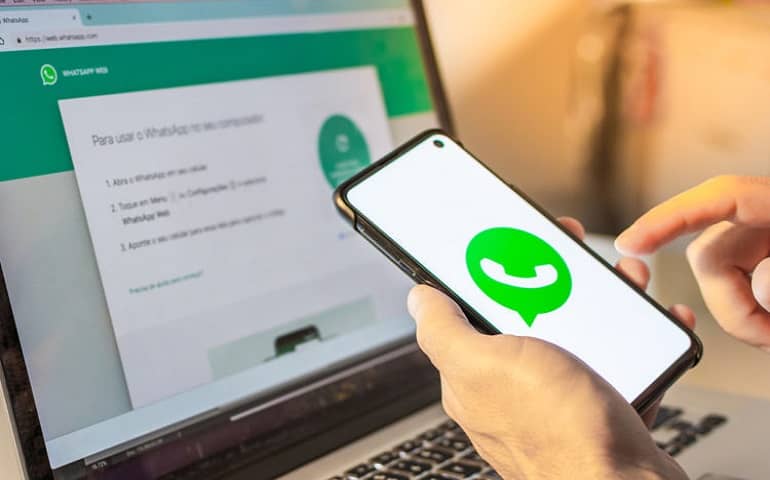
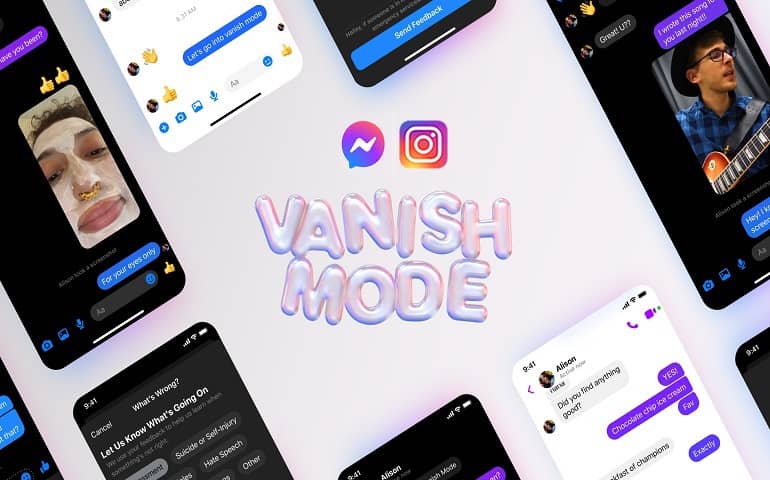
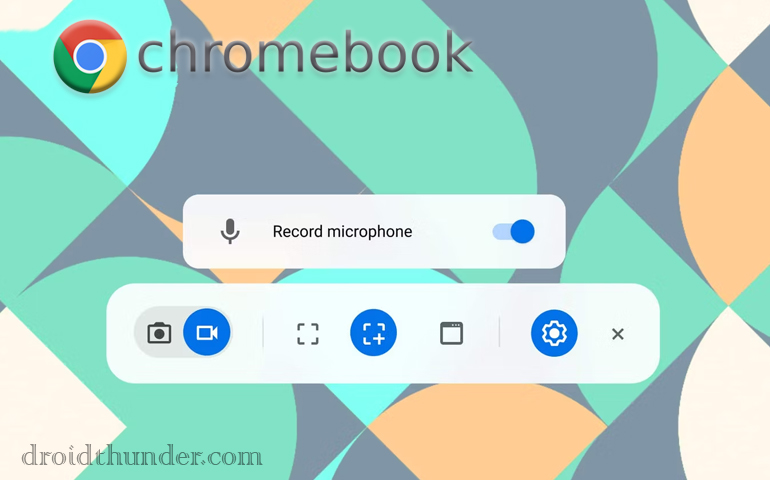



1 thought on “Play Steam Games on Chrome OS; Steam Alpha now available for select Chromebooks”
what no Nekopara! that’s all i wanted from steam i guess I’ll keep my fingers crossed and hope for the best!