Root and install CWM recovery on Galaxy Mega 6.3 Sprint SPH-L600. Besides, after the release of the latest Android 5.0 Lollipop OS, many third-party developers are launching unofficial custom firmware for the Samsung Galaxy Mega 6.3 Sprint SPH-L600 smartphone.

Moreover, this phone recently got an official Android 4.4.2 KitKat update from Samsung, and we can hardly say whether this phone will get the official Lollipop update or not. Hence, why waste time waiting for another OTA update?
Related: Install Android 5.1.1 Lollipop CM 12.1 ROM on Galaxy Mega 6.3
Rather than waiting for it, you can flash the unofficial custom ROMs and get the experience of the fresh new OS. However, before installing any custom ROM if is necessary to root your phone and install custom recovery on it.
How to Root Galaxy Mega Sprint SPH-L600 & install CWM recovery
Here, we’ll discuss simple and easy steps on how to Root & install Philz touch custom recovery on Galaxy Mega 6.3 Sprint SPH-L600.
Disclaimer
The procedure given below for rooting and flashing the Philz touch custom recovery on your phone is considered to be of much risk. If your phone gets damaged by following this guide then neither I nor the developers will be held responsible.
Caution
This process is only for Samsung Galaxy Mega 6.3 Sprint having model number SPH-L600. Do not try this on any other phone as it may cause severe damage.
Requirements
- Rooting will void your phone’s warranty.
- Charge your phone battery at least up to 60% to minimize the risk of interruption during the process.
- Moreover, take a complete backup of your important data including Contacts, Apps, Messages, call logs, notes, APN settings, etc.
- Ensure that mobile USB drivers are installed on your PC.
- Also, enable the USB Debugging mode on your device.
Procedure to Root Samsung Galaxy Mega
In this guide, we’ll use two methods to gain root access to the Samsung Galaxy Mega L600 smartphone.
Method 1: Using RF-Auto Root
At first, let’s use the Odin Multi Downloader to flash the RF-Auto Root zip file.
Downloads
Steps to Root Galaxy Mega 6.3 Sprint SPH-L600
- Download and extract the CF-Auto Root.zip file in a specific folder on your PC.
- Furthermore, switch off your Galaxy Mega 6.3 Sprint SPH-L600 smartphone.
- You need to boot your phone into downloading mode.
- To do so, simultaneously press and hold the Home button (middle button) + Volume Down key + Power button.
- Leave all three buttons and just press the Volume Up key to continue.
- This will enter your device into downloading mode.
- Moreover, keeping the phone as it is in downloading mode, connect it to the PC with the original USB data cable.
- Then launch the Odin Multi Downloader3-v3.07 from the extracted zip file on your PC.
- As soon as you launch it, you’ll see that an ‘Added’ message appears on the Odin window.
- Also the ID: COM section will turn light blue with a random COM PORT number below it.
- If such a thing doesn’t happen, then there must be an issue with your phone’s drivers.
- So re-install mobile-specific drivers or try using other USB data cables or with other USB ports.
- Furthermore, on the Odin window, tap on the PDA tab and locate the ‘CF-Auto Root.tar’ file from the extracted folder & select it.
- Let’s initiate the Rooting process. So hit the Start button located on the Odin window to begin the Rooting process.
- You’ll notice that your phone will automatically reboot itself while the process goes on.
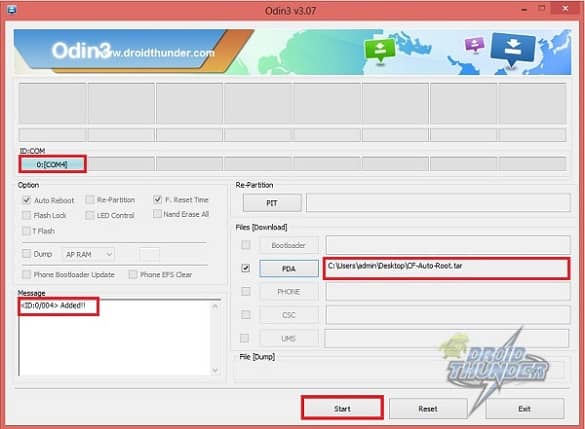
- Besides, do not unplug the USB data cable until the process is complete.
- Be patient and wait a minute as the process completes.
- After successful rooting, the ID: COM section on the Odin window will turn green with the message ‘Pass’ below it.
- Now you may safely disconnect the USB cable.
- Moreover, if the process fails, then don’t panic. Just close the Odin window, boot into downloading mode, and repeat the whole process.
- Finally! You’ve successfully rooted your Samsung Galaxy Mega 6.3 Sprint SPH-L600 smartphone.
Method 2: Using King Root
Here, let’s use an app called KingRoot to gain root access.
Downloads
Steps to Root Galaxy Mega
- Download and install the King Root v4.5.2 app on your Galaxy Mega 6.3 Sprint SPH-L600.
- Launch it and click on the Try to Root option. This will start the rooting process.
- Besides, the process will take a minute to complete successfully.
- After successful completion, you’ll see a green tick with Root successfully message appearing below it. This will confirm that your Galaxy Mega 6.3 Sprint SPH-L600 has been successfully Rooted.
- After rooting, Kinguser and some other Chinese applications will be automatically installed on your phone.
- To replace this application with Super SU follow the steps given below:
- Download and install the SuperSU-me app on your phone.
- Launch the app and grant root permissions.
- Moreover, tap on the Blue Android button to start the replacement process.
- The process will be completed in a minute and then Kinguser and other Chinese apps will be replaced by SuperSU.
Procedure to install Philz Touch Recovery on Galaxy Mega 6.3
Now, we’ll look at three different methods to flash CWM touch recovery.
Method 1: Using Android Stock Recovery
Firstly, we’ll use the default Android stock recovery for the installation process.
Downloads
Steps to install Recovery on Galaxy Mega 6.3 Sprint SPH-L600
- Download the Philz touch recovery.zip file on your mobile. Do not extract it.
- Boot the phone into Android stock recovery.
- For doing the same, press and hold Volume Up key + Home button (Middle button) + Power button altogether.
- Touch will not work here in Android stock recovery.
- Hence, use the Volume keys for navigation and the Home button (middle button) for selection.
- Using the Volume keys navigate to Apply update from the SD card option and select it using the Home button.
- This will show all the files on your internal/external storage.
- Just navigate to the Philz touch recovery.zip file which you’ve copied earlier and select it to begin the flashing process.
- After successful completion select the reboot system now option to restart the phone.
- Finally! You’ve successfully flashed the Philz touch recovery.
- This recovery does not require volume or home keys for navigation or selection. Just a touch can perform all the operations.
Method 2: Using Flashify App(Only for Rooted phones)
In this method, we’ll flash the recovery using an app named Flashify.
Downloads
Steps to flash Recovery on Galaxy Mega 6.3 Sprint SPH-L600
- Download and install the Flashify App on your Galaxy Mega.
- Then download and copy the recovery.img file on your phones internal/external storage.
- Now launch the Flashify App and grant Superuser permissions.
- Select the Flash option and click on the recovery image option.
- Next, select the choose a file option.
- Navigate to the recovery.img file which you’ve copied earlier and select it.
- The app will ask is it sure to flash recovery, just select Yup to start the Philz recovery flashing process.
- Finally! You’ve successfully flashed the Philz touch custom recovery on your Galaxy Mega 6.3 Sprint SPH-L600 smartphone.
- To confirm the same you may boot your phone into recovery by pressing & holding the Volume Up key + Home button (Middle button) + Power button simultaneously until you land into Philz touch recovery.
- It is recommended to not reboot from the flashify app as it may cause boot loop issues.
- Close the app and manually reboot the phone.
Method 3: Using Odin Flash Tool
Lastly, we’ll use the Odin Multi Downloader to install the Philz Touch Recovery on Galaxy Mega 6.3.
Downloads
Steps to flash Recovery on Galaxy Mega 6.3
- Download and extract both the files in a specific folder on the PC.
- Switch off your Galaxy Mega completely until it vibrates. Then boot it into downloading mode.
- For that simply press and hold the Home button (middle button) + Volume Down key + Power button until you see a warning message.
- Leave all the three buttons and just press Volume Up key to continue.
- This will land your device into downloading mode.
- Keep the phone as it is and connect it to PC using a USB cable.
- Finally, launch the Odin Multi Downloader.
- Click the AP tab and select the Philz touch recovery file.
- If an md5 mismatch error occurs, remove the .md5 extension from the file.
- Click on the Start button to initiate the Philz touch recovery flashing process.
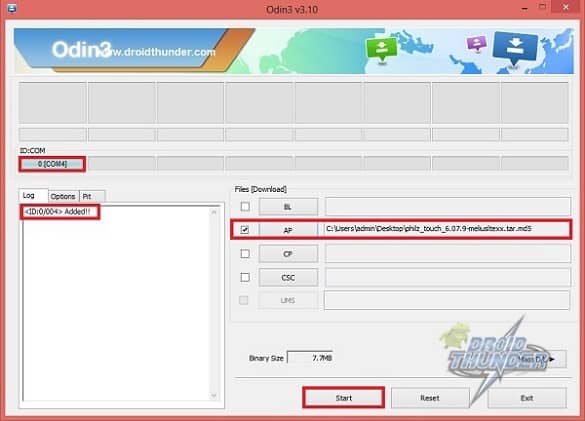
- You’ll get a Pass message after the process completes successfully.
Conclusion
Finally! You’ve successfully rooted & installed Philz touch custom recovery on Samsung Galaxy Mega 6.3 Sprint SPH-L600 smartphone. Besides, you can also do Nandroid backup, flash various custom ROMs, wipe data/cache and do much more. Finally, if you come across any difficulty then do let us know through the comments.





