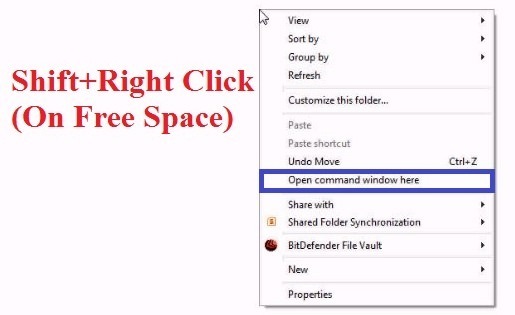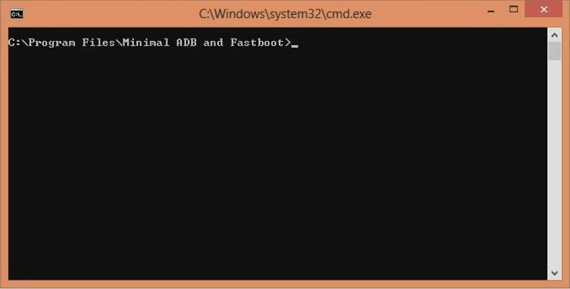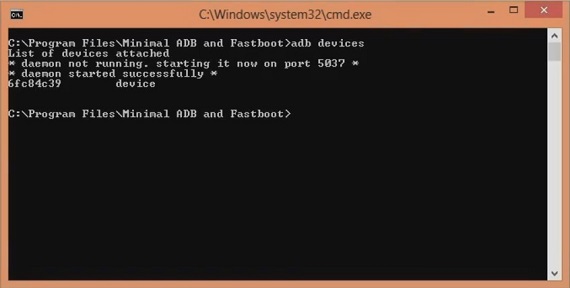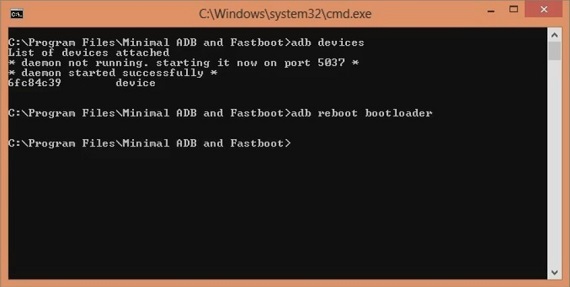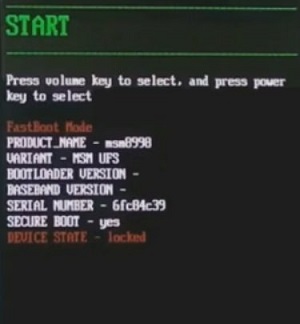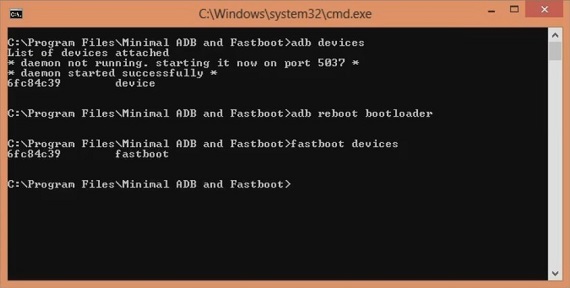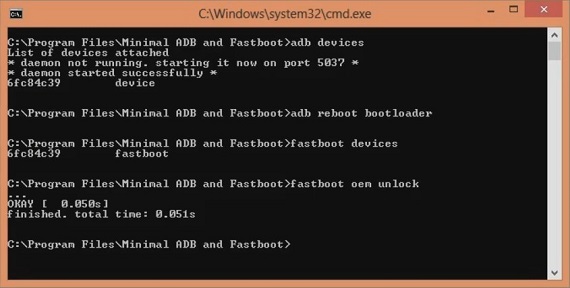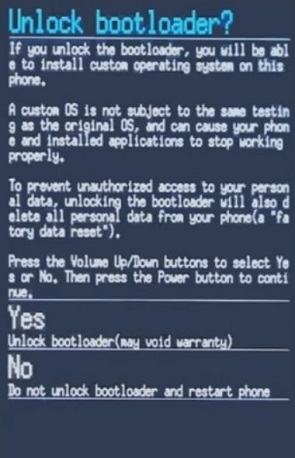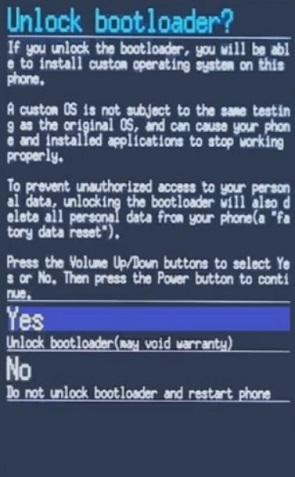Its been hardly five months when the One Plus 5 was launched, and now it already has a successor: the all-new One Plus 5T. We can say that the One Plus 5T is an incremental upgrade to the amazing One Plus 5. But the company claims that it is just an enhanced iteration of the One Plus 5 with only changes in screen as well as the camera.
The rest most of the specs remain the same. The new OnePlus 5T comes with 6.01 inches of Optic AMOLED touchscreen with 1080 x 2160 pixels of resolution. As far as the cameras are concerned, it sports dual 16 megapixel+ 20 megapixel cameras with phase detection autofocus and dual-LED flash. It also has 16 megapixels of front shooter with gyro EIS, Auto HDR, 1080p for selfies.
Some of its more specs include the Qualcomm Snapdragon 835 Octa-core processor with 8 GB of RAM and 128 GB of internal storage. The handset comes with Android 7.1.1 Nougat OS out of the box and to always remain charged it has a non-removable Li-Po 3300 mAh battery. Despite such breathtaking specs, many android users want to try something new on their phones.
Related Post:
How to install TWRP recovery on OnePlus 5T
But you should always remember that before going into any of that unofficial stuff, the first and the most important thing to do is to unlock the bootloader of your device. After unlocking the bootloader, you can not only gain root access but can also install custom firmware, flash modified system, kernel, increase internal memory, flash custom recoveries, .img files, and much more.
Remember not to root and do an unofficial stuff on your phone before unlocking bootloader else it might result in unwanted outcomes and bricked phones as well. Hence it is always necessary to unlock the bootloader of your phone before proceeding to any flashing processes. Today in this detailed tutorial we’ll discuss some easy steps on how to unlock bootloader of One Plus 5T smartphone.
Disclaimer
We at the Droid Thunder will not be held liable for any damage caused to your One Plus 5T by following this guide. Implement every mentioned step at your own risk. Although there are least chances that your device will get damaged but still we strongly recommend to follow all the steps correctly without any mistake.
Requirements
- You need a windows computer and a USB cable.
- Ensure that your One Plus 5T is charged to a minimum of 60%.
- Backup your entire phone data since everything gets wiped in the last step of this procedure.
- Enable the USB debugging mode on your phone.
- Also enable OEM unlocking and Advance reboot mode from Developer options.
- Install USB drivers on your PC to detect your One Plus 5T when connected via USB data cable.
- (Optional) Temporarily disable all the security-related tools as well as antivirus on your PC.
Downloads
Steps to Unlock Bootloader of One Plus 5T
- Download and install ADB and Fastboot files on your PC.
- Now using original USB data cable connects your One Plus 5T to PC.
- Make sure that One Plus USB drivers are installed on your PC.
- Go to the location C:\Program Files\Minimal ADB and Fastboot folder (where you’ve installed the ADB and fastboot).
- Then by holding the shift button of your keyboard, right-click anywhere in that folder.
- From the list, choose the Open command window here option. This will launch the command window.
- In the command window, type the following commands and press enter key:
adb devices
- As soon as you hit enter key, you’ll see a message saying ‘List of devices attached’ along with random numbers.
- This will confirm that your One Plus 5T has successfully connected to your PC.
- If such a thing doesn’t happen then re-install the USB drivers.
- If the problem persists then change the USB cable or USB port.
- Now type the next command and hit enter key:
adb reboot bootloader
- This will restart your One Plus 5T into fastboot mode as shown below.
- Next type the fastboot command and hit enter key:
fastboot devices
- This command will again confirm the successful connection with some random numbers.
- Now let’s unlock the bootloader.
- For doing so, type the following command and hit enter key:
fastboot oem unlock
- As soon as you hit enter key, the following screen will appear on your phone:
- Use Volume Up and Down keys for navigation and Power key for selection.
- So using Volume keys navigate to the Yes option and press the Power key for selecting it.
- This will initiate the actual bootloader unlocking process.
- This step will wipe the entire data on your phone. Hence make sure you have backed up everything before implementing this step.
- Once the process completes, your One Plus 5T will automatically reboot itself.
Conclusion
Finally! You’ve successfully unlocked the bootloader of your One Plus 5T Smartphone. Now you are free to gain root access, flash those unofficial custom recoveries, custom ROMs, take Nandroid backup and restore, increase internal memory, remove bloatware and do much more on your One Plus handset. Don’t forget to share your views and experience in the comments section given below.