Update Galaxy A5 SM-A500G to Android 4.4.4 XXU1AOE2 firmware. Galaxy A5 is one of the most stylish mid-range smartphones with its metal-framed design giving it a pricier feel and look. It has the same sleek metallic design as the last year’s Samsung Galaxy Alpha.
But more importantly, Galaxy A5 has a bigger screen and improved camera quality than Alpha. It has a complete metal body with a weight of as low as 123g. It looks great when viewed in ambient and low light conditions. Due to its sleeky design Galaxy A5 looks nearly like iPhone.
Galaxy A5 has a similar processor to the A3 i.e. quad-core 1.2GHz Cortex-A53 processor with Qualcomm Snapdragon 410 64-bit chipset. Also, it comes with a 2GB RAM. Due to this, you’ll hardly notice any lagging even with a handful of apps running at once.
It has a 2,300mAh battery which is a much better improvement than the Galaxy Alpha. Galaxy A5 has an improved 13-megapixel camera which comes with some amazing features including autofocus and LED flash, HDR, rear cam selfie shot, and much more.
The front 5-megapixel camera can shot some good quality selfies. Due to all such breathtaking features, it faces tough competition from phones such as the Sony Xperia Z3 Compact, Moto G (4G), Huawei Ascend G7, and LG G3.
How to Update Galaxy A5 to Android 4.4.4 A500GXXU1AOE2 firmware
Here in this guide, we’ll show you the step by step procedure on how to flash Android 4.4.4 XXU1AOE2 firmware on Samsung Galaxy A5 SM-A500G smartphone. This Stock Rom can be flashed the time you are stuck in any process or soft bricked your phone or lost IMEI number or got any issue while flashing custom firmware.
Also if you have rooted your phone and want to regain your phones warranty back, then flashing this Stock firmware is the only solution. Also if you are fed up with the bugs or issues after flashing those unofficial custom ROMs then you can flash this latest Android 4.4.4 KitKat firmware and get them cleared up.
Note that if you have any kind of custom ROM installed on your Galaxy A5 then it will get replaced by this official Android 4.4.4 KitKat firmware update. Also, all the custom recoveries like Clockworkmod or TWRP will get wiped out. Installing a firmware can get back all the phone settings as they were when you bought it.
If you want to flash the Android KitKat XXU1AOE2 firmware on your Samsung Galaxy A5 SM-A500G then proceed to our guide given below.
Firmware Info
Model: SM-A500G
Model name: GALAXY A5
Country: India
Version: Android 4.4.4
Build date: Mon, 18 May 2015
Product Code: INS
PDA: A500GXXU1AOE2
CSC: A500GODD1AOB2
Disclaimer
This guide for flashing the latest Android 4.4.4 KitKat firmware on your Galaxy A5 is risky and may brick your phone if done in a wrong way. If any damage happens to your device by following this guide, then neither we nor Samsung Electronics Ltd. will be held liable for that. However, the chances that your device will get damaged or bricked are least but still, I highly recommend you follow all the instructions at your own risk.
Compatibility
This Official Android 4.4.4 XXU1AOE2 firmware update is only for Samsung Galaxy A5 having the model number SM-A500G. Applying this on any other device or variant may result in unwanted outcomes or bricked devices.
Pre-Requisites
- Charge the battery of your Galaxy A5 at least up to 60%.
- Turn on the USB debugging mode on your device.
- Backup all your important phone data and settings, etc.
- Install Samsung USB Drivers on your computer.
- Disable all the security tools and antivirus on your PC.
Downloads
Steps to install Android 4.4.4 XXU1AOE2 on Samsung Galaxy A5
- Download and extract both the above files in a specific folder on your PC.
- Now you need to boot your Galaxy A5 into downloading mode.
- For that firstly switch off your phone completely.
- Press and hold the ‘Home Button + Volume down key + Power Button’.
- Keeping the phone as it is, connect it to the PC using the USB cable.
- Now just press Volume Up key to continue. This will directly land you into downloading mode.
- On PC, launch ‘Odin Multi Downloader3-v3.10.6′ software.
- As soon as you open it, the ID: COM section located at the top left corner will turn light blue.
- Also, an Added message will appear in the message box window.
- This will confirm that your Galaxy A5 SM-A500G has been successfully connected to the PC.
- But if this thing doesn’t happen then it’s more likely to be a problem with the mobile drivers.
- Tick Auto Reboot and F.Reset options on the Odin window.
- Now, tick against the ‘AP’ button and navigate to the firmware package & select it (The extracted firmware file may look like: A500GXXU1AOE2_ A500GODD1AOB2_INS.tar.md5).
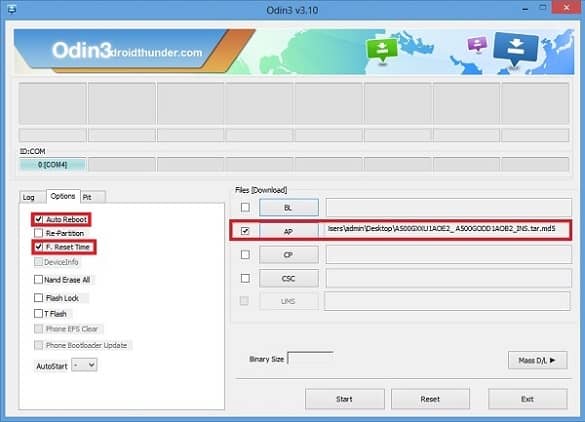
- That’s all! You need to just initiate the flashing now.
- For that press the Start button located on the Odin window.
- Note that the phone will automatically boot itself while the process goes on.
- Do not interrupt the flashing process by disconnecting the USB cable.
- Be patient and wait for the process to complete.
- As soon as it completes successfully, the ID: COM section will turn green with the message ‘Pass’ below it.
- This will confirm that you have properly flashed the Official Android 4.4.4 XXU1AOE2 firmware on your Galaxy A5.
- Now you can disconnect your phone by safely removing the USB cable.
Note: If the process fails, then close the Odin window. Again go into downloading mode and repeat everything.
Conclusion
Finally! This is how you can flash the latest official Android 4.4.4 XXU1AOE2 firmware on your Samsung Galaxy A5 SM-A500G. To confirm the same go to Menu > Settings > About Device. This is a Stock ROM officially from Samsung and is not any kind of unofficial custom ROM. In case if you come across any difficulty, just inform me through the comment box.








1 thought on “Update Galaxy A5 SM-A500G to Android 4.4.4 XXU1AOE2 firmware”
Thank you very much