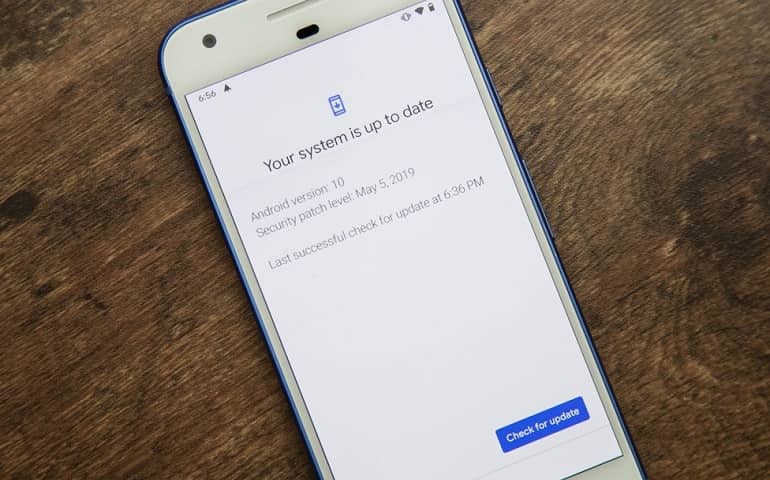Install Samsung firmware without Odin PC software. Do you want to install Samsung firmware without a PC? Then you are in the right place. In this guide, we’ll go through easy steps guide on how to download Samsung Firmware and install it using the Mobile Odin app.

Here you’ll find original Samsung firmware download links for all available Samsung Galaxy phones. To enhance overall performance, users often root Android phones and install custom ROM. However, this doesn’t work every time.
Related: How to install Samsung Firmware without ODIN
Although, flashing custom ROM can increase user experience, sometimes it can result in bugs, lag, and bricked phones. Whenever you come across such a situation, the only way is to roll back to stock firmware.
The official software update can unroot Android phones and restore all the default settings. Mobile Odin app is a powerful application that lets you manually or automatically install Android Stock ROM, system files, modem, kernel files, etc.
You can install Android ROM without TWRP or CWM recovery using this app. This app allows users to flash Stock firmware from the phone itself without using a computer or laptop.
Besides, users install Samsung firmware with TWRP recovery or use the Odin flash tool. This app will avoid the use of a PC, USB cable, and Odin Multi Downloader flash tool. You can download Mobile Odin pro apk and Mobile Odin lite from the links given ahead.
How to Install Samsung Firmware without PC
The below tutorial will guide you to install Samsung Stock ROM on your Samsung smartphone or tablet by using the Mobile Odin Pro app.
Disclaimer
Continue at your own risk. If any damage happens, then we at Droid Thunder will not be liable for that. Hence it is recommended to implement all the steps carefully.
Requirements
- Charge your Samsung mobile at least 50% to avoid any interruption.
- Back up your contacts, apps, messages, notes, call logs, etc. This is essential as everything gets wiped out in this firmware flashing process.
- Also, ensure that your Samsung phone is Rooted.
Downloads
Steps to Install Samsung firmware without PC
- Download the Samsung firmware on your phone.
- If the downloaded firmware file is in .zip or .7z format, use any Zip Archiver from Google Play Store and unzip it on your mobile.
- Remember that the firmware file should ONLY be in .tar.md5 format.
- Besides, install the app on your mobile and launch it.
- As soon as you launch the app, it will ask for root permissions.
- So click on the Grant option to access the Superuser request.
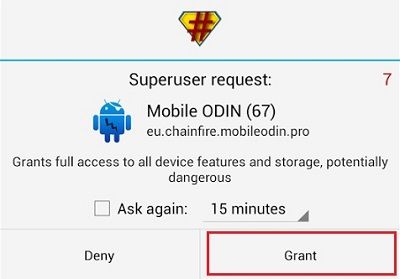
- This will show the main screen of the Mobile Odin app as shown below.
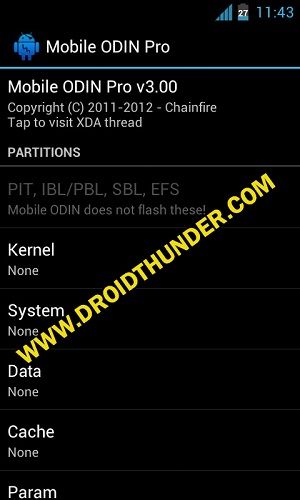
- Scroll down and click on the Open file option present in the app.
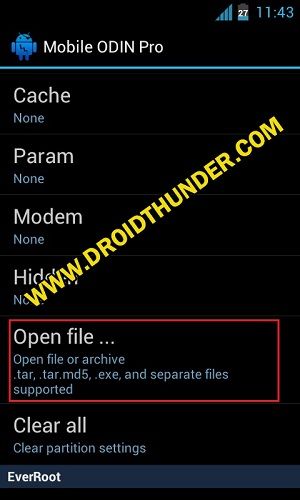
- A popup will appear to select an Internal or External SD card.
- So select the location where you’ve placed the downloaded Samsung firmware .tar.md5 package file.
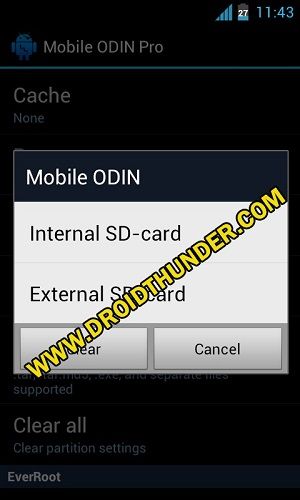
- On the next screen, select the downloaded firmware file which you want to install on your Samsung device.
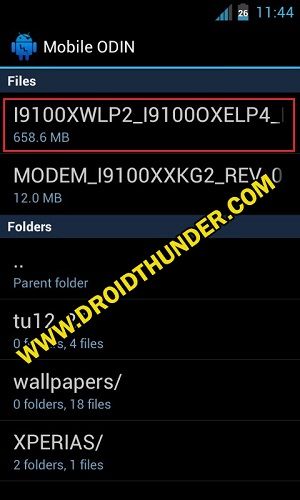
- Depending on your Samsung firmware package file, the following partitions are automatically set.
- Simply click on OK.
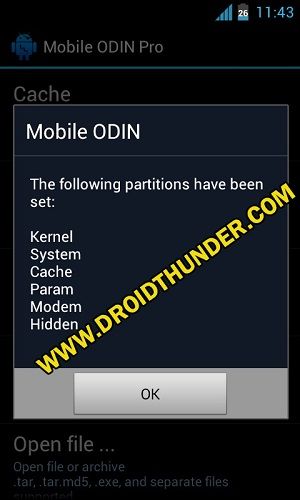
- As soon as you click on OK, the firmware file is loaded in the Mobile Odin app along with the kernel, system, cache, param, modem, and hidden files.
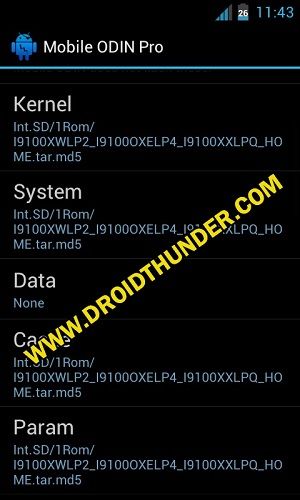
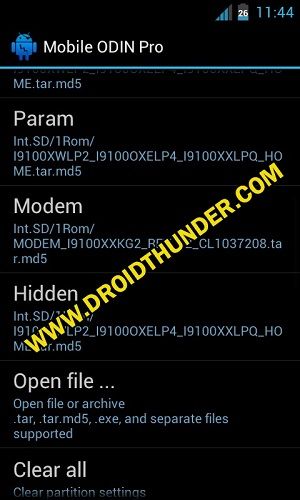
- Note: In case the Samsung firmware package contains separate CSC, Code, Modem, AP files, you can select them one by one.
- If by mistake you have selected different files, then simply click on the Clear all option.
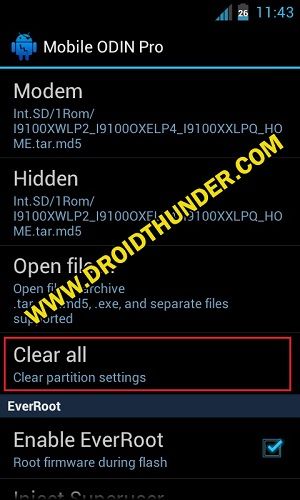
- Scroll down and select the Enable EverRoot option.
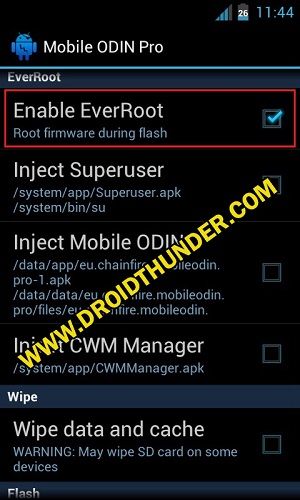
- This option will root your Samsung device after flashing the firmware package.
- Also, tick the Inject Superuser option. This will install the SuperSU application after flashing the Samsung firmware.
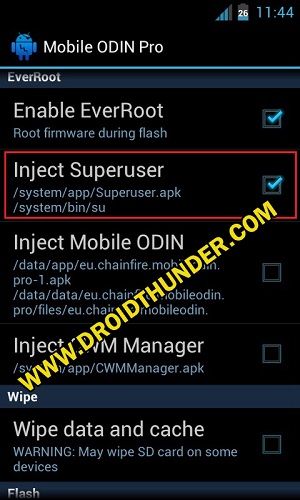
- Enable the Inject Mobile Odin option to install the application on your device.
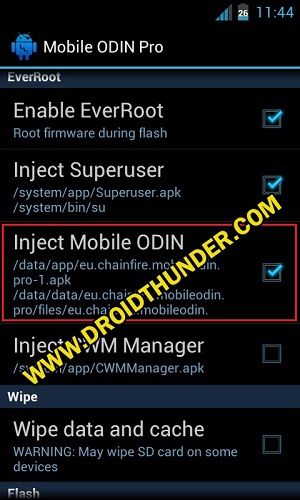
- Then tick the Inject CWM Manager option to add this application on your mobile.
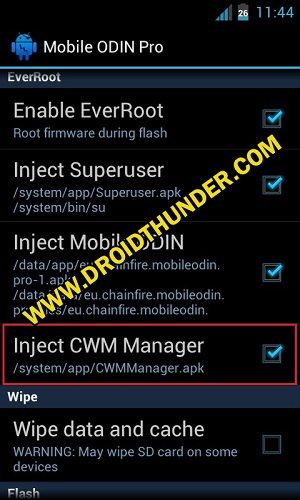
- Lastly, enable the Wipe data and cache option present in the Mobile Odin app.
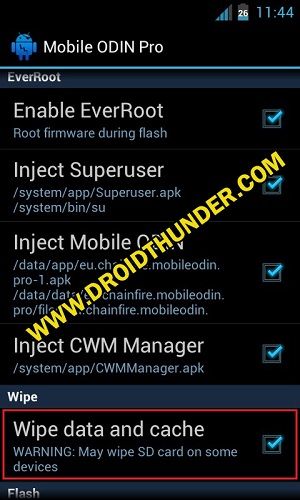
- This will wipe out complete phone data and settings present on your Samsung device.
- Hence make sure you have backed up everything before implementing this step.
- To fix boot loop issues after flashing Stock ROM, it is strongly recommended to enable this option.
- That’s it! Everything completes here.
- Simply press the Flash firmware option to start the Samsung Stock ROM flashing process.
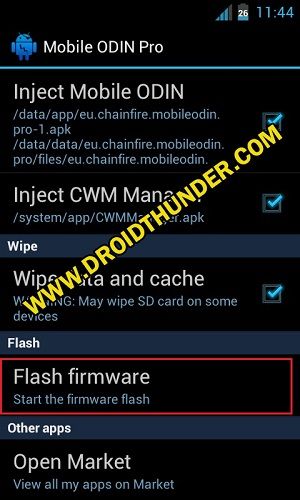
- Click on Continue when the popup appears.
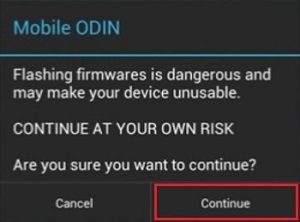
- The installation process will hardly last for a few minutes.
- So wait and be patient.
- Also, your Samsung device will automatically restart itself as the process goes on.
- As soon as the installation process completes, your Samsung mobile will reboot with the new firmware OS.
Conclusion
Finally! This is how you can Download Samsung firmware and install it without using the PC, Flashfire app, or Odin Flash tool. Comment below for any issues related to this guide.