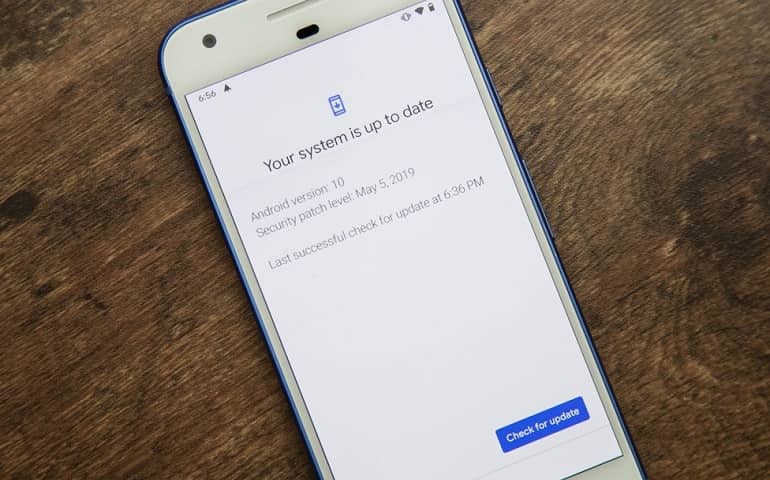Update Verizon Galaxy S3 SCH-i535 to the latest Android 4.3 Jelly Bean VRUCNC1 firmware with this article. Verizon had rolled out an Android 4.1.2 Jelly Bean update for Galaxy S3 SCH-i535 phone last year. From then till today it has been a long time since Verizon has noticed this device.
Recently on 7 April 2014, they have rolled out an upgraded Android version 4.3 Jelly Bean for the same. This update has connectivity issues fixed, better performance enhancements, and much more improvement than its predecessor.
How to Update Galaxy S3 Verizon to Android 4.3 I535VRUCNC1 Firmware
You can either upgrade your device through Samsung Kies or follow this manual guide given below. To enjoy the newly launched Android 4.3 Jelly Bean features on your Samsung Galaxy S3 Verizon, head over to our actual step-by-step guide given below.
Firmware Details
- Model: SCH-I535
- Model name: Galaxy S III
- Country: USA (Verizon)
- Version: Android 4.3
- Build date: Mon, 07 Apr 2014
- Product Code: VZW
- PDA: I535VRUCNC1
- CSC: I535VZWCNC1
- MODEM: I535VRUCNC1
If you have any type of custom ROM installed on your phone then it will get replaced by this official Jelly Bean firmware. Also, the custom recoveries like CWM/TWRP will get replaced with the Android stock recovery. Your device will no longer be a rooted phone. However, you can root it any time after flashing this Jelly Bean firmware.
Disclaimer
Read and perform everything properly and at your own risk. If by mistake your phone gets bricked by following this article, then neither we nor Samsung Electronics Ltd. are responsible for that.
Compatibility
Note that this Android 4.3 Jelly Bean VRUCNC1 firmware is only for Samsung Galaxy S3 with model number SCH-i535. Do not flash this update on any other device or variant. It might result in unwanted outcomes or bricked devices. Confirm your device model number from Homescreen > Menu > Settings > About Phone before proceeding further.
Requirements
- To avoid the interruption risk, ensure to charge your device to a minimum of 65%.
- Backup your data and settings including contacts, apps, messages, call logs, etc.
- Install Samsung USB Drivers on your computer.
- Enable the USB debugging mode from your settings.
Downloads
Android 4.3 Jelly Bean VRUCNC1
Steps to install Android 4.3 Jelly Bean on Verizon Galaxy S3 SCH-i535
- After downloading both the zip files, copy and extract them in a specific folder on your PC.
- Next you need to switch off your Galaxy S3 SCH-i535 completely until it vibrates.
- Now boot your phone into downloading mode now.
- For that, press and hold the ‘Home Button (middle button) + Volume down key + Power Button’ until you see a warning message.
- Release all the buttons and just press the Volume Up key to continue.
- This will directly take you into downloading mode. Refer screenshot.
- Keeping the phone in downloading mode itself, connect it to the PC using a USB cable.
- Launch ‘Odin Multi Downloader3-v3.09′.
- As soon as you open it, the ID: COM section in it will turn blue.
- Also, an Added message will appear in the message window.
- This will confirm a successful connection between your phone and PC.
- If it doesn’t turn blue then it’s more likely to be a problem with the device drivers.
- Now, tick against the ‘AP’ button and navigate to the tar.md5 file from the firmware package & select it (The firmware file will look something like: I535VRUCNC1_I535VZWCNC1_VZW.zi.tar.md5).
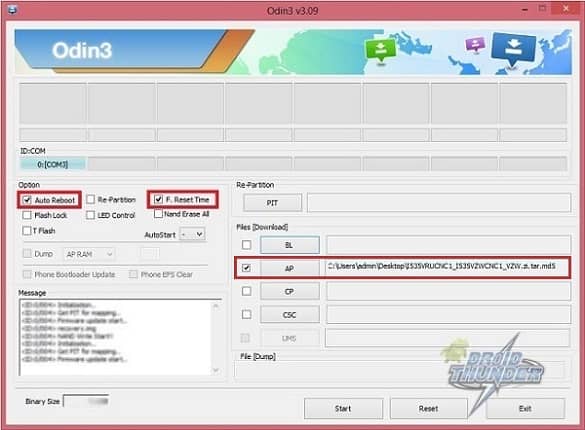
- Wait till Odin verifies the md5 hash. If it’s successful then there won’t be any warning message.
- Tick the Auto Reboot option and F.Reset option located on the Odin window.
- At last, hit the Start button present on the Odin window.
- Your phone will automatically reboot itself when the process is going on.
- Do NOT remove the USB cable until the process completes, as this may interrupt it.
- Wait until the process completes fully. It will hardly last for few minutes.
- As soon as it completes successfully, the ID: COM section will turn green.
- This will confirm that the Official Android 4.3 Jelly Bean VRUCNC1 firmware is installed on your Verizon Galaxy S3 SCH-i535.
- Disconnect the phone by safely removing the USB cable.
Note: If Odin gets stuck, then close everything, remove and re-insert the battery. Again restart the device into download mode and repeat the process.
Conclusion
Finally! This is how you can flash the latest Official Android 4.3 Jelly Bean VRUCNC1 firmware on your Verizon Galaxy S3 SCH-i535. You can confirm it from Menu > Settings > About Phone. Enjoy and experience this new update and do share your views and opinions after using it.