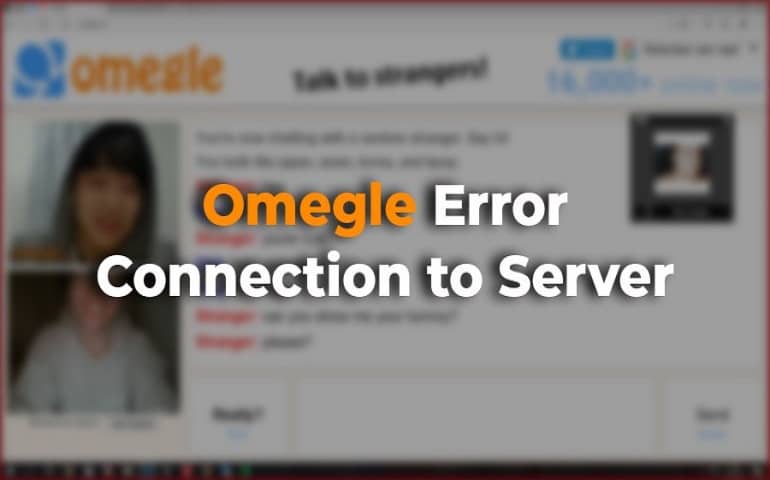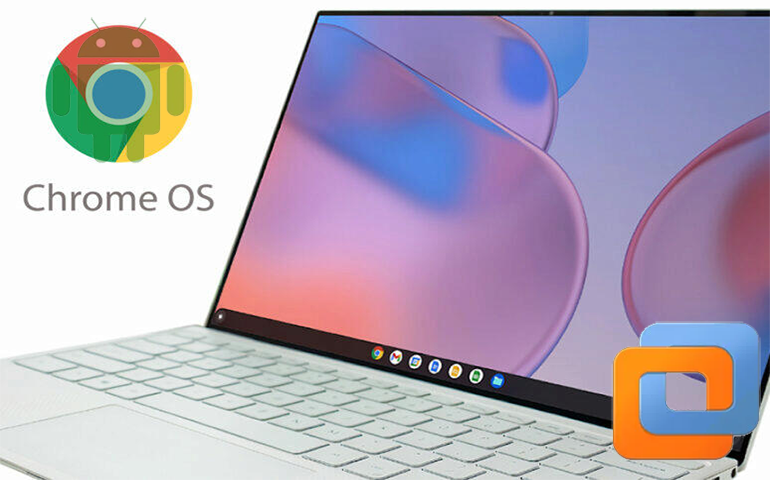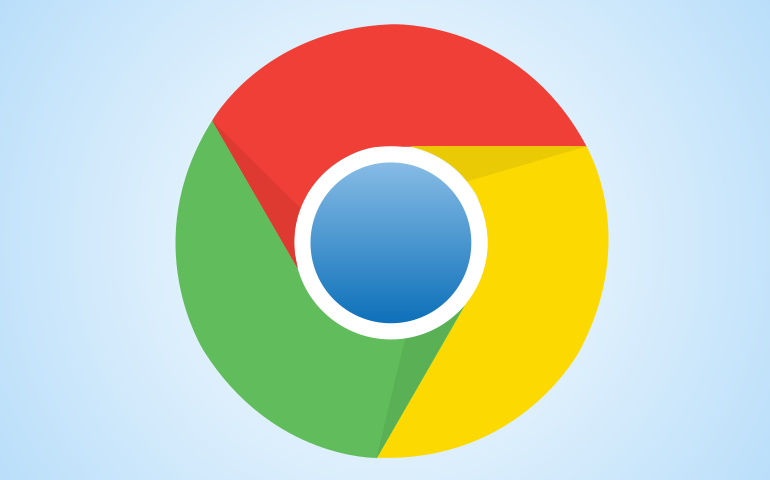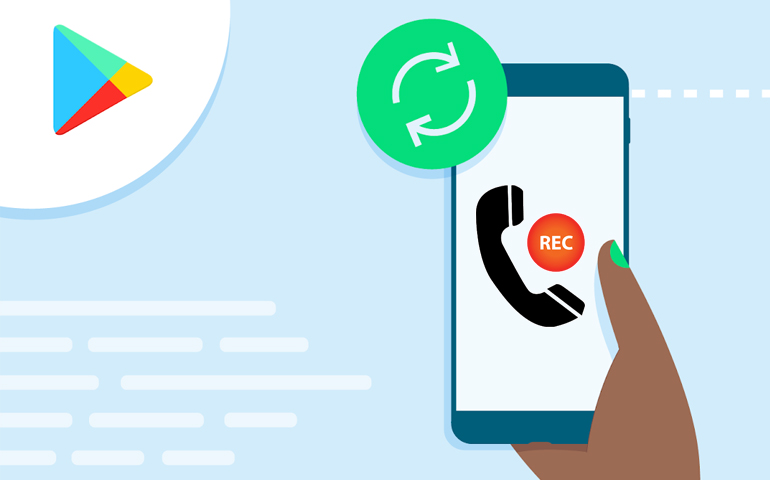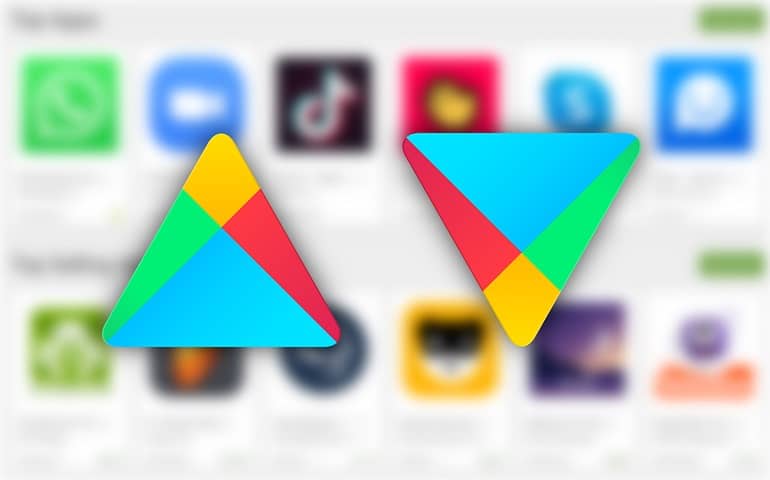Disable Google Play Protect and Fix the Blocked by Play Protect error to install Lucky Patcher, Kingo Root apk app. There are uncountable apps available in the Android world. Android has an official app store named Google Play Store, allowing users to download and install various apps. Besides apps, Google Play also provides music, books, movies, and TV programs.
Google Play Protect is built-in malware protection developed by Google for Android phones. It is an automatic process continuously running in the background to keep your phone safe. Play Protect scans every app installed on your phone every single day. It helps protect your phone data and apps from malware attacks.
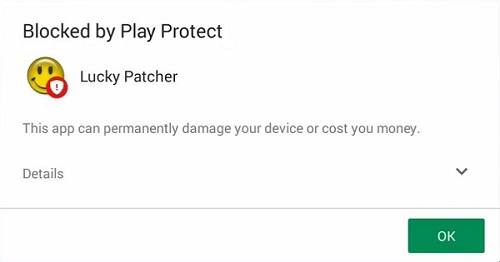
Enabling this grants Google the right to scan your device regularly and remove malicious files. If you are an app developer and want to publish your app on Play Store, it should pass the Google Play Protect test. If the test fails, your app is rejected and cannot be published on Google Play Store.
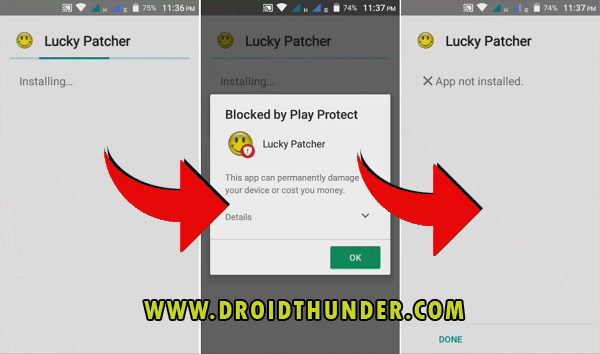
Even though this is a perfect feature from Google, it can be a headache sometimes. These features can uninstall or delete any app from your phone if it notices a slight chance of malware. Moreover, it can automatically delete any app without your consent as well. Sometimes while installing third-party apps like Lucky Patcher and Kingo Root apk, your phone gives a warning popup.
Related:
- How to Solve Status 7 Error in TWRP recovery
- How to Fix TWRP Error 70 while installing GApps
- How to Solve Error Executing Updater Binary In Zip
It says, ‘Your phone and personal data are more vulnerable to attack by unknown apps. By installing this app, you agree that you are responsible for any damage to your phone or loss of data that may result from its use’. To prevent this, you must disable Google Play Protect.
How to Fix Blocked by Play Protect warning
This article will use two methods and solve the Google Play Store error. You can refer to either of the two methods.
Disclaimer
Implement the steps at your own risk. We at Droid Thunder will not be liable for any damage caused to your phone by following this guide.
Method 1: No Root
This method does not require root access on your Android phone. Here, we’ll make some changes to the Google Play Store settings.
Steps to Fix Blocked by Play Protect warning
- Launch Google Play Store from your phone’s app drawer.
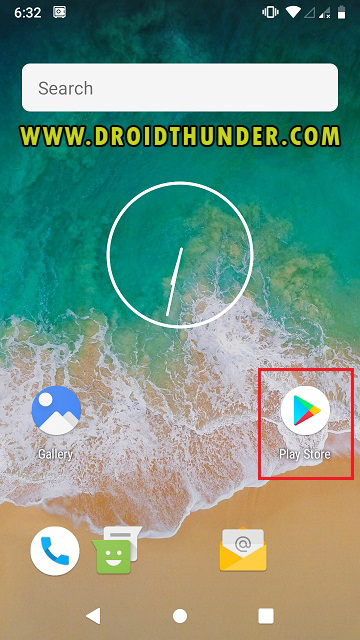
- Click on the menu icon ☰ present on the top-left side of the screen.
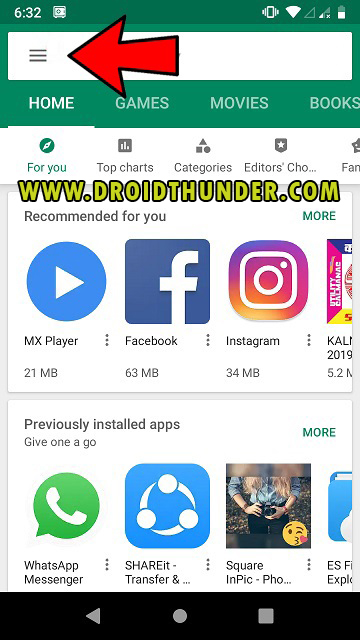
- Scroll down the menu to find the Play Protect option. Then select it to open the page to configure Play Protect.
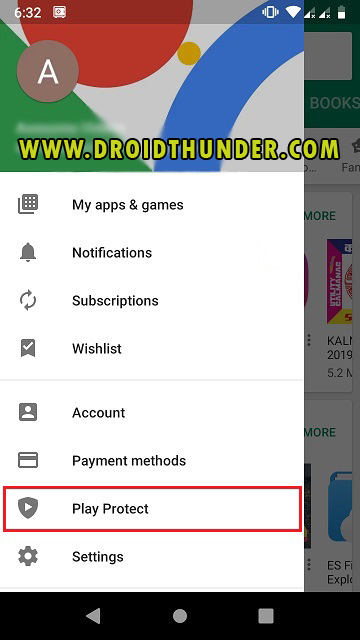
- Disable the Scan device for security threats option. For doing so, slide the green enabled icon to the left side. This will disable the Google Play Protect.
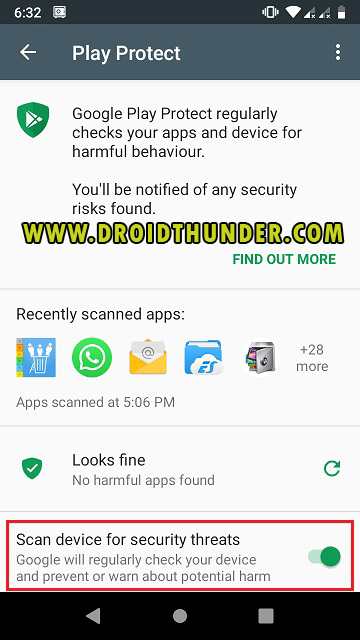
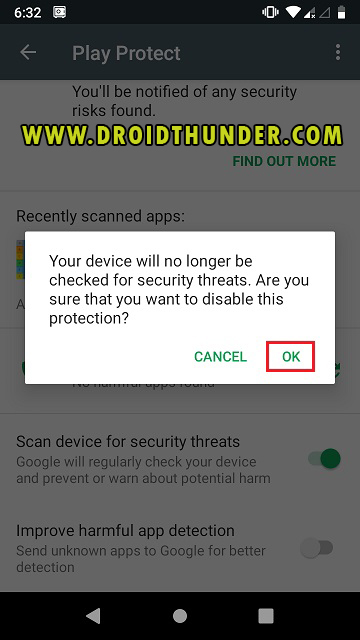
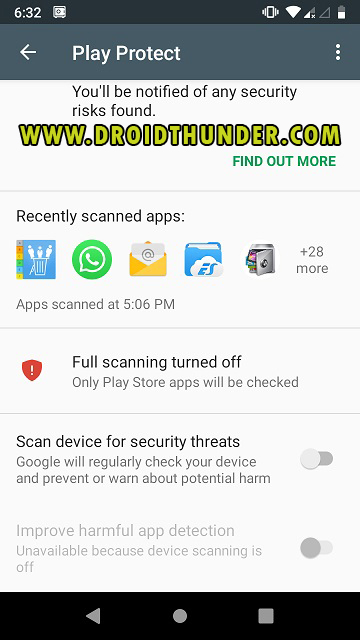
- Install the app, which gives you a Blocked by Play Protect error.
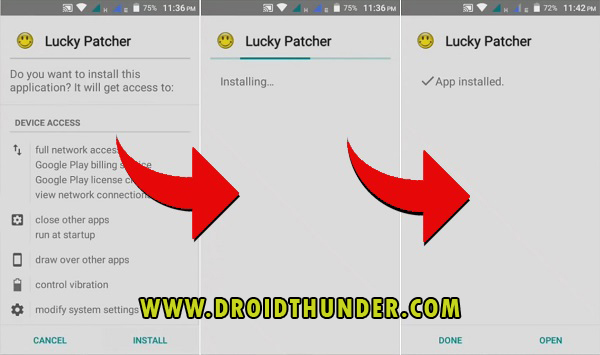
- It will not show any error now.
- This is how you can install any app by fixing the Blocked by Play Protect error.
- Enable the Scan device for security threats option after installing your app.
Method 2: Root Required
This second method requires root access on your Android device. Here, we’ll solve the error using an Android app called QuickDis.
Steps to Fix Blocked by Play Protect warning
- Download and install the QuickDis app from Google Play Store.
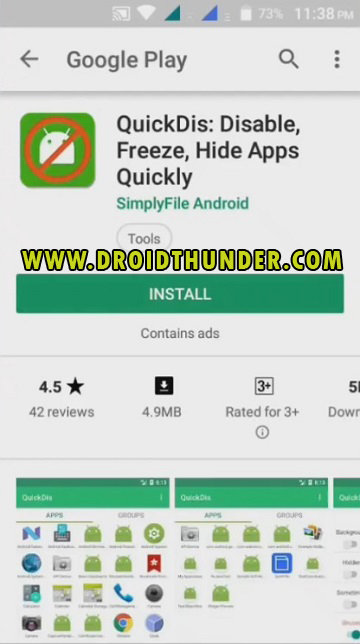
- Launch the QuickDis App.
- Grant Root permissions by clicking on the Allow button.
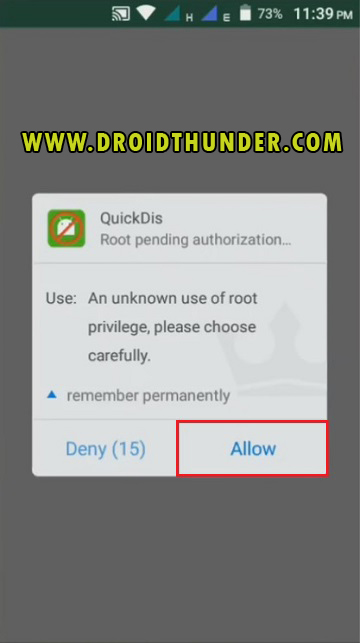
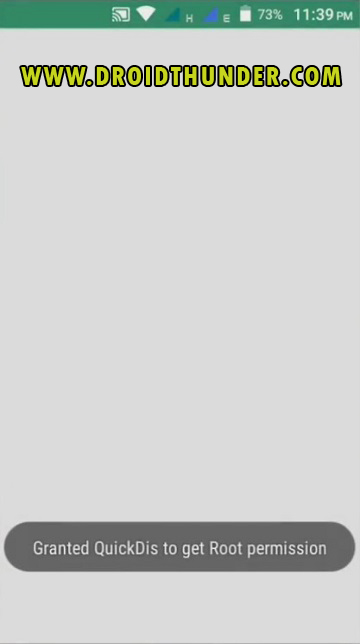
- The QuickDis will load all the apps installed on your Android device.
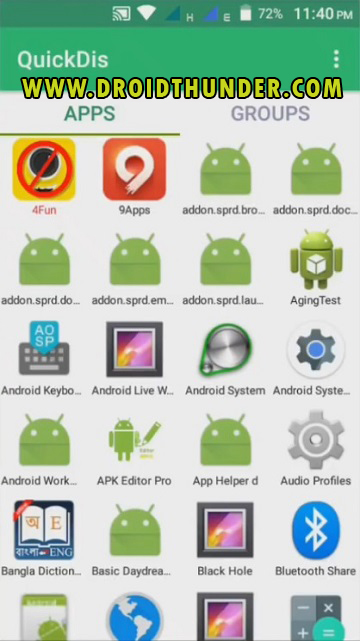
- Search for Google Play Store from the list of apps.
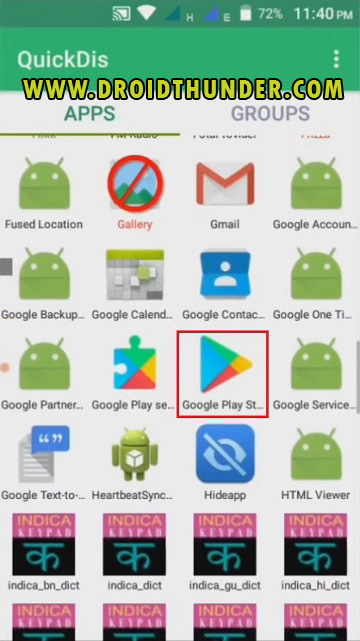
- Click on the Google Play Store app to disable it.
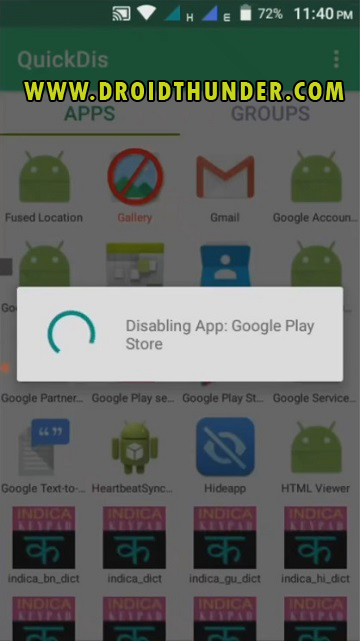
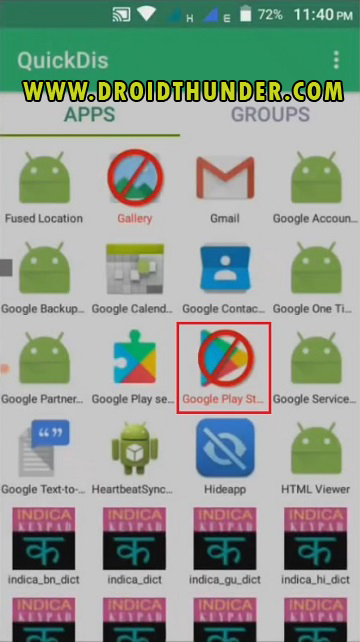
- Exit from QuickDis, and confirm whether Google Play Store is successfully hidden or not.
- Just search it in your phone’s app drawer.
- If Play Store is successfully hidden, install the app, which gives you the Blocked by Play Protect error.
- It will not show any error now.
- This is how you can install any app by solving the Blocked by Play Protect error.
- Unhide Google Play Store after you install your app.
Conclusion
Finally! This is how you can solve the Blocked by Play Protect error while installing any app on your Android device. If you encounter any issues while going through this guide, kindly contact us below.