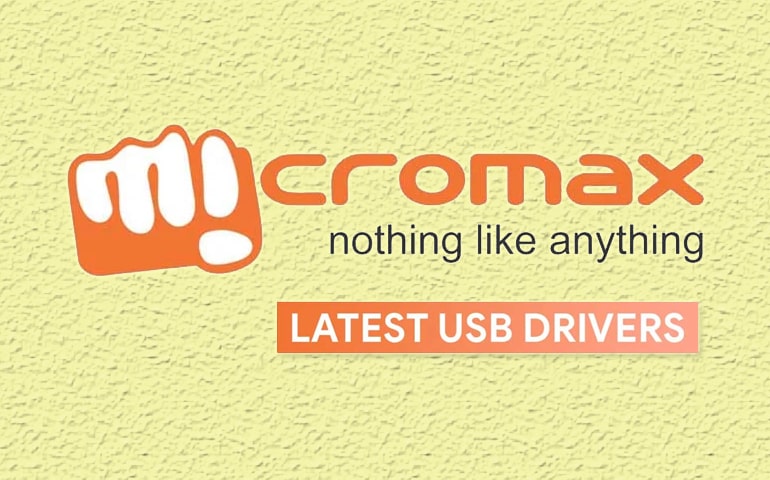MTK USB Drivers are essential when you need your Mediatek device to connect to your computer. Recently, I had trouble with my Infinix GT 20 Pro 5G, which uses a MediaTek chipset. I wanted to flash a custom ROM using the SP Flash Tool, but my PC wouldn’t recognize the phone.
After some frustration, I realized I needed the MTK VCOM Drivers and had to enable USB debugging. Once I did that, my phone connected, and I could easily install TWRP and later OrangeFox recovery.
This showed me how important these mobile drivers are for things like flashing firmware, transferring data, and installing custom recoveries. If you have a MediaTek device, these drivers are a must-have.
You can easily download and install MTK USB drivers on your Windows computer using our guide. It’s straightforward and works with Windows 11, 10, 8, XP, and 7, both 32-bit and 64-bit versions.

What is MediaTek?
MediaTek Inc., a Taiwanese company founded in 1997, makes chips for many devices like wireless communications, TVs, smartphones, tablets, and navigation systems. They are famous for their affordable and innovative tech. In 2020, MediaTek became the biggest seller of smartphone chips, holding 31% of the market.
What Are MTK USB Drivers?
MTK USB Drivers are software that lets your PC recognize and interact with MediaTek-powered devices, like smartphones and tablets. These phone drivers are necessary for various tasks, including:
Transferring Data: Easily move files, photos, videos, and documents between your device and computer.
Flashing Firmware: Install or update the firmware on your device, crucial for fixing boot loop issues or upgrading the OS.
Repairing IMEI: Utilize tools like SN Writer Tool to write or change the IMEI number on your device.
Installing Custom Recoveries: Flash custom recoveries like TWRP or OrangeFox to gain advanced control over your device.
Rooting Devices: Gain root access to your Android device for more customization and control.
Download MTK USB Drivers All Versions
MTK USB Driver v1.0.8 (Latest)
MTK USB Driver v1.0.4
MTK USB Driver v1.0.1
MTK USB Driver v0.9.7
MTK USB Driver v0.9.2
MTK USB Driver v0.9.0
MTK USB Driver v0.8.4
MTK USB Driver v0.8.2
MTK USB Driver v0.8.0
How to Install MTK USB All Drivers on Windows (32 & 64 bit)
- Download the latest MTK USB Drivers from the above links
- Unzip the downloaded file to a convenient location on your computer.
- Press Win + X and choose Device Manager.
- Connect your MediaTek device to your computer via USB.
- In Device Manager, find your device (usually under Other devices or Portable devices).
- Right-click on it and select Update driver.
- Choose Browse my computer for driver software.
- Navigate to the folder where you extracted the drivers and select it.
- Click Next and complete the installation process.
- On your MediaTek device, go to Settings > About phone and tap Build number seven times to activate developer options.
- Navigate to Settings > Developer options and enable USB debugging.
Once you’ve installed the drivers and enabled USB debugging, your MediaTek device should now easily connect to your Windows 32-bit or 64-bit PC.
Conclusion
Finally! This is how you can download and install MediaTek USB All Drivers on Windows OS. Now you are ready to transfer files, flash firmware, or install custom recoveries.
If you need any specific MTK USB driver not listed here, feel free to request it in the comment box below.