Download the latest Oppo Realme USB Drivers and MediaTek drivers for Free. Manually install Realme USB Drivers on Windows 10, Windows 7, Windows 8, Vista, and XP. A Realme USB Driver is a software program that helps the computer to recognize your Realme smartphone when connected through a USB cable.
These drivers allow the transfer of files between a smartphone and a PC. Additionally, you can even install the SP flash tool and use it to install Realme Stock ROM firmware. Most importantly, with the help of Realme USB drivers, you can easily connect your device to a PC and flash unofficial Realme custom ROM.
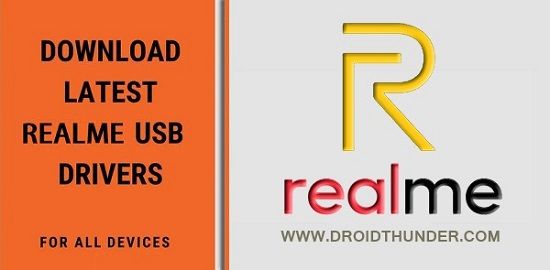
Moreover, you can also root Realme device and install TWRP recovery, flash kernels, mods like Xposed framework, etc. In particular, these USB drivers will work on any Oppo Realme smartphone. Do you want to download USB drivers for Realme 1? OR Do you want to download USB drivers for Realme 2, Realme 2 Pro, Realme 3, Realme 3 Pro, Realme X, Realme C1, U1, or Realme C2? Then you are in the right place.
This guide will help you to manually install Realme USB drivers on any Oppo Realme Android device. Are you not able to copy files from phone to PC? Are you facing a connection error and your Android phone is not recognized or detected by the computer? There are various reasons why your computer does not recognize your Android smartphone or tablet when connected via USB cable.
Sometimes, it gives errors like, ‘USB device not recognized’, ‘PC not recognizing Android phone or ‘USB device not detected but charging’. Whenever such a thing happens, a standard solution for each connection problem is to install the latest USB drivers of that particular mobile brand. As soon as you re-install or update the USB driver, the device connected is immediately recognized by the computer.
However, it is always difficult to find the exact USB driver for your Android mobile. Moreover, every Android device requires a different USB driver. Oppo Realme, in particular works on four major drivers. These include CDC driver, VCOM driver, Qualcomm driver, and ADB & fastboot driver. Although some Realme phones do not require all of these drivers at once, but it is always good to install them to avoid any inconvenience.
How to Install Realme USB Drivers
Interested users may proceed to our easy steps detailed installation guide for the latest Oppo Realme USB Drivers.
Disclaimer
The USB Drivers mentioned below belong to the respective brand. If a specific USB driver does not work for you, then kindly visit the official website of Oppo Realme. We at Droid Thunder will not be held liable for any damage. Proceed with caution.
Steps to Install Realme USB Drivers
- Download Android CDC Driver.
- Extract the downloaded driver on your PC.
- Open Control Panel settings on your PC, and launch Device Manager.

- In the Device Manager window, click on your Computer Name.
- Moreover, tap on the Actions tab in the Device Manager. From the list of options, click on Add legacy hardware.
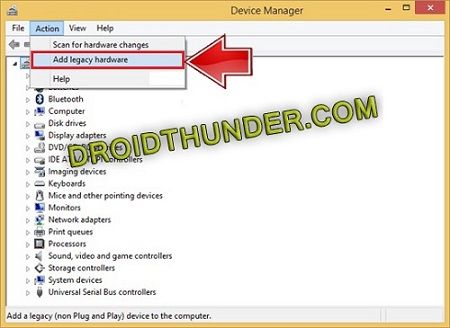
Note: This option will not appear unless you perform step 4.
- Besides, click on Next from the popup window.
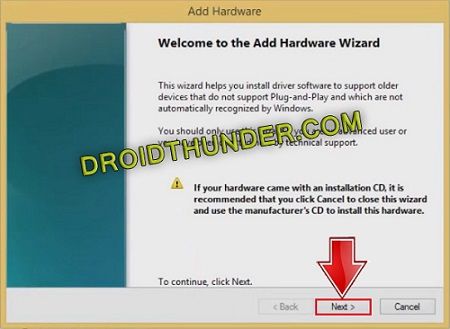
- In the next window, choose the second option i.e. Install the hardware that I manually select from a list (Advanced). Then Click on Next.
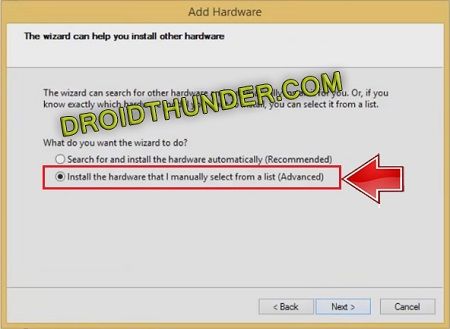
- Choose Show All Devices and click on Next.
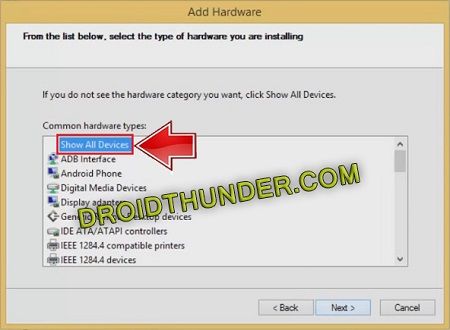
- From the popup window, click on Have Disk. Then browse and select the CDC driver from the extracted folder.
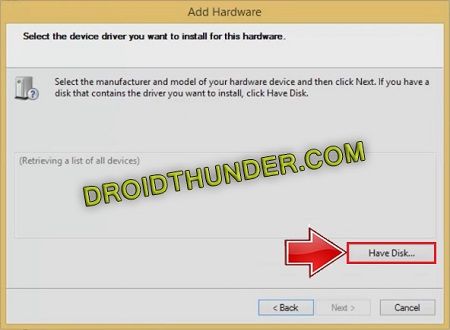
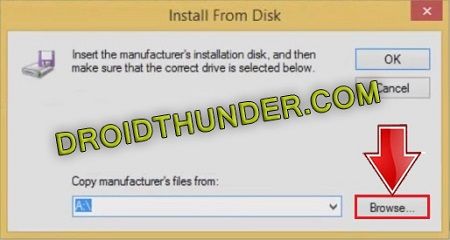
- After selecting the CDC driver, click Next to start the hardware installation process.
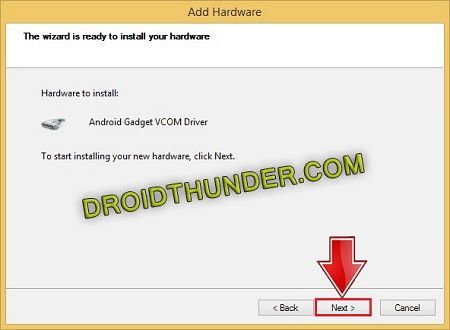
- A Windows security prompt will appear. Simply click on Install this driver software anyway option.
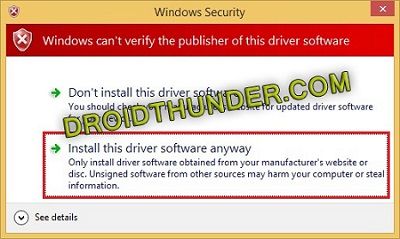
It will hardly take a few minutes to complete the installation process.
- As soon as the process completes, a successful message will appear. Just click on Finish.
- Download VCOM Driver.
- Extract this downloaded driver on your PC.
- Now perform Step 3 to Step 8 given above.
- Then click on the Have Disk option and select VCOM driver from the extracted folder.
- After choosing the VCOM driver, tap on Next to start the installation process.
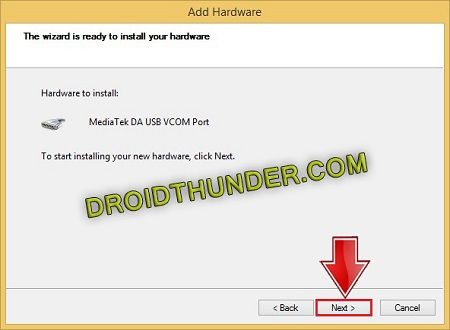
- Click Install this driver software anyway in the Windows security prompt window.
- Tap on Finish after the installation completes.
- Download Qualcomm USB Driver.
- Extract this downloaded driver on your PC.
- Right mouse click the Qualcomm driver setup and Run it as Administrator.
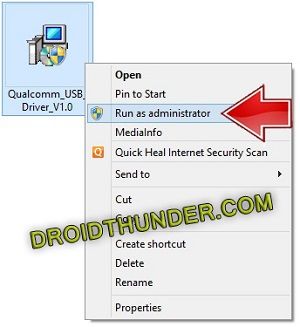
- Moreover, choose WWAN-DHCP is not used to get the IPAddress option and click Next.
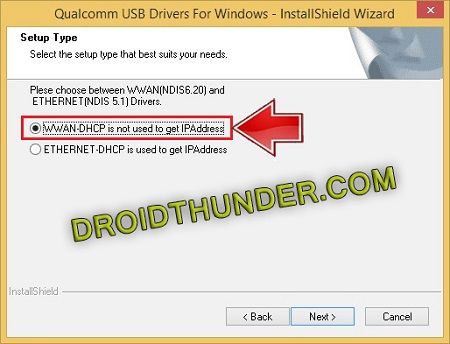
- On the next page, read the license agreement and choose I accept the terms in the license agreement. Then click on Next.
- Furthermore, click on Install to start the installation of the Qualcomm USB driver. Be patient and wait until it completes.
- Upon completion, the following message will appear. Finally, click on Finish.
- Download ADB Drivers.
- Besides, extract this downloaded driver on your PC.
- Now implement Step 3 to Step 8 given above.
- Then click on the Have Disk option and select ADB driver from the extracted folder.
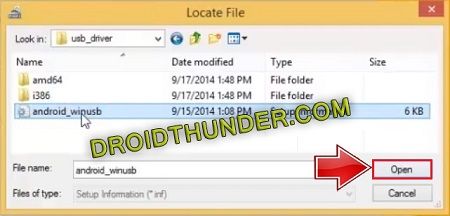
- Furthermore, tap on Next to start the installation process.
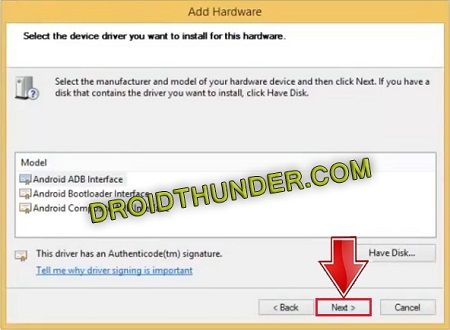
- If in case the Windows security prompt window popup, click the Install this driver software anyway option. Moreover, wait until the installation finishes.
- Finally, click on Finish after the installation completes.
Wrapping Up
Finally! This is how you can install Realme USB drivers on your Windows PC. If you face any issues during this process, then please use the comment section below. Thank you!




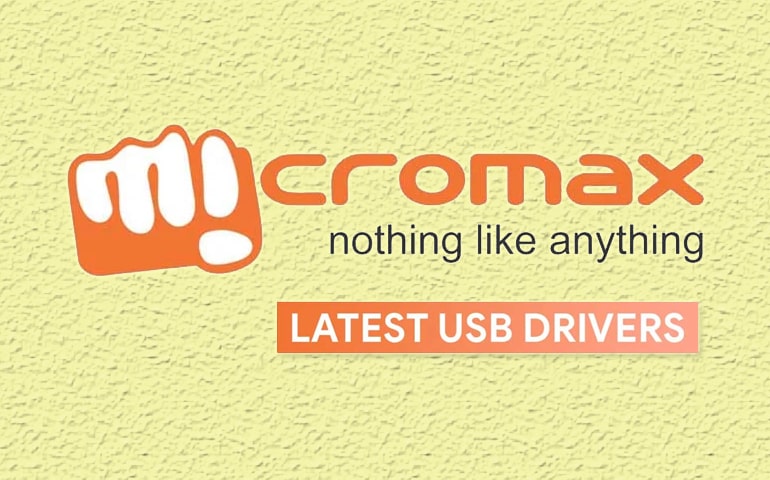



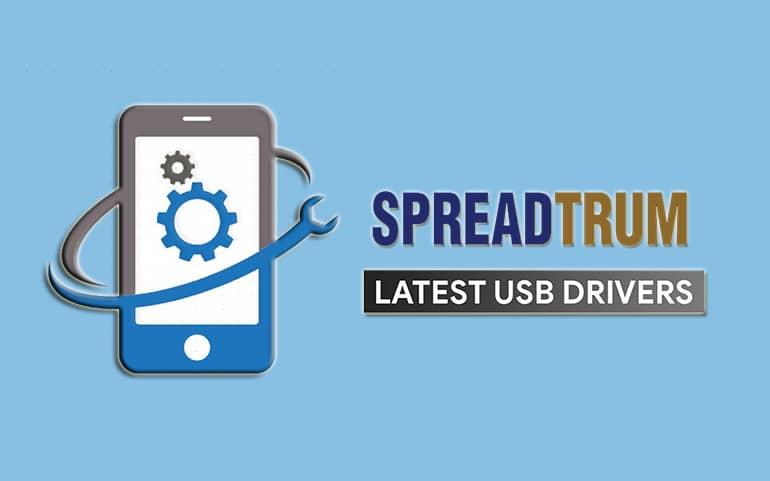
2 thoughts on “Download and Install Realme USB Drivers”
i have done all steps as you told sir but when i install the drivers from drive manager showing that driver is intalled but may not work properly.
so please help me
1. On your PC, open Device Manager.
2. Connect your Realme device.
3. Look for your phone mentioned in the Device Manager.
4. If you see any device with a yellow exclamation mark, right-click it and select ‘Update driver software.’
5. Click the ‘Browse my computer for driver software’ option and select the USB drivers to install.
I hope this helps.