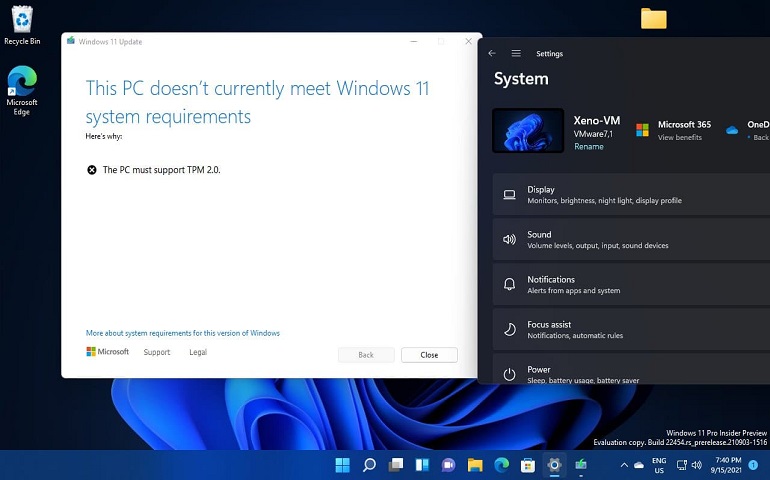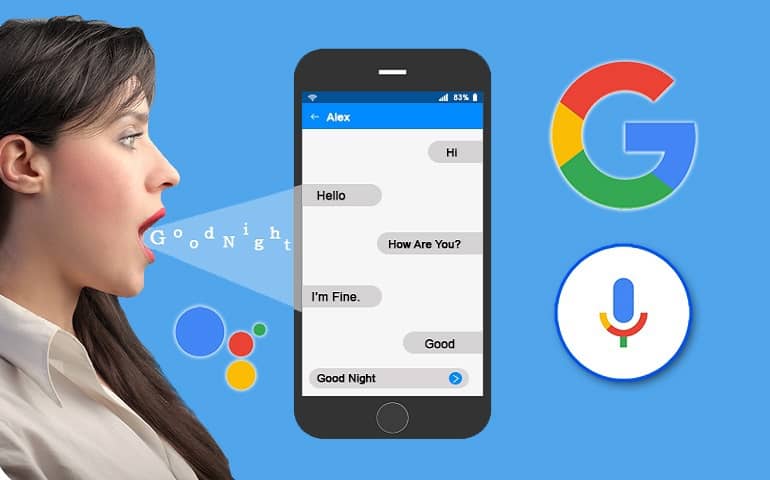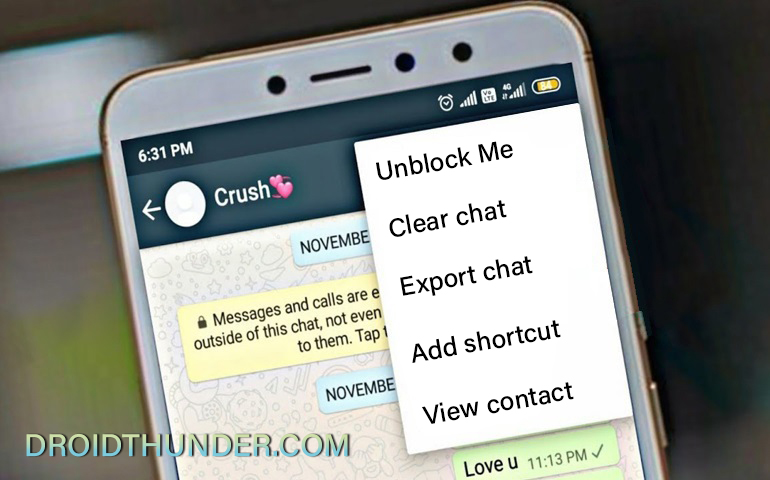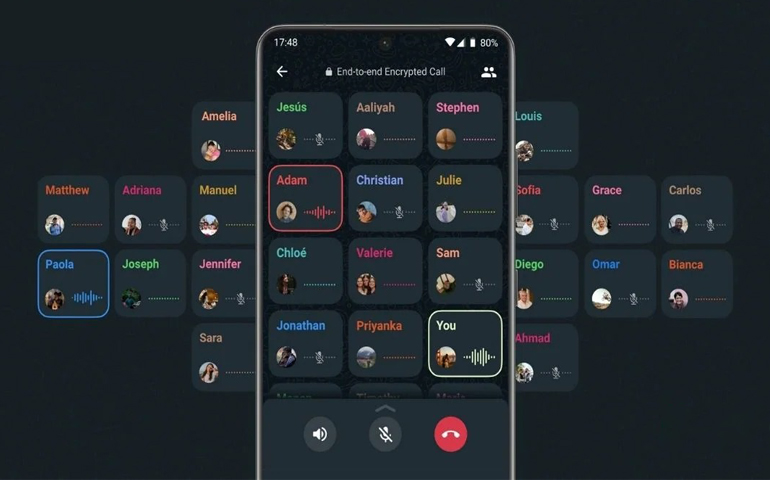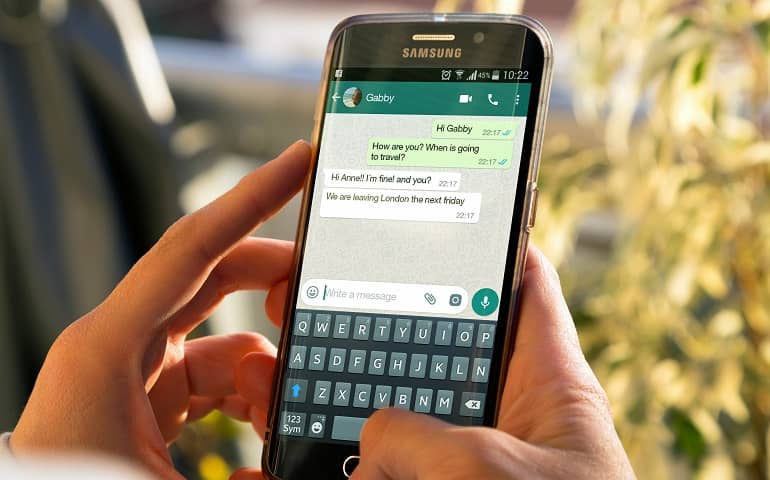Whenever I’m tired of typing a long message, the WhatsApp voice message feature comes to my aid. Sending a voice note feels like a short one-way phone call and is way more personal than texting. Recently, the Meta-owned messaging app released a new feature that’ll allow you to listen to WhatsApp voice messages before sending them. This WhatsApp voice preview feature is for all platforms, including Android, iOS, desktop, and web.

Meta is constantly launching new WhatsApp features to overcome the global backlash related to its privacy policies. Since people turned towards WhatsApp alternatives and privacy-centric apps like Signal and Telegram, the company is slowly trying to gain the top position. It all started with multi-device support, joinable group call, global media player, two-step verification, WhatsApp carts, and a feature to pause voice recordings.
Recently, I accidentally sent a wrong WhatsApp audio message to my girlfriend. The audio tone sounded a little rude was not the way I wanted. Since it was meant for my girlfriend, you would understand how the voice message should have been. On top of that, I clicked on Delete for me instead of Delete for everyone. Man, it was the worst day for me. I wish I could go back in time and solve it, but eh, the damage was already done.
Did you know? You can send WhatsApp messages without saving the number
I agree that sending a WhatsApp voice message is excellent, especially when you’re in a hurry or hate texting. But getting the preview or listening to the WhatsApp voice message before sending it is important to check and confirm that the message is conveyed the right way. Thankfully, WhatsApp has launched a new voice message preview feature to listen to audio messages before sending them. This way, you can quickly review a draft of your voice recording before sharing it with others.
According to WhatsApp, these are not mistakes but are rehearsals. In this guide, we’ll go through a step-by-step guide on previewing or listening to WhatsApp voice messages before sending them. Listening to a voice message can be a lifesaver. Listen to the WhatsApp voice note and check whether the voice tone is like what you intended it to be. If it sounds severe or rude, you can immediately delete it and create a new voice message.
You can listen to the WhatsApp voice message after hitting the stop recording button. Moreover, you can then listen to the audio note using the triangular play button. There are two methods to listen and preview the voice message note before sending it. The first method is for those users who have received this update. In contrast, the second method is for those who have yet to receive this WhatsApp voice preview update. Without wasting any more time, let’s get started.
Steps to listen WhatsApp voice message before sending it
Method 1:
- First, go to Google Play Store and update your WhatsApp app to the latest version.
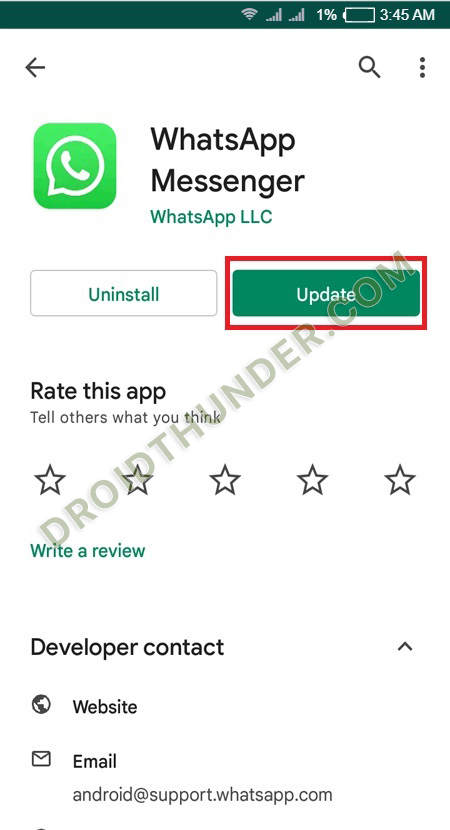
- Launch the WhatsApp app on your phone.
- Open any particular chat or group where you want to send the voice message.
- Now tap and hold the mic button to start the voice recording.
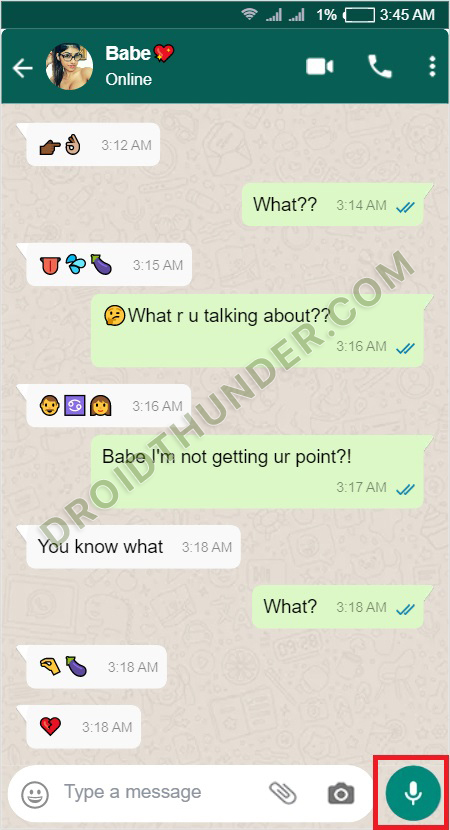
- You will see a new voice lock icon. Simply swipe up to lock the voice recording. This will enable hands-free voice recording.
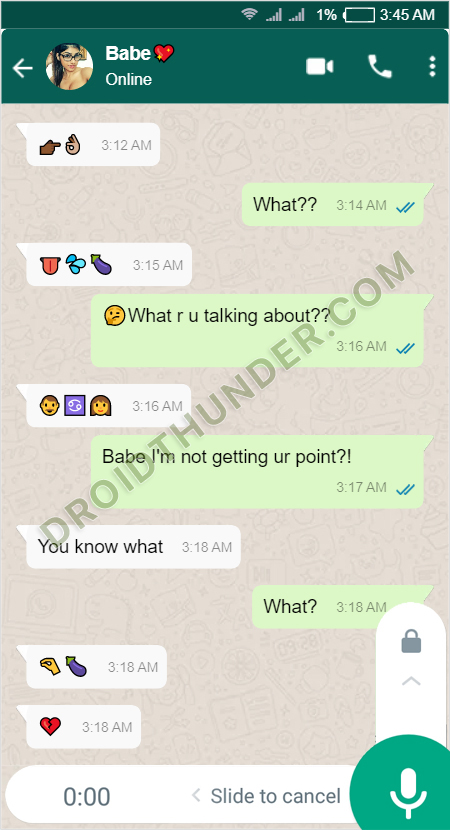
- Start speaking to record your voice message.
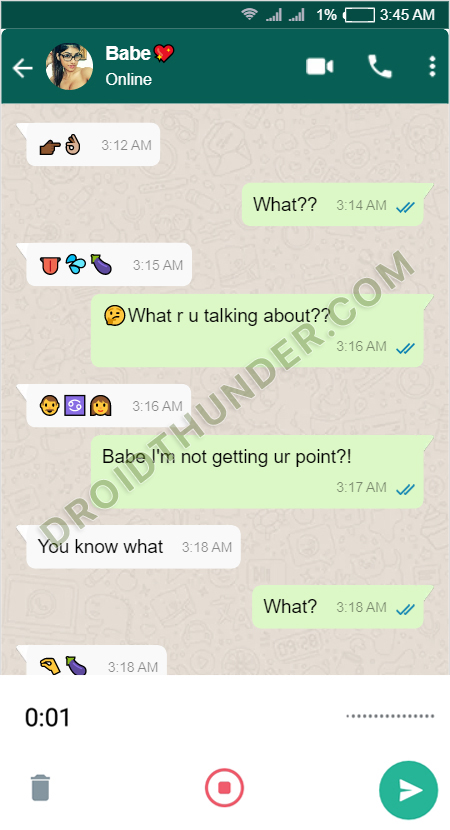
- Tap on the stop button to end the recording.
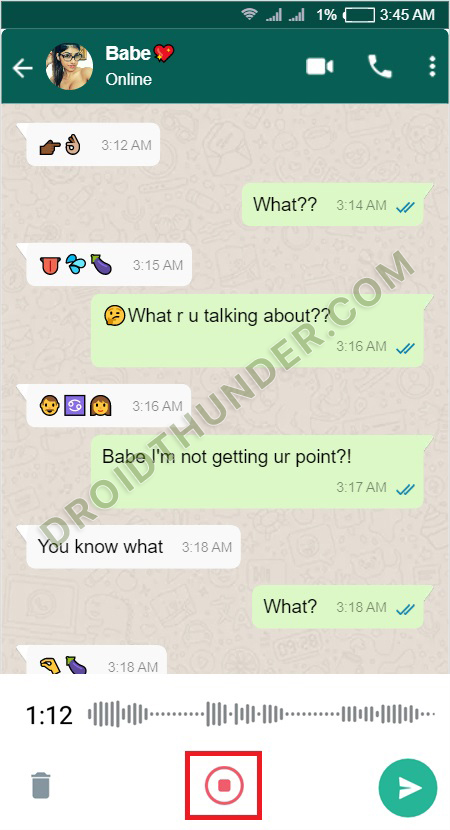
- To listen to the voice message, simply tap on the triangular Play icon.
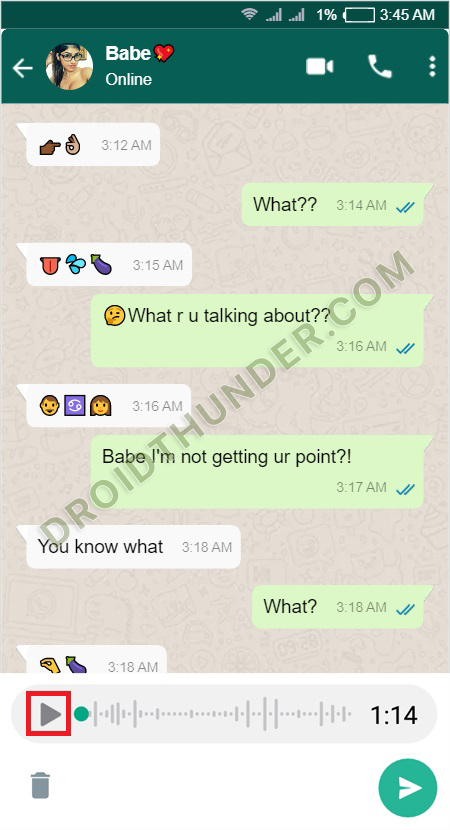
- If you are satisfied with the recording, click on the send button. If not, click on the trash can icon to delete the voice recording.
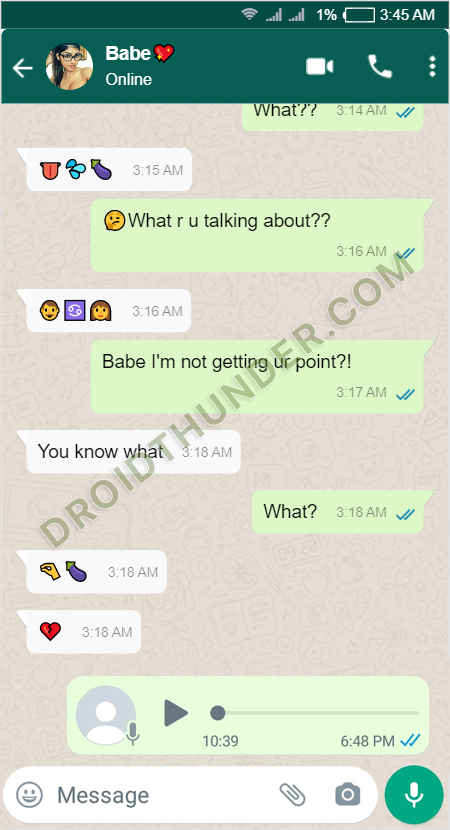
Method 2:
If the WhatsApp voice preview feature isn’t yet available on your phone, you can use another method to listen to your WhatsApp voice messages before sending them.
- Open the WhatsApp chat where you want to share a voice message.
- Tap on the Mic button to record a message and swipe up to lock it.
- After recording the audio message, go back to the home screen by swiping up or tapping the home button.
Note: Do not close the WhatsApp app from the recent apps section.
- Open WhatsApp again and you’ll notice that the audio recording has stopped. Moreover, you’ll also see a play and a delete button at the bottom of the screen.
- Just tap on the play icon to listen to the voice message.
- After complete satisfaction, tap on the send button.
That’s it! This is how you can use the new WhatsApp Voice Message Preview feature and listen to the audio before sending it. If you regularly use voice messages, you will find this new feature beneficial and handy.